Want to batch import Excel files into Redis hash keys without programming?
Using Withdata Redis Data Studio, a desktop Excel importer for Redis, you can batch import Excel files into Redis hash keys easily and fast.
- Can run in GUI mode, Step by Step, just a few mouse clicks.
- Can run in Command line, for Scheduled Tasks and Streams.
- Convert files locally and privately, avoid uploading large Excel file(s) to online services.
- Support Windows, Linux, and macOS.
Download Withdata RedisDataStudio 
Example of bulk importing Excel files into Redis hash keys
Source Excel file folder
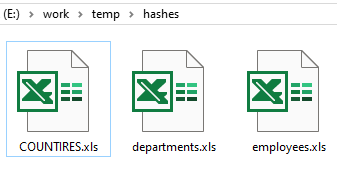
An example Excel file
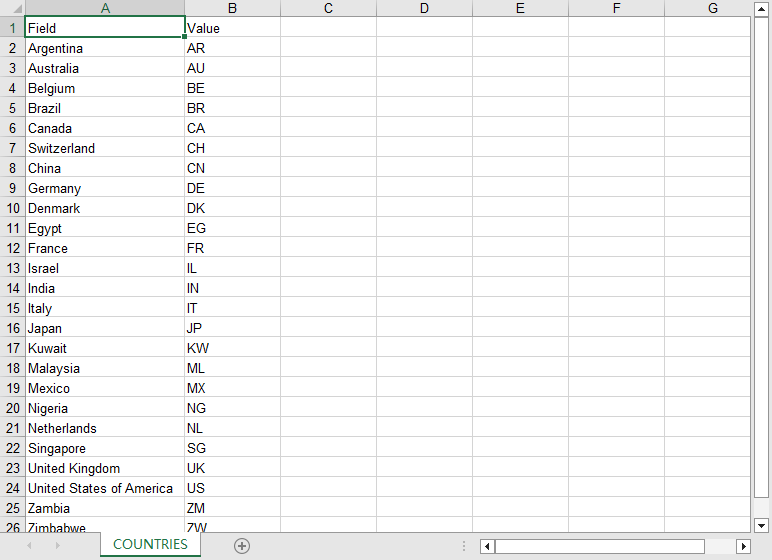
After importing, you can see hash keys, and key value
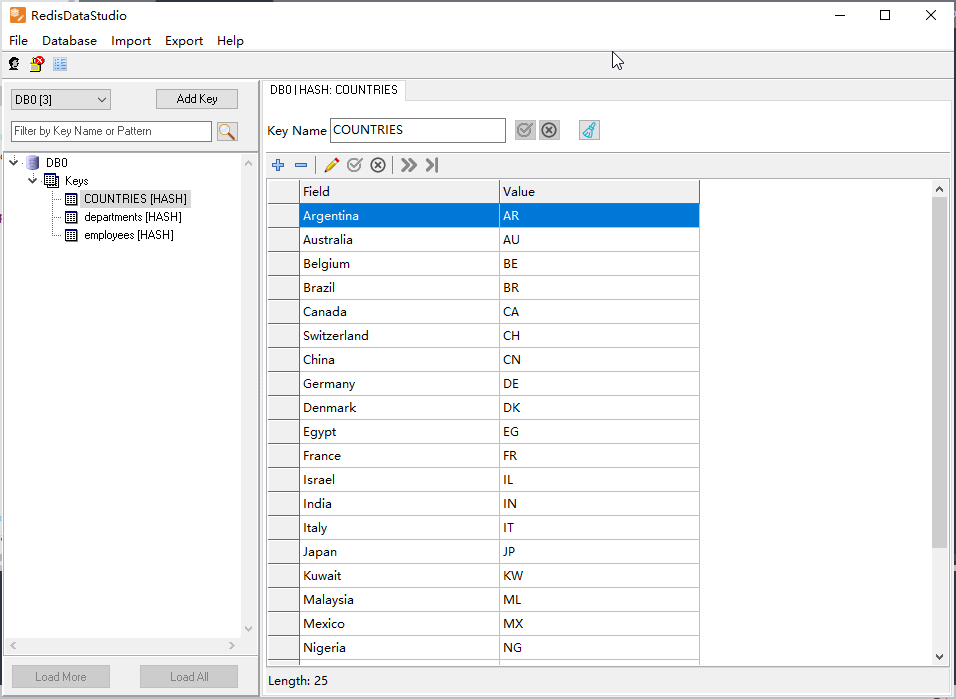
Import Excel files into Redis hash keys
Choose Excel files -> Set Redis hash keys -> Import Excel to Redis
Click “Import From File” at task dialog.
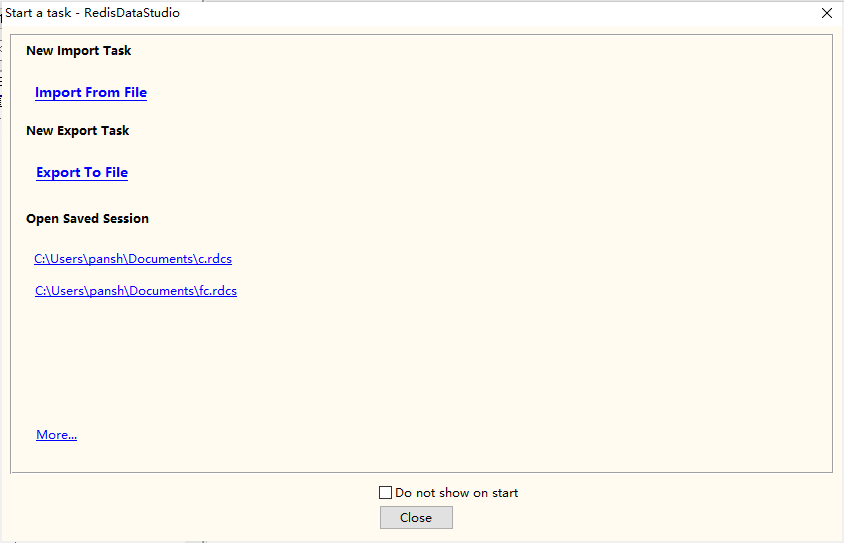
Choose “Files”, “Excel”, “Keys”, “Hash”.
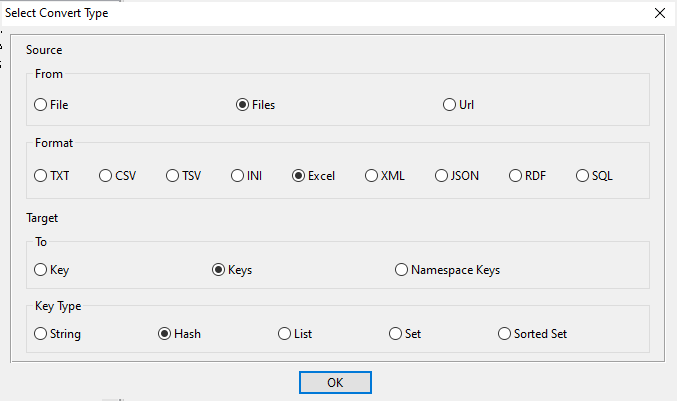
1. Select source file folder.
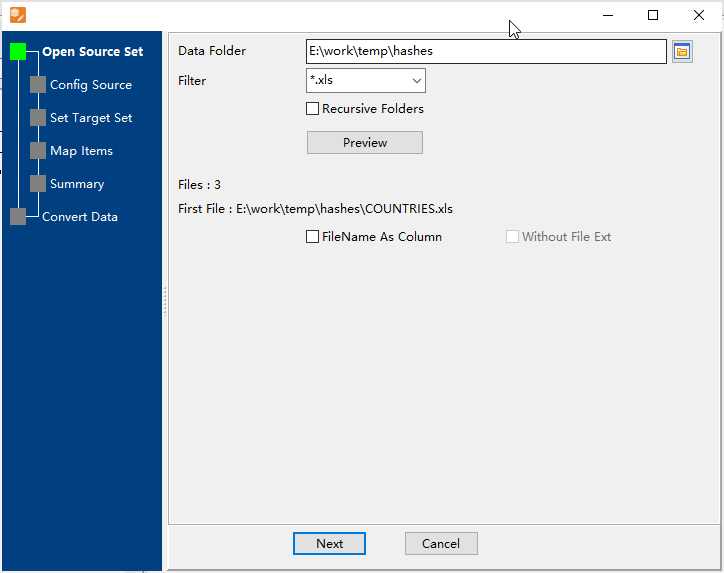
2. Config first source EXCEL file.
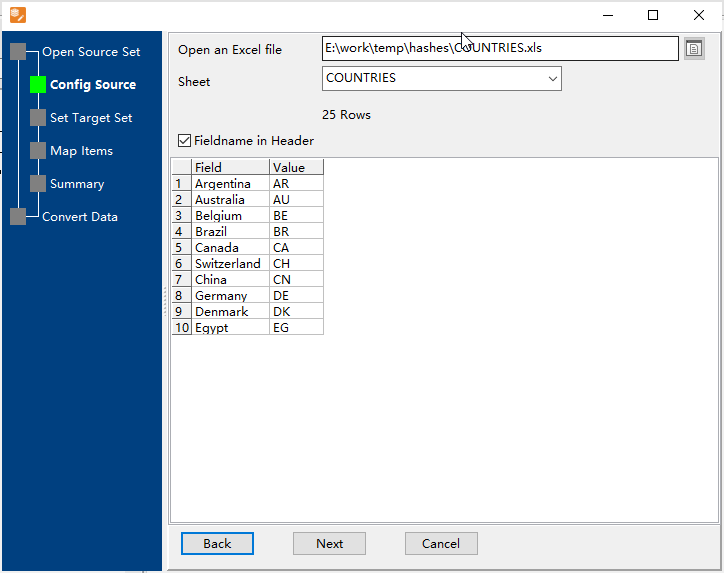
3. List exists Redis hash keys, choose “Import Type”.
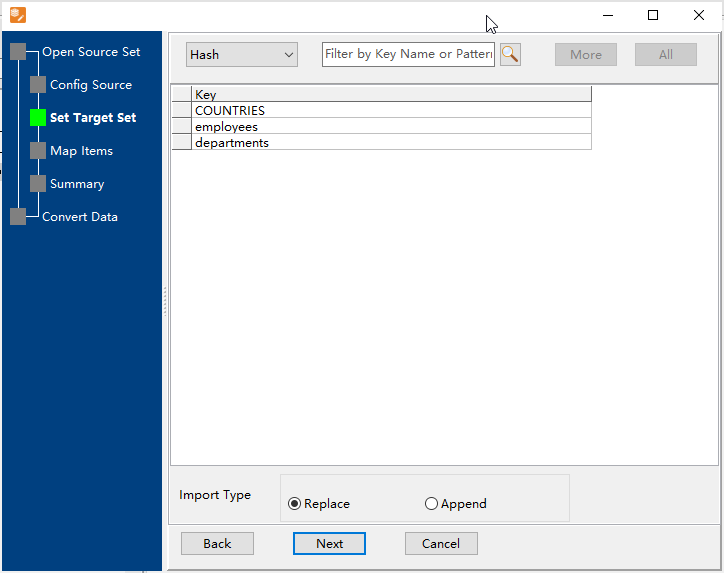
4. Map Excel files to hash keys.
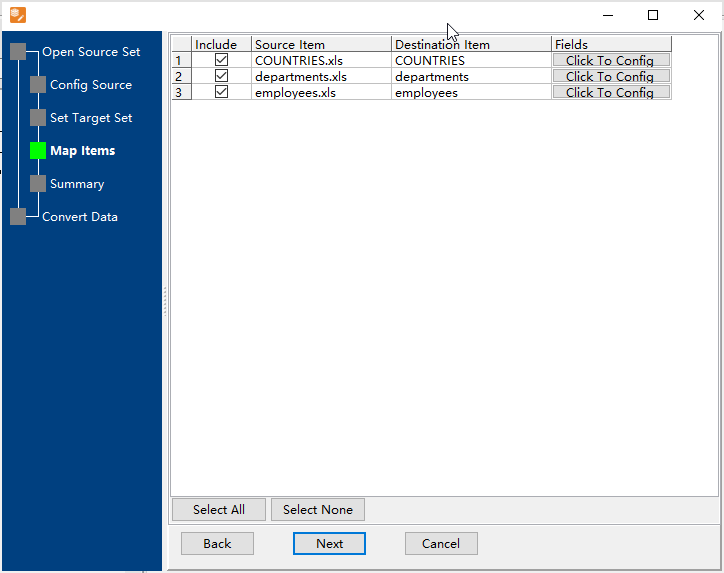
5. Summary.
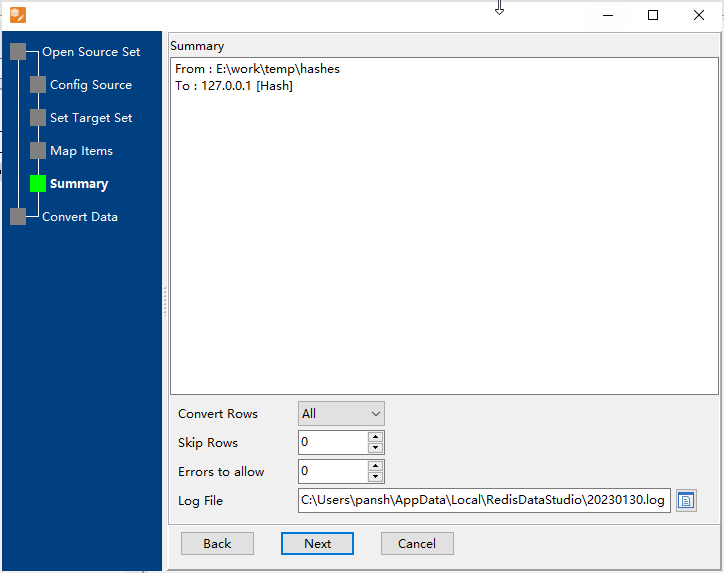
6. Import Excel files into Redis hash keys.
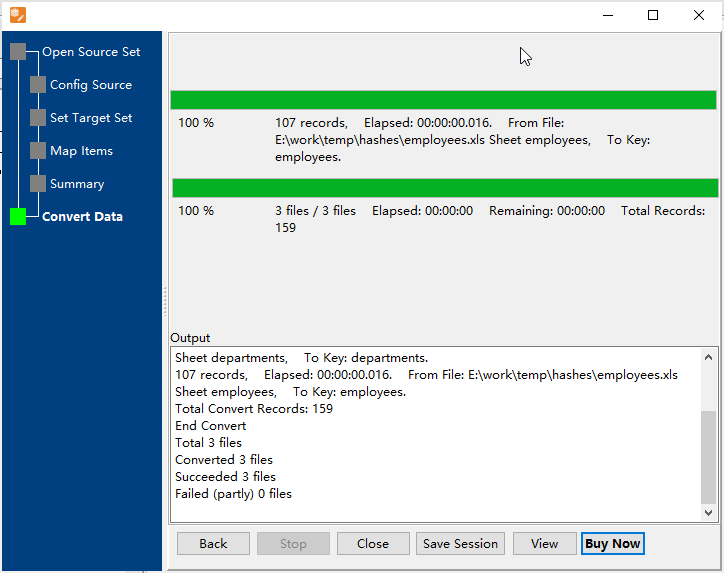
After importing, you can view imported data in Redis hash keys.
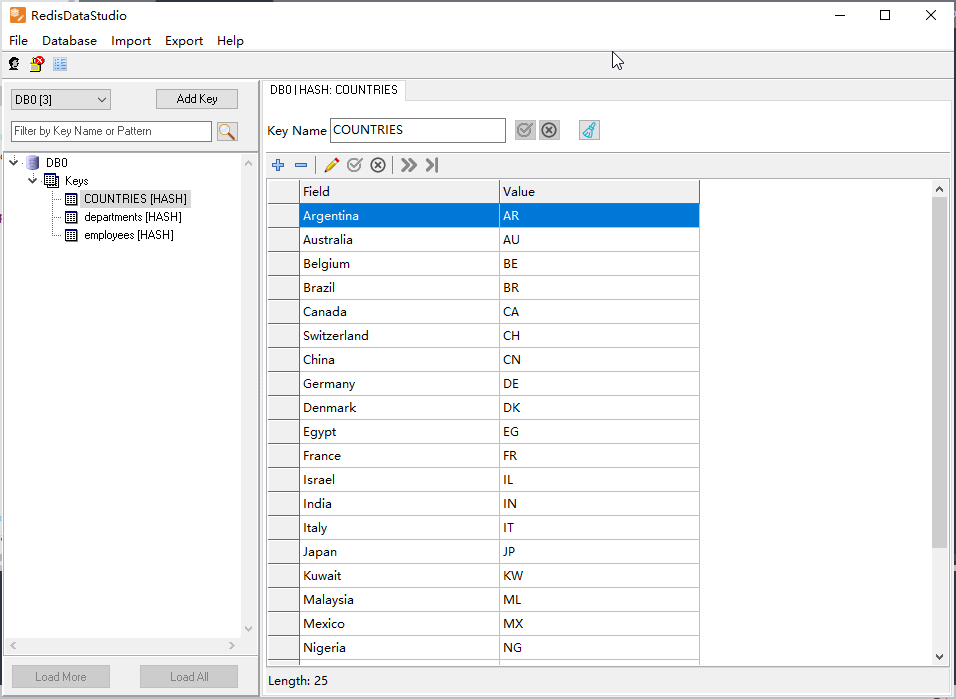
More about Excel to Redis Converter
See Video: Batch import data from EXCEL files to Redis hash keys
