Want to batch transfer data from Access tables to DBF?
Using DBCopier, a native GUI tool, you can batch transfer data from Access tables to DBF (dBase, FoxBase, FoxPro) easily and fast, just a few mouse clicks!
Supports Windows 10, 11, 2003, 2008, 2012
Here you can download and install DBCopier.
Batch transfer data from Access tables To DBF (dBase, FoxBase, FoxPro) tables
Choose source Access database and logon.

Choose target DBF database and logon.

Click “Convert All Tables” at task dialog.

then show the wizard.
1. Open Source.

2. Select Destination.
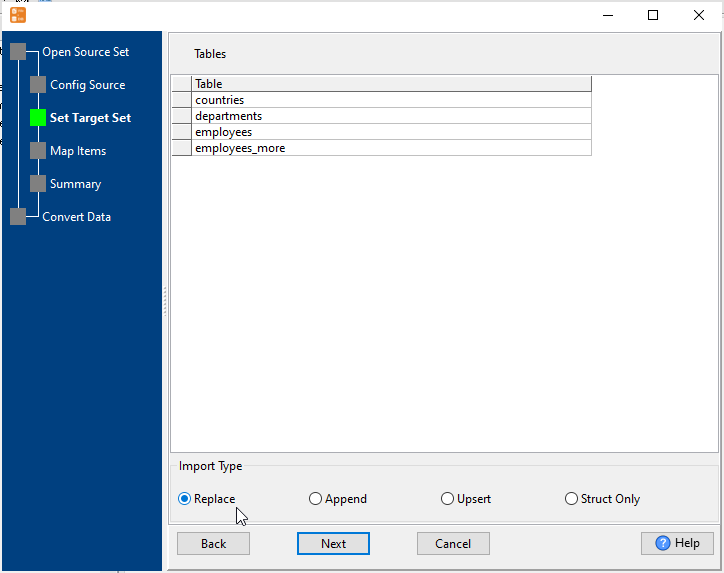
3. Select tables to import.

4. Transfer data from Access tables to DBF (dBase, FoxBase, FoxPro).

You can schedule and automate this converting task by:
1) Save session and create .bat file.
More about DBCopier – the tool to copy Access data to DBF (dBase, FoxBase, FoxPro)
