Want to export data from Access table to TXT file?
Try Withdata DBToFile, a Access to TXT converter for Windows, Linux, and macOS, Export Access data to TXT, Easy and Fast.
- Can run in GUI mode, Step by Step, just a few mouse clicks.
- Can run in Command line, for Scheduled Tasks and Streams.
- Support Windows, Linux, and macOS.
Export data from Access table to TXT file
Connect to Access -> Choose Access table -> Set TXT file options -> Export Access to TXT
Choose Access and connect.

“Export From Table” for “Access to TXT”.

Select TXT file type.

1. Choose Access table.

2. Set TXT file options.
You can set “Delimiter” to:
- “,” : for exporting Access to comma separated text file
- “TAB” : for exporting Access to tab separated text file
- “|” : for exporting Access to pipe separated text file
- “;” : for exporting Access to exporting Access toor semicolon separated text file
- “#” : for exporting Access to hash tag separated text file
- “WHITESPACE” : for exporting Access to whitespace delimited text file
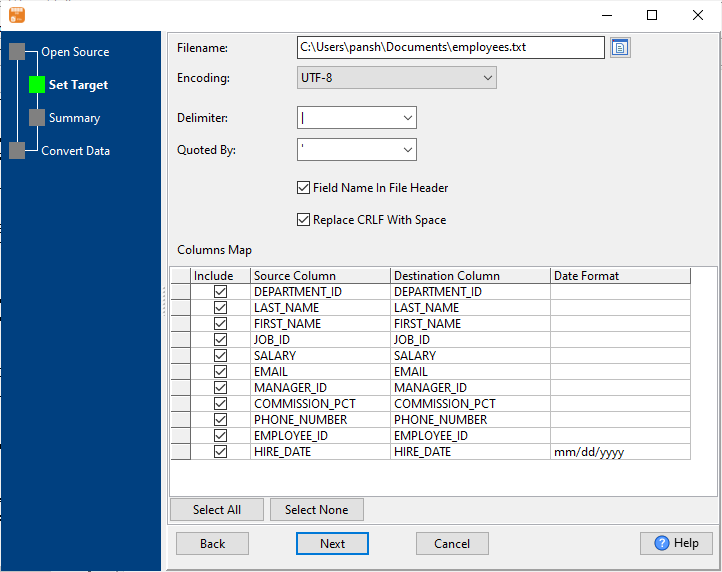
3. Set rows options.
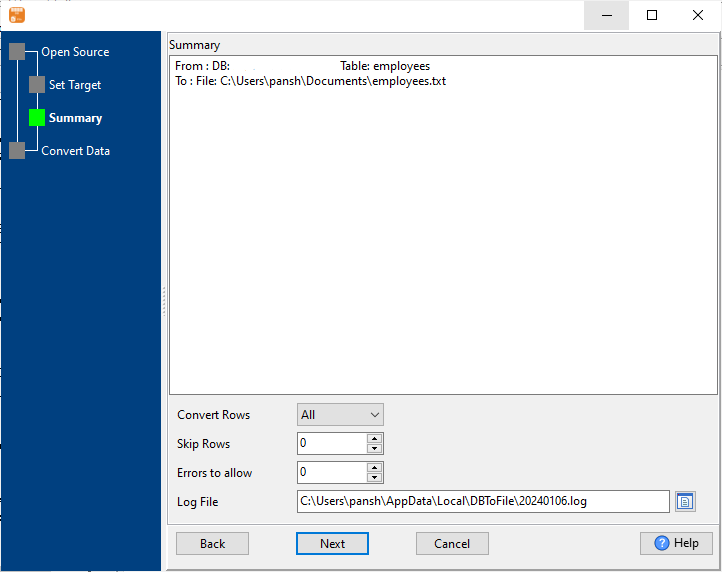
4. Export Access data to TXT file.
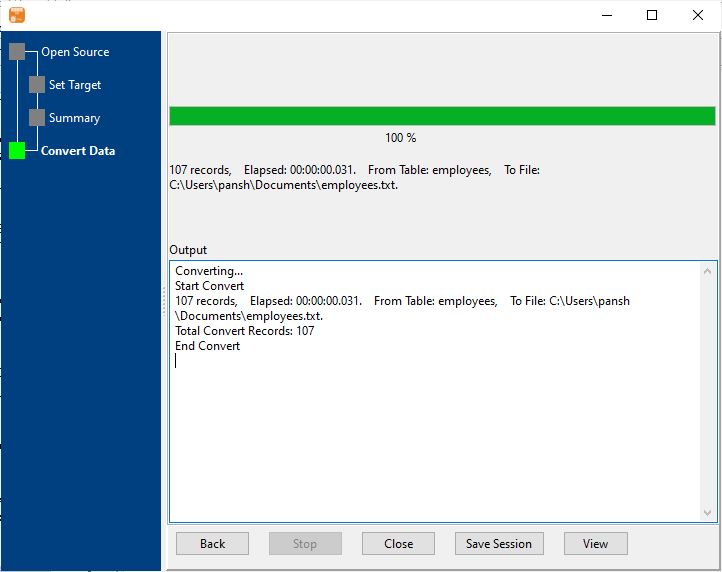
After exporting, you can view output TXT files.
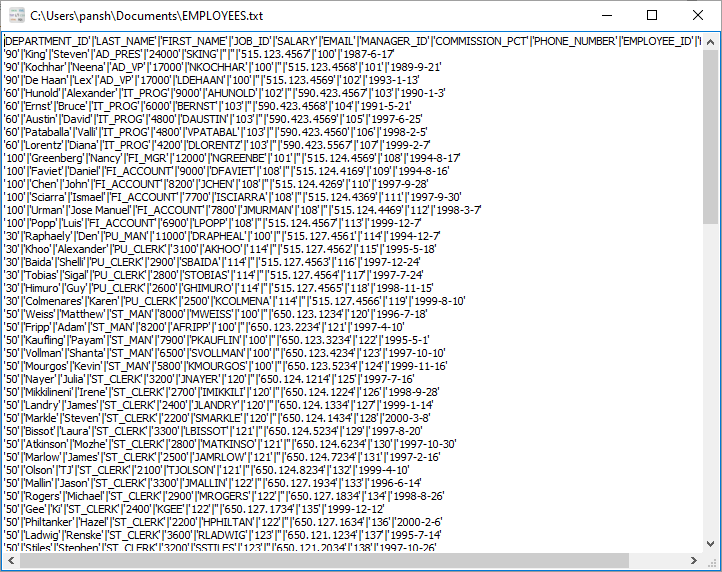
Export Access to TXT in command line
Save “Access to TXT” session, then you can:
- Export Access to TXT in Windows command line.
- Export Access to TXT in Linux command line.
- Export Access to TXT in macOS command line.
Set scheduled tasks for exporting Access to TXT
You can schedule and automate this “Access to TXT” conversion task by:
- Save session and create .bat (Windows) or .sh (Linux/macOS) file for “Access to TXT” conversion.
- Set scheduled task for “Access to TXT” conversion.
FAQ
More about Withdata DBToFile – Access to TXT converter
See also:

