Want to sync data from Clipper to Access ?
Try Withdata DBCopier, a Clipper to Access converter for Windows, Mac, and Linux, Synchronize Clipper to Access, Easy and Fast.
- Can run in GUI mode, Step by Step, just a few mouse clicks.
- Can run in Command line, for Scheduled Tasks and Streams.
- Can work without Microsoft Access installed.
Synchronize data from Clipper to Access
Login to Clipper and target Access -> Select source Clipper tables -> Set target Access tables -> Sync Clipper data to Access
Choose source Clipper database and logon.
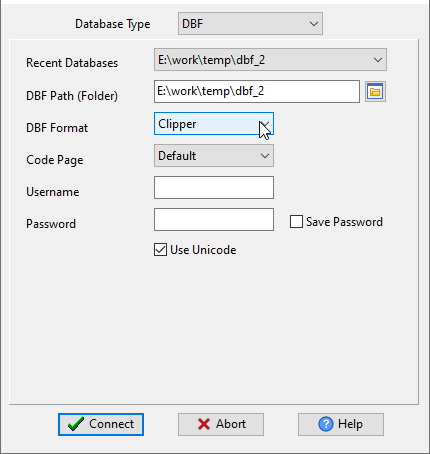
Choose target Access database and logon.

Click “Wizard – Import All Tables” at task dialog.

then show the wizard.
1. Select source Clipper tables to sync.
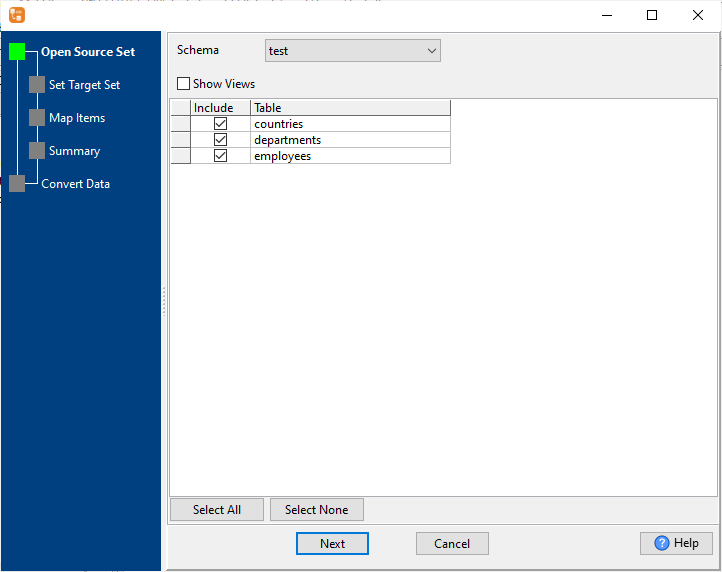
2. List target Access tables.
Set “Import Type” to “Replace”, it will do a full synchronization.
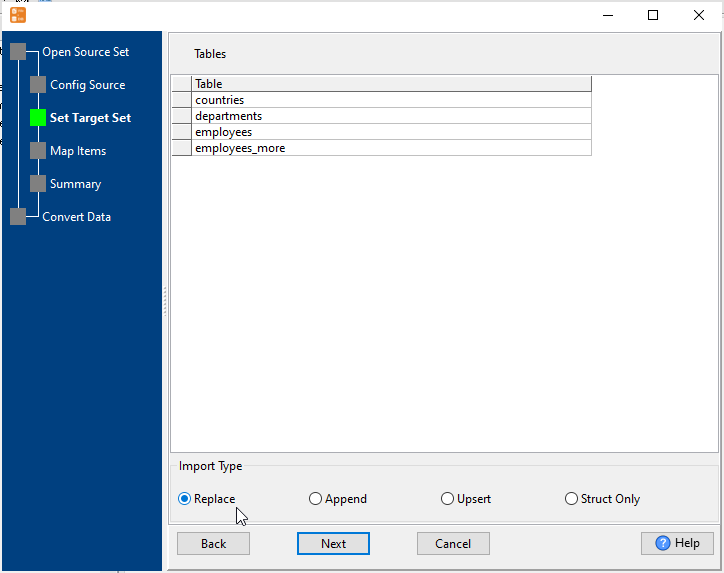
Or set “Import Type” to “Upsert”, it will do a upsert synchronization.
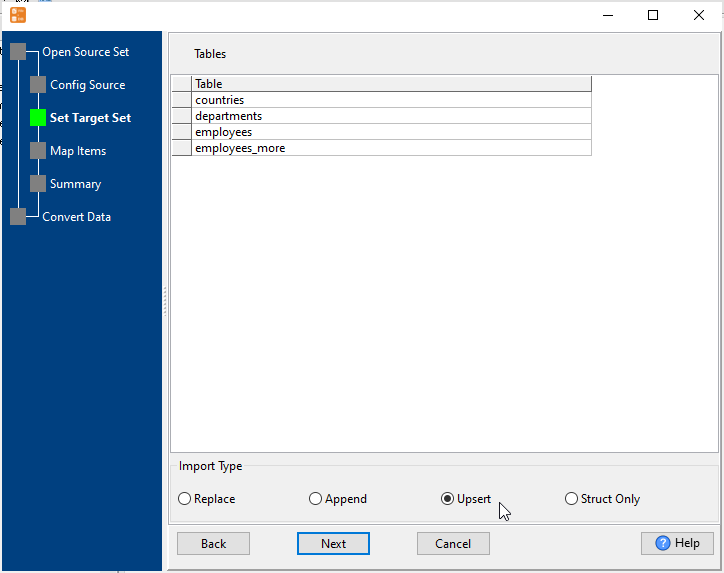
3. Select Access tables to sync.

4. Sync Clipper data to Access.

Synchronize data from Clipper to Access in command line
Save “Clipper to Access” session, then you can:
- Synchronize Clipper data to Access in Windows command line.
- Synchronize Clipper data to Access in Linux command line.
- Synchronize Clipper data to Access in macOS command line.
Set scheduled tasks for synchronizing data from Clipper to Access
You can schedule and automate this “Clipper to Access” conversion task by:
- Save session and create .bat (Windows) or .sh (Linux/macOS) file for “Sync Clipper to Access” conversion.
- Set scheduled task for “Sync Clipper to Access” conversion.
FAQ
More about Withdata DBCopier – Clipper to Access Converter
See also:

