Want to convert Excel file to JSON file?
Your Excel files are too large to use online convert services?
Need local native software for data security and data privacy?
Using DataFileConverter, a native GUI tool, you can convert Excel file to JSON file easily and fast, no need to program, just a few mouse clicks!
Support Windows, Linux, macOS.
Here’s how to.
Example
Example source Excel file
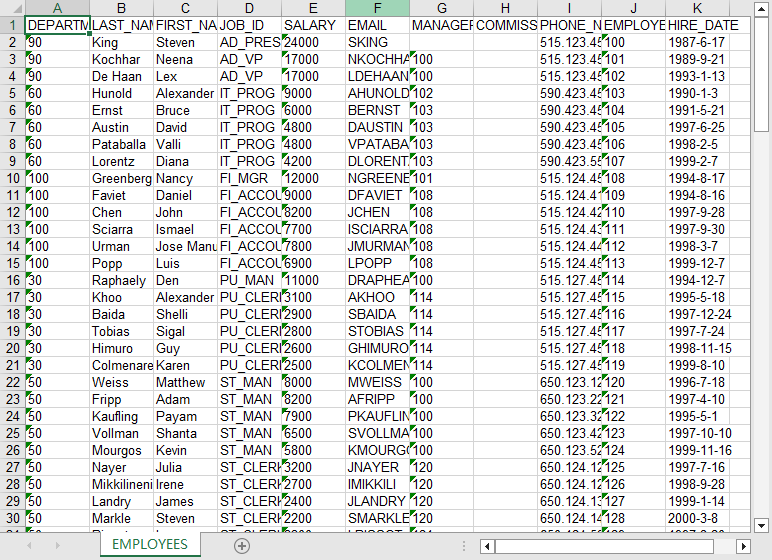
After converting, got JSON file
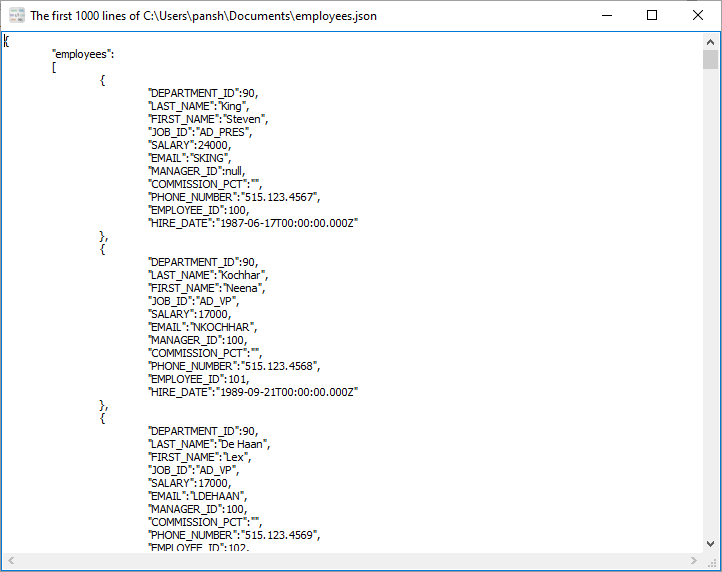
Convert
Please download and install DataFileConverter, then run it.
Click “Start a New Convert” at task dialog.

Select From “File” “Excel” To “File” “JSON”.
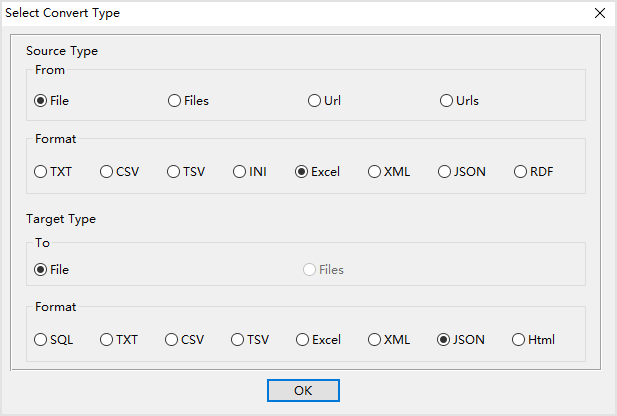
1. Open source Excel file.
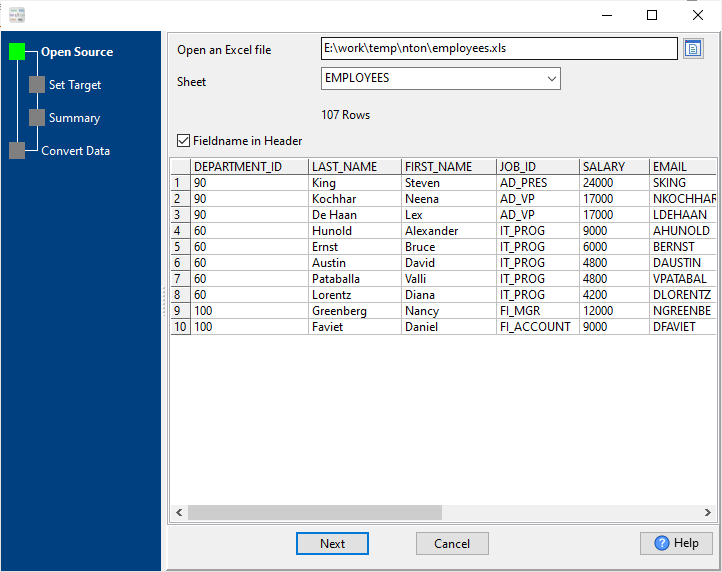
2. Config target JSON file.
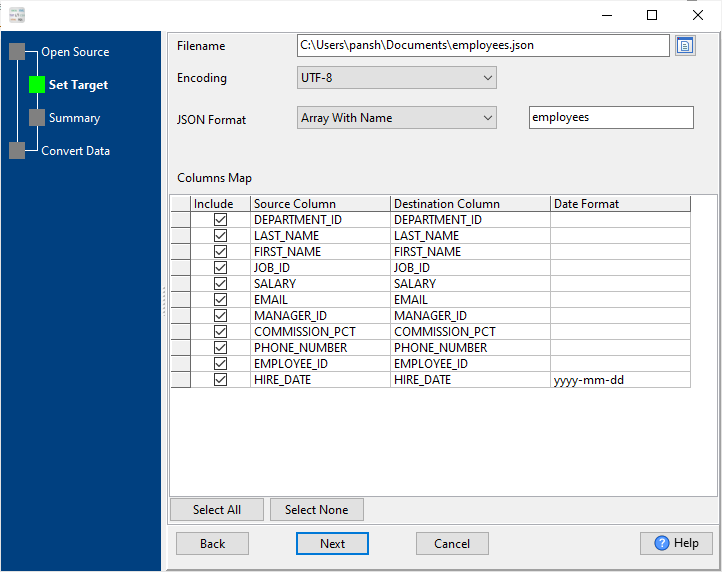
3. Summary.
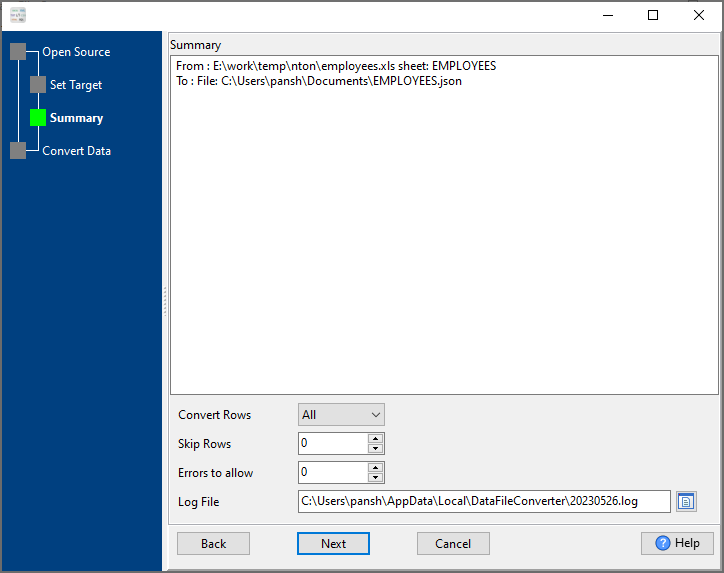
4. Convert Excel to JSON.
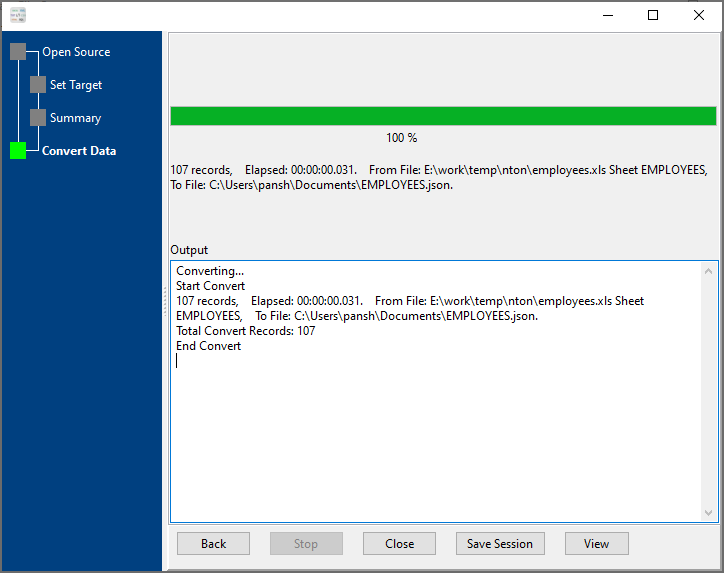
After converting, you can view the output JSON file.
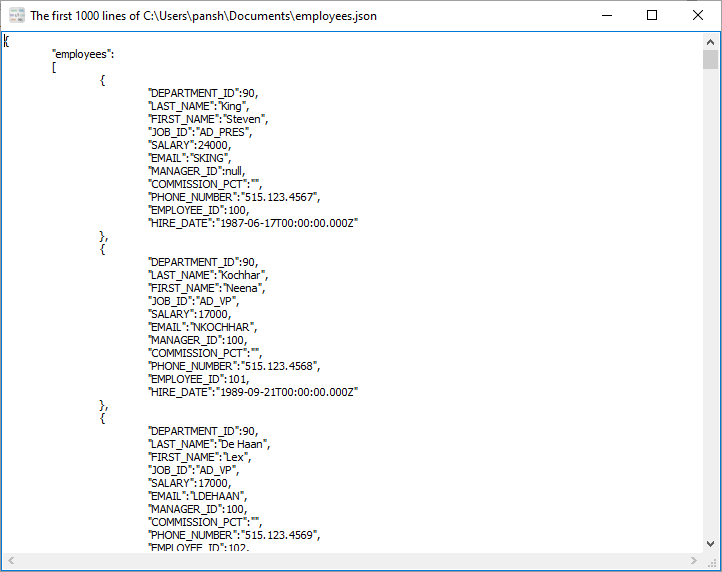
Save/load session
You can save/load session to run “Excel to JSON” conversion repeatly.
1.Save Session.
Click “Save Session” button, then enter a session file name.

click “OK” button.
2.Load Session.
Click the “Open a Saved Session” in task window, select a session file.
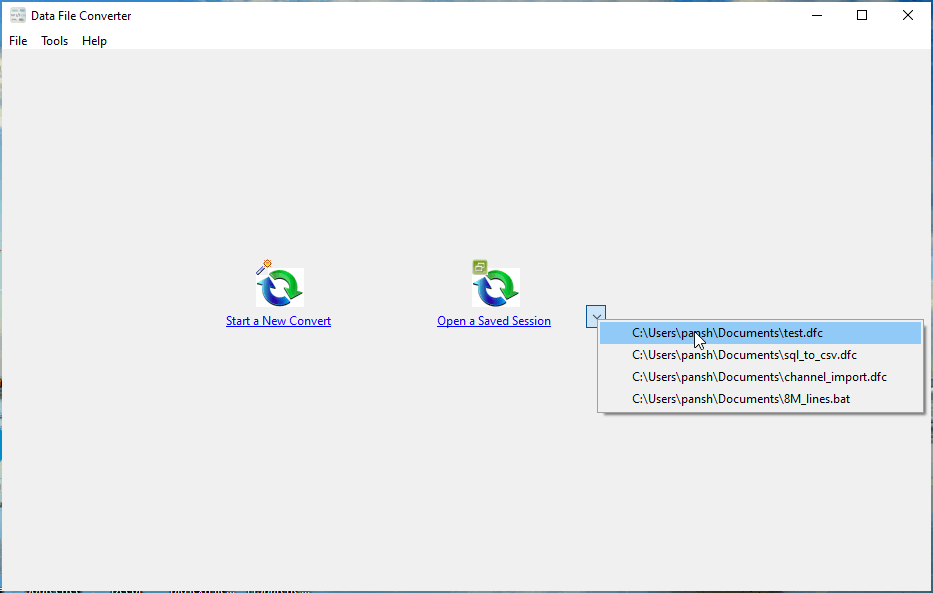
then show the wizard form, click a few “Next” to convert Excel to JSON.
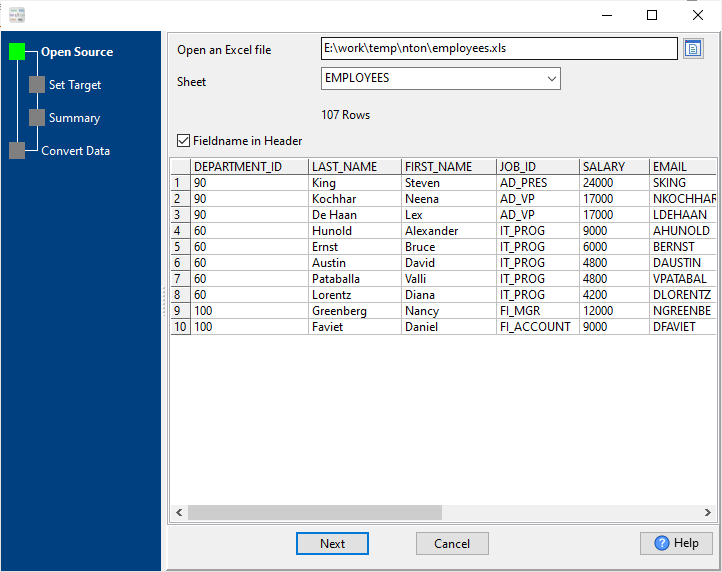
Run in command line
You can run “Excel to JSON” conversion in command line.
When you save session, you can click “Save & Make Batch File”.

The “Save & Make Batch File” form shows.

Click “OK” button, you’ll create a batch file, in Windows, like this:
C: cd "C:\Users\pansh\AppData\Local\Programs\DataFileConverter" DataFileConverter task="C:\Users\pansh\Documents\test.dfc" logfile="C:\Users\pansh\Documents\test.log"
You can run this batch file in command line.
Run as scheduled task
You can run “Excel to JSON” conversion automatically at specific time.
On Linux/macOS, you can use Crontab.
For macOS, How to Fix Cron Permission Issues in macOS.
On Windows, in “Save & Make Batch File” form, you can click “Create & Schedule Task” to set a scheduled task.

And then, with scheduled task wizard, step by step.

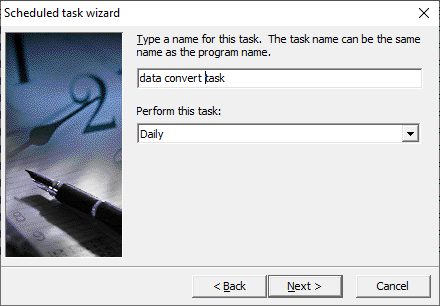
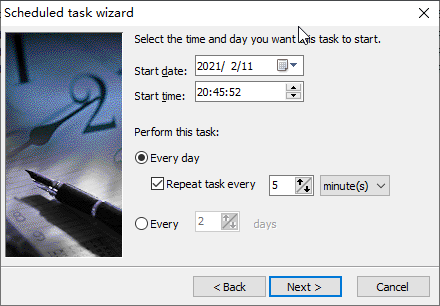
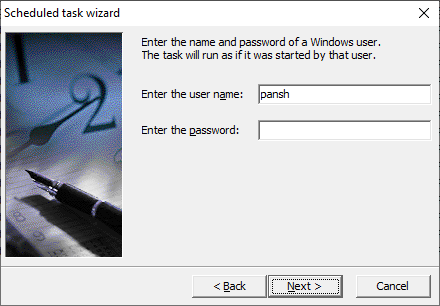
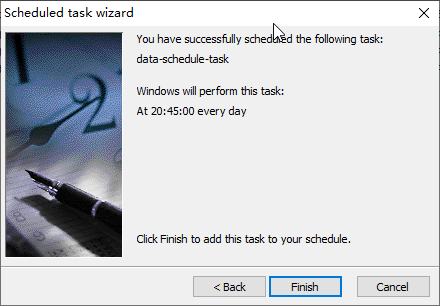
You’ll see created task listed in scheduled task list.
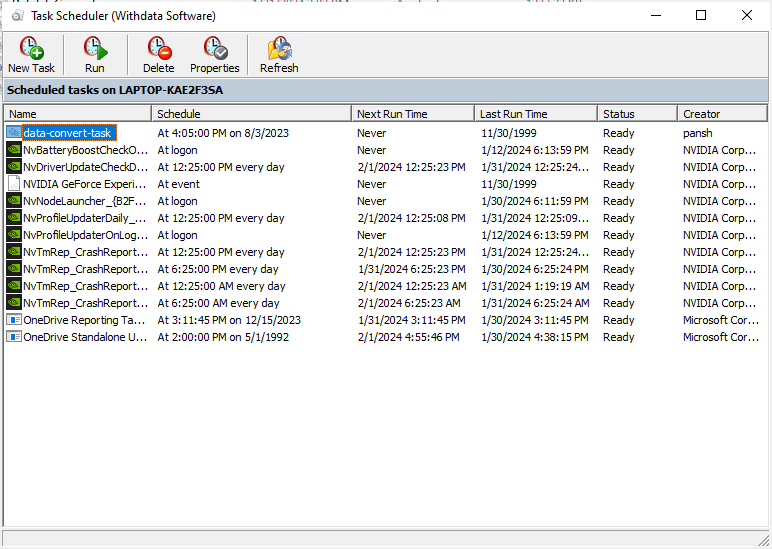
Download
Here you can download DataFileConverter, and buy DataFileConverter.
