Want to convert SQL file to Excel file?
If you want to export SQL Server to Excel, see this page: SQL Server to Excel.
If you want to export SQLite to Excel, see this page: SQLite to Excel.
Try Withdata Data File Converter, a desktop SQL to Excel converter for Windows, MacOS, and Linux, Convert SQL to Excel, Easy and Fast.
- Can run in GUI mode, Step by Step, just a few mouse clicks.
- Can run in Command line, for Scheduled Tasks and Streams.
- Convert files locally and privately, avoid uploading large SQL file(s) to online services.
- Support Windows, Linux, and macOS.
Convert SQL to Excel
Choose SQL file -> Set Excel file -> Convert SQL to Excel
“Start a New Convert” for “SQL to Excel”.

Select From “File” “SQL” To “File” “Excel”.
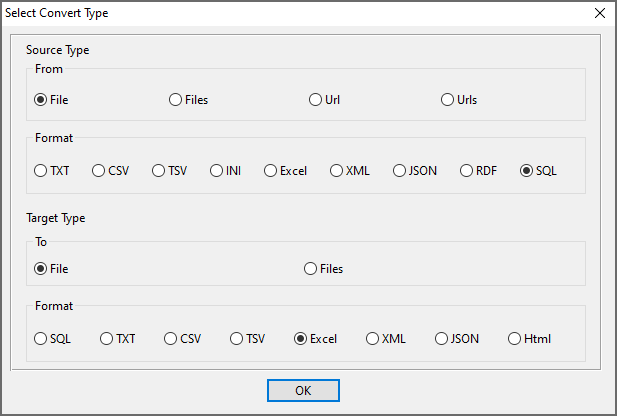
1. Open source SQL file.
Support large SQL file ( > 4GB ).
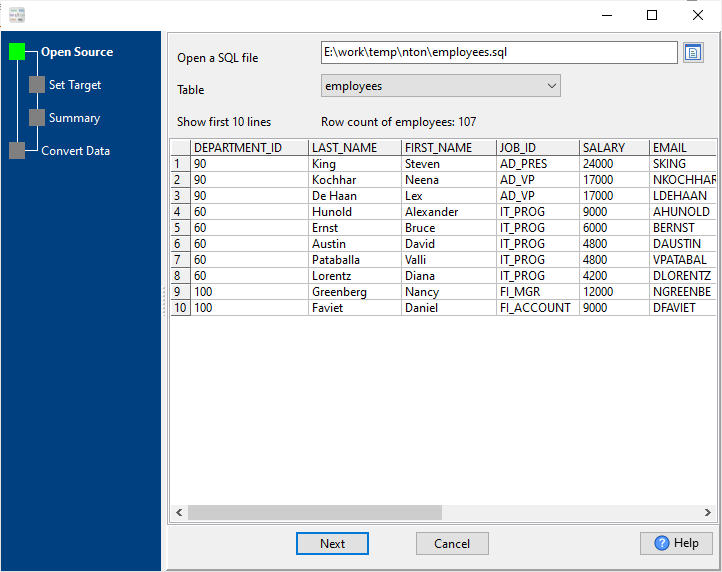
Source SQL file’s content is like this:
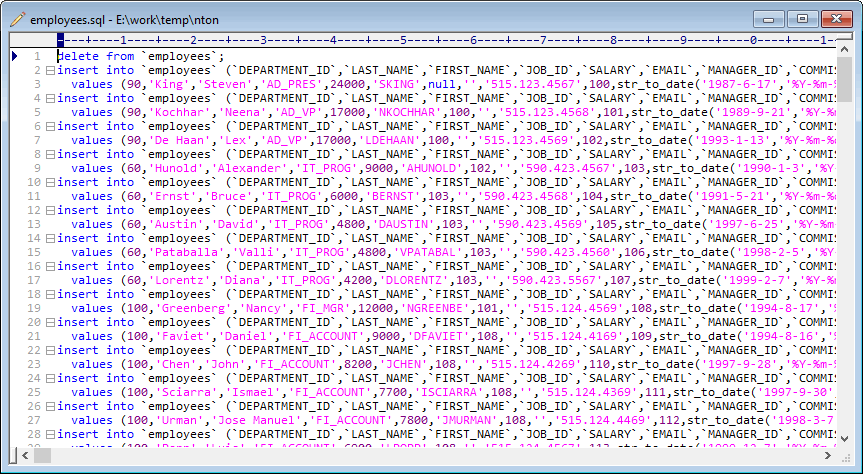
2. Config target Excel file.
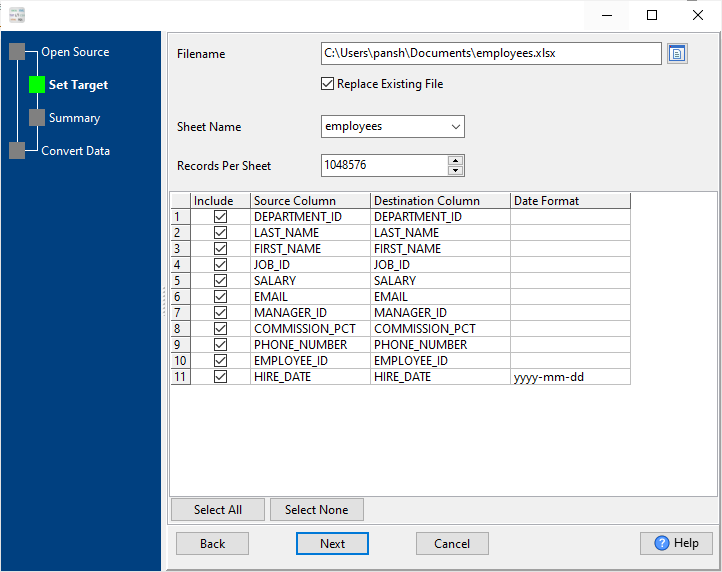
3. Set rows options.
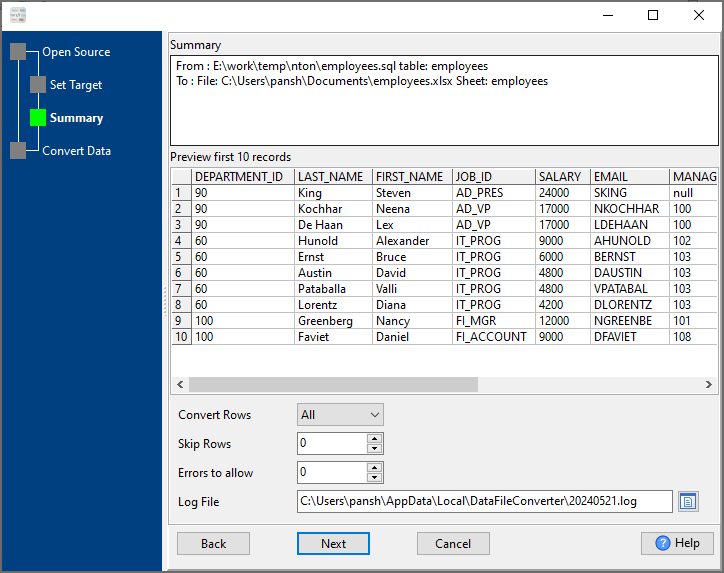
4. Convert SQL to Excel.
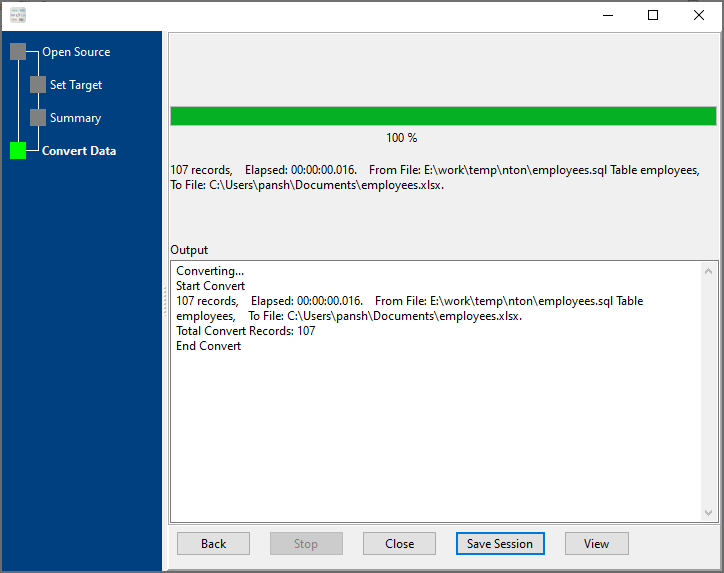
After converting, you can view the output Excel file.

More about SQL to Excel converter
See Video: Convert SQL file to Excel file in a few clicks
See also:

