Want to convert TXT file to SQL file?
Try Withdata Data File Converter, a desktop TXT to SQL converter for Windows, MacOS, and Linux, Convert TXT to SQL, Easy and Fast.
- Can run in GUI mode, Step by Step, just a few mouse clicks.
- Can run in Command line, for Scheduled Tasks and Streams.
- Convert files locally and privately, avoid uploading large TXT file(s) to online services.
- Support Windows, Linux, and macOS.
Download Withdata DataFileConverter 
If you want to import TXT file to SQL Server, see this page: TXT to SQL Server.
If you want to import TXT file to SQLite, see this page: TXT to SQLite.
Convert TXT to SQL
Choose TXT file -> Set SQL file -> Convert TXT to SQL
“Start a New Convert” for “TXT to SQL”.

Select From “File” “TXT” To “File” “SQL”.
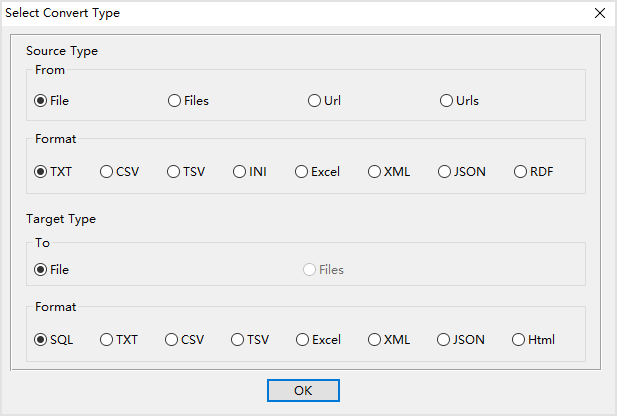
1. Open source TXT file.
Support large TXT file ( > 4GB ).
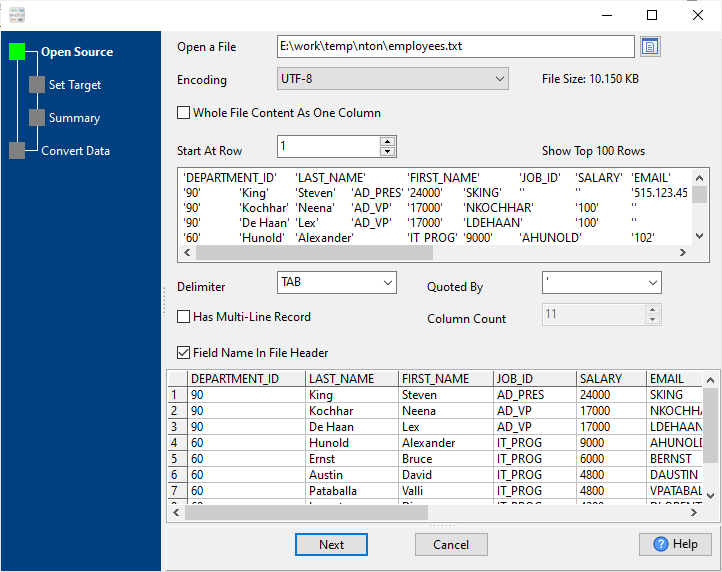
Don’t worry about the delimiter, DataFileConverter will automatically determine the delimiter, includes comma, tab, colon, semicolon, pipe, hash (octothorpe), slash, asterisk, white space, and you can also enter a delimiter.
Source TXT file’s content is like this:
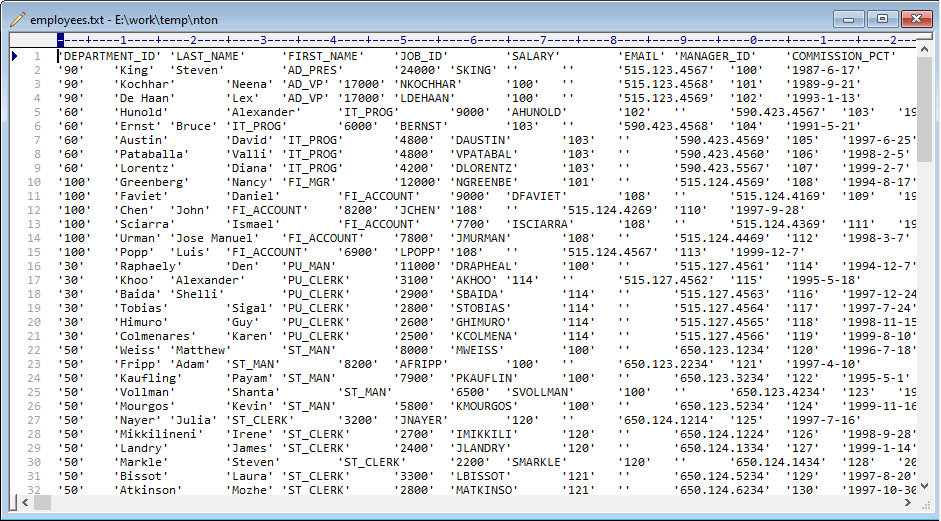
2. Config target SQL file.
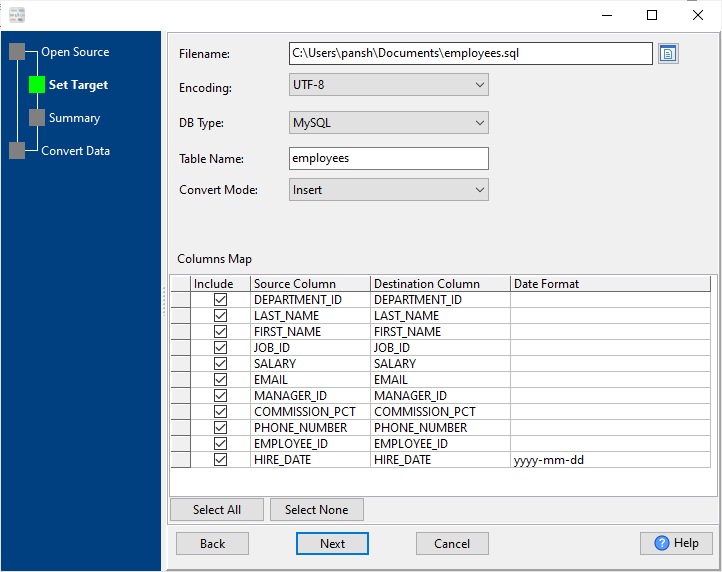
3. Set rows options.
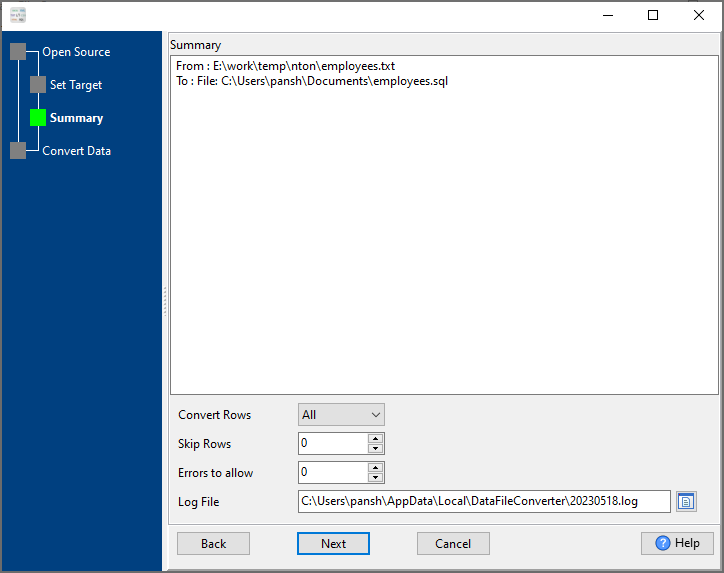
4. Convert TXT to SQL.
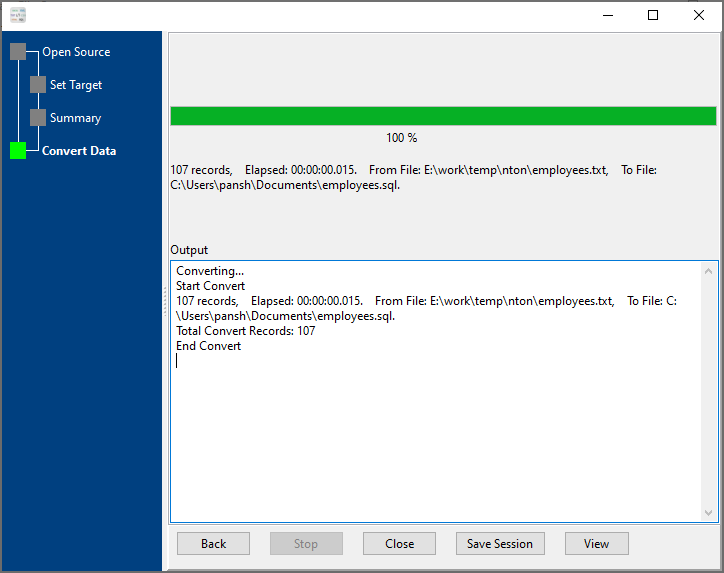
After converting, you can view the output SQL file.
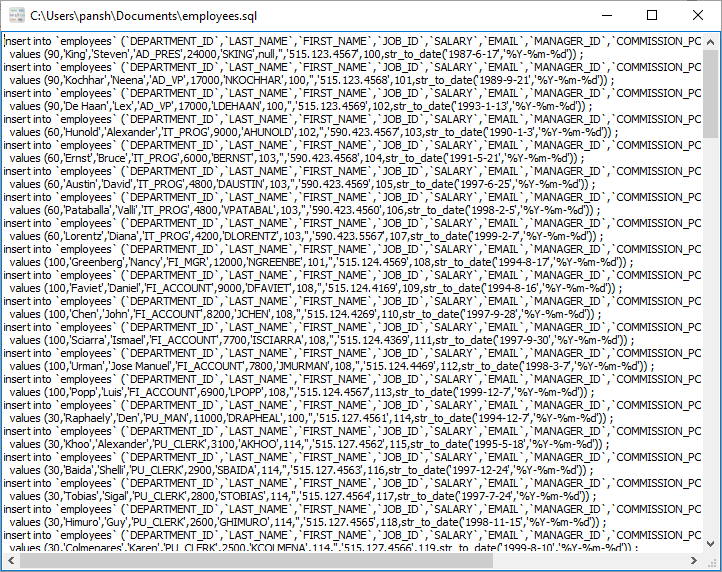
More about TXT to SQL converter
See Video: Convert TXT file to SQL file
See also:
