Import Excel to MongoDB
Use Withdata FileToMongo as Excel to MongoDB Converter (Importer / Loader).
Works GREAT in 2025.
Support Windows, Linux, and macOS.
Support all MongoDB deployment types: standalone, replica set, sharded cluster, and MongoDB Atlas.
Can run in GUI mode, Step by Step, just a few mouse clicks.
- 1 to 1: Import Excel to MongoDB collection
- n to 1: Import multiple Excel files to a single MongoDB collection
- n to n: Batch import Excel files to MongoDB collections
Can run in CLI (Command Line Interface), for Scheduled Tasks and Streams, for Automation.
Import Excel to MongoDB in GUI
- 1 to 1 - Import Excel to MongoDB collection
- n to 1 - Import multiple Excel files to a single MongoDB collection
- n to n - Batch import Excel files to MongoDB collections
Start Withdata FileToMongo, connect to MongoDB.
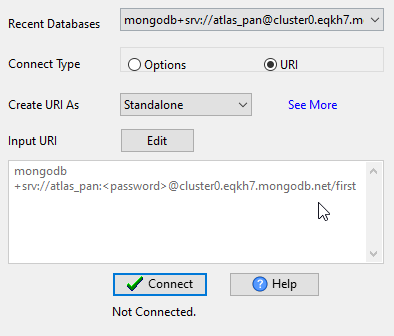
Import Excel to MongoDB collection
Click "1 File To 1 Collection" at task dialog.
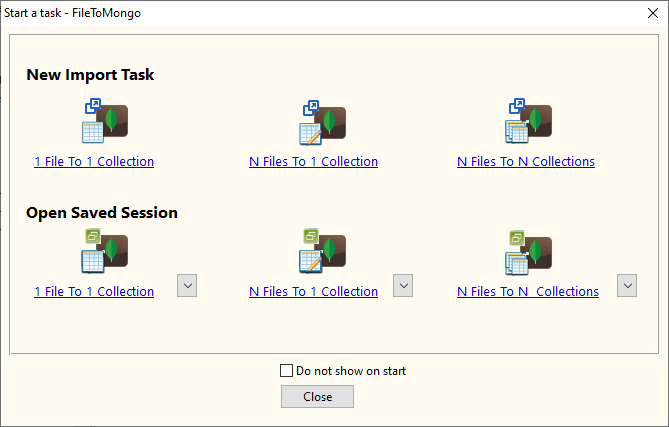
Select the "Excel" file type.
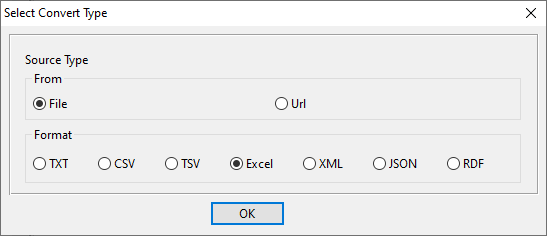
1. Open a Excel file.
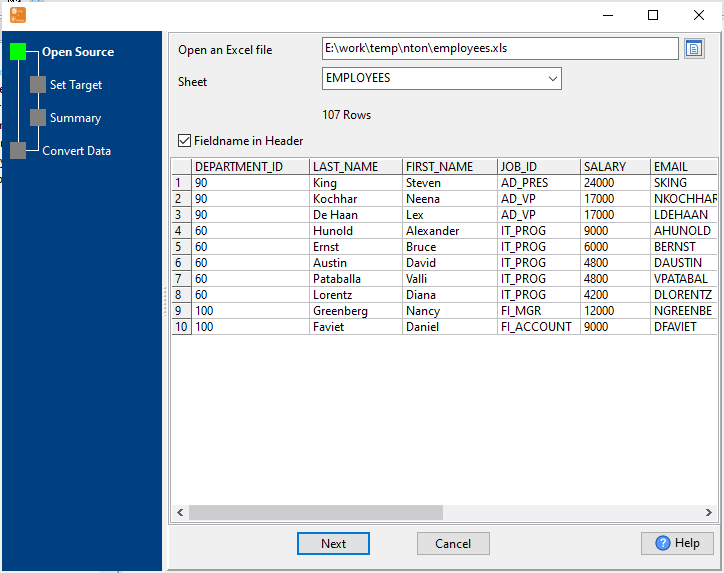
The source Excel file like this:
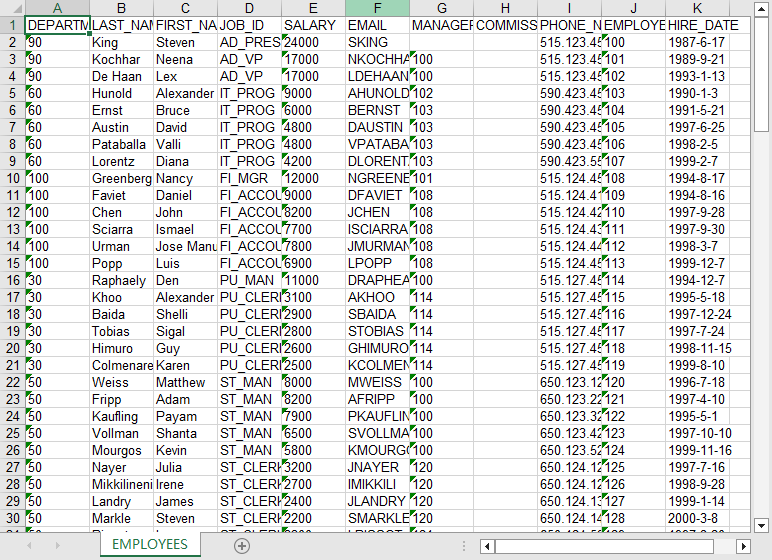
2. Set MongoDB collection options.
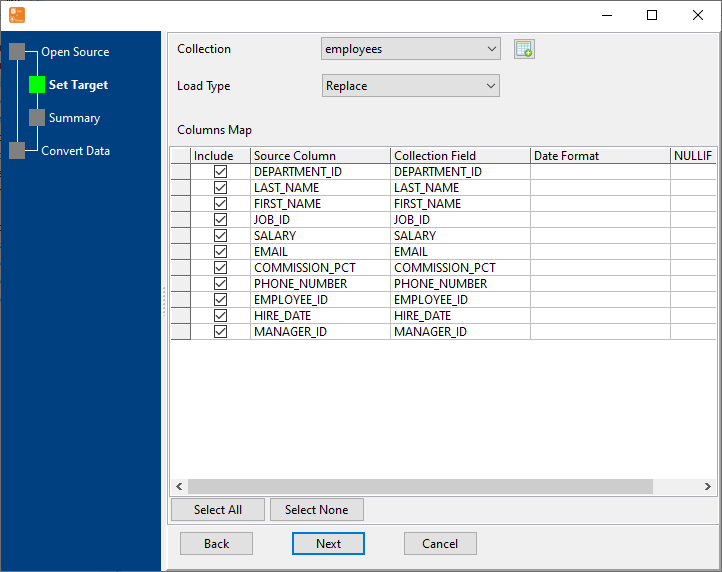
3. Preview data will be in MongoDB collection.
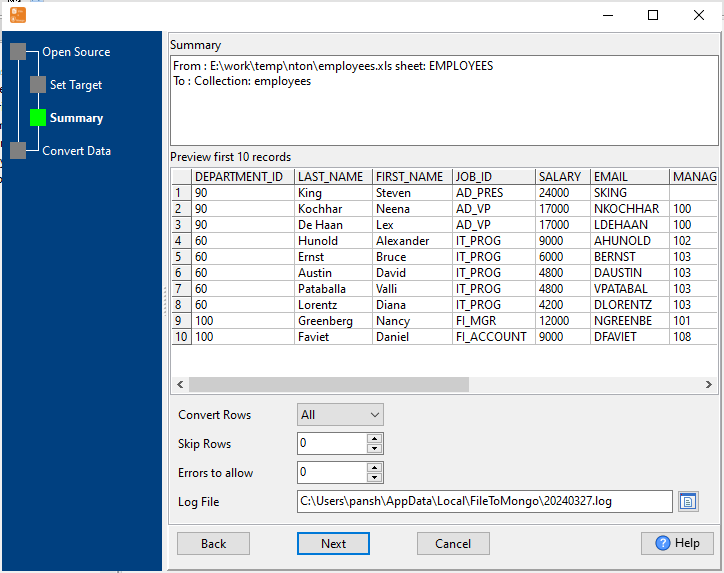
4. Import Excel data to MongoDB collection.
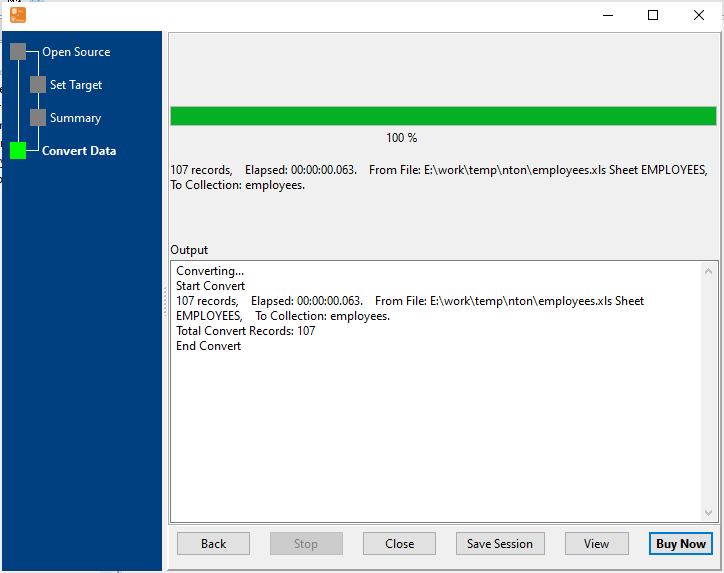
After importing, you can view imported data in MongoDB collection.
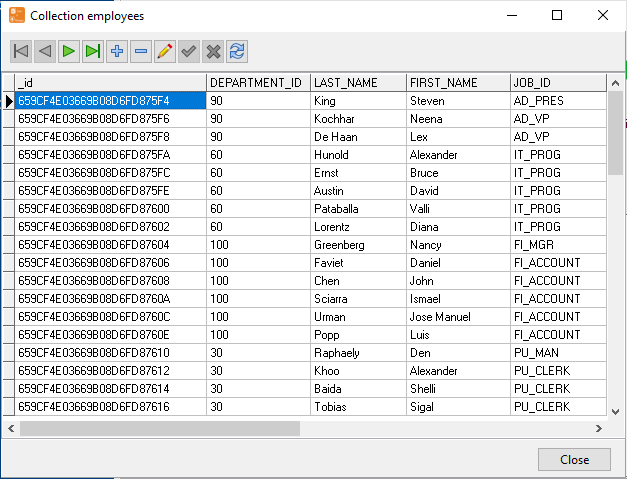
Import multiple Excel files to a single MongoDB collection
Click "N File To 1 Collection" at task dialog.
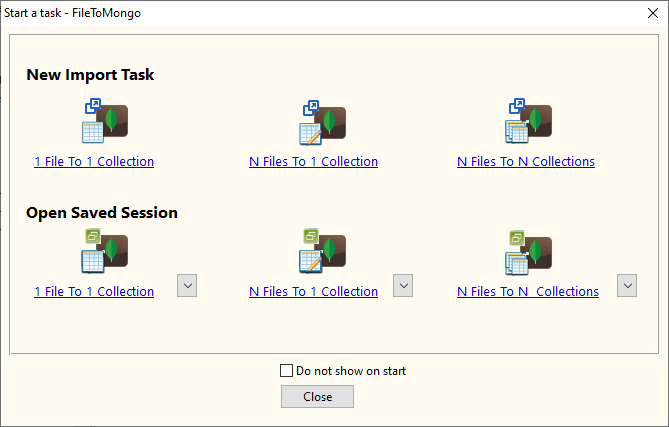
Select the "Excel" file type.
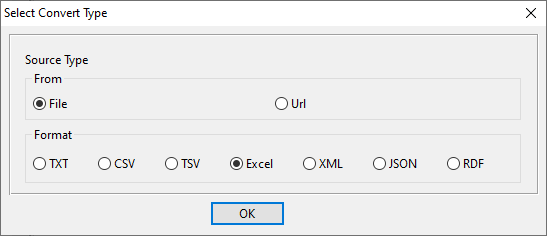
1. Open a folder contains Excel files.
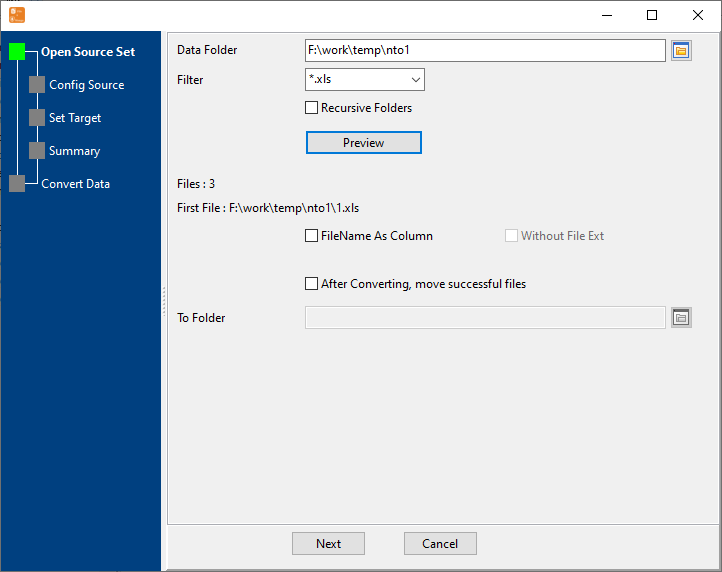
2. Set Excel options.
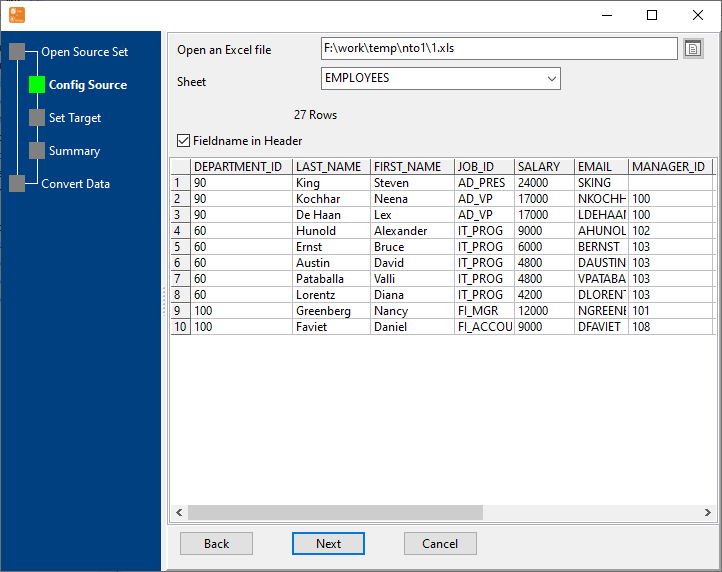
3. Set MongoDB collection options.
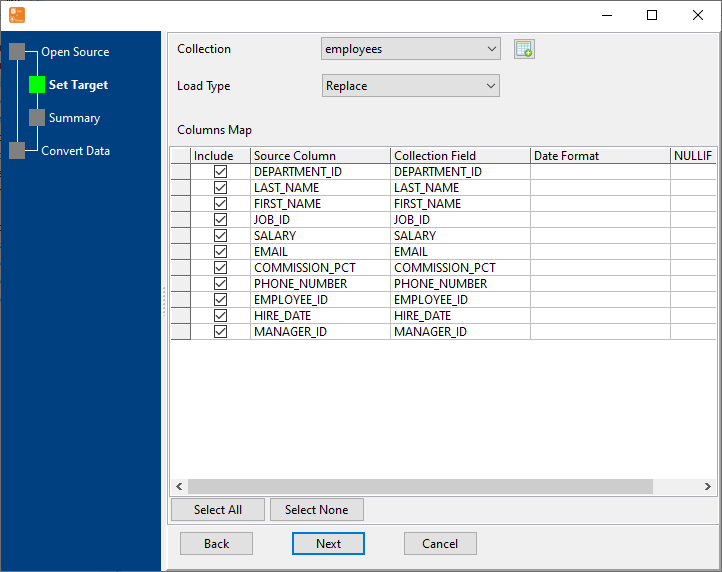
4. Preveiw data will be in MongoDB.
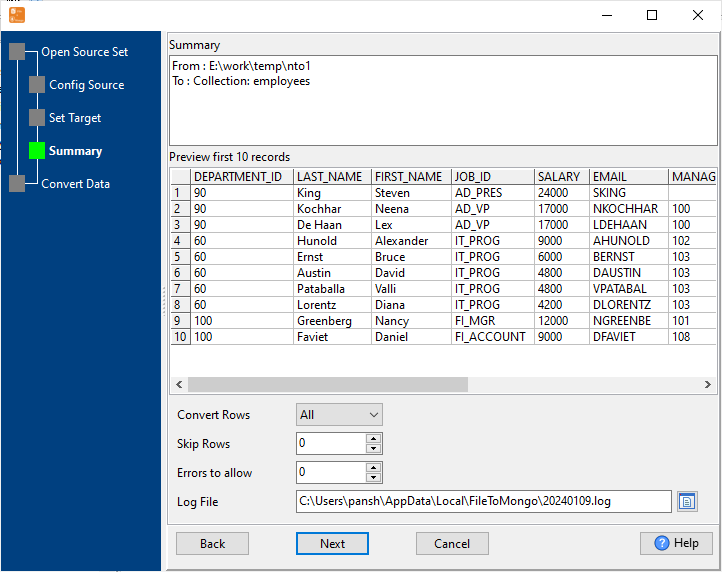
5. Import multiple Excel files to a single MongoDB collection.
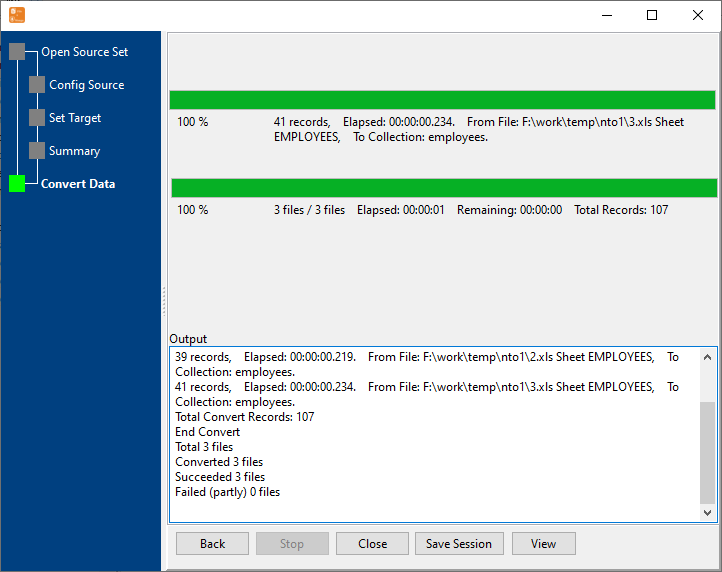
After importing, you can view imported data in MongoDB.
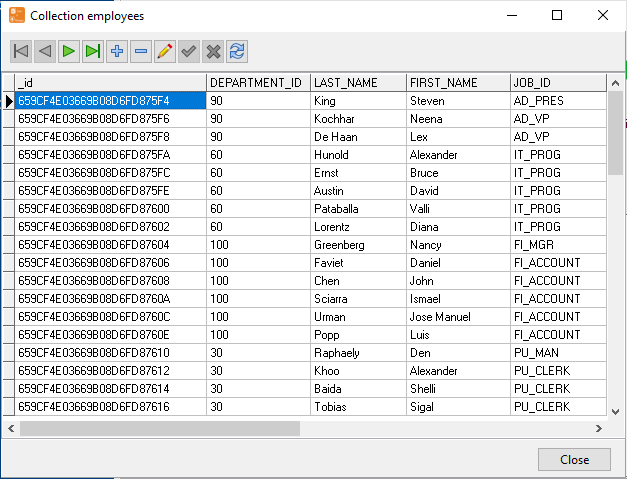
Batch import Excel files to MongoDB collections
Click "N File To N Collection" at task dialog.
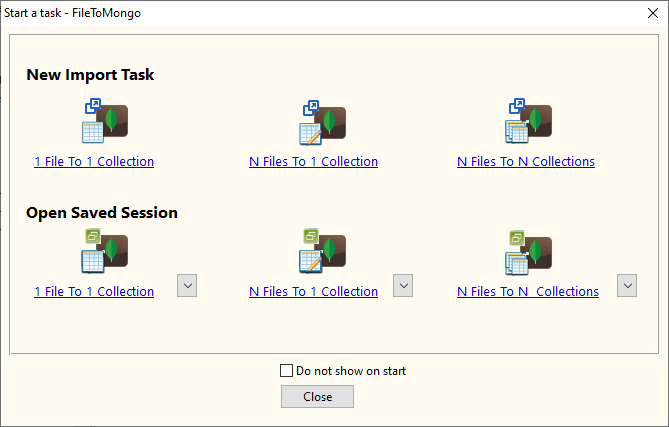
then show the wizard.
Select the "Excel" file type.
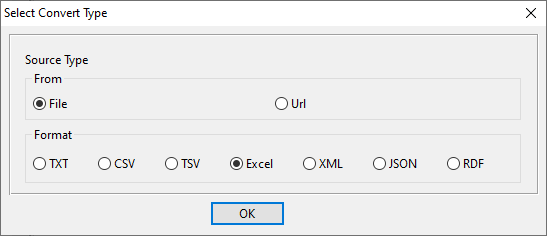
1. Open a folder contains Excel files.
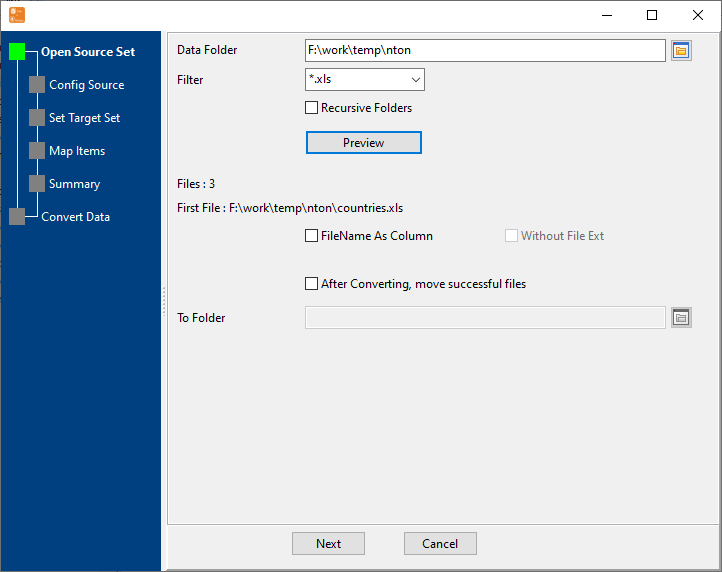
2. Set Excel options.
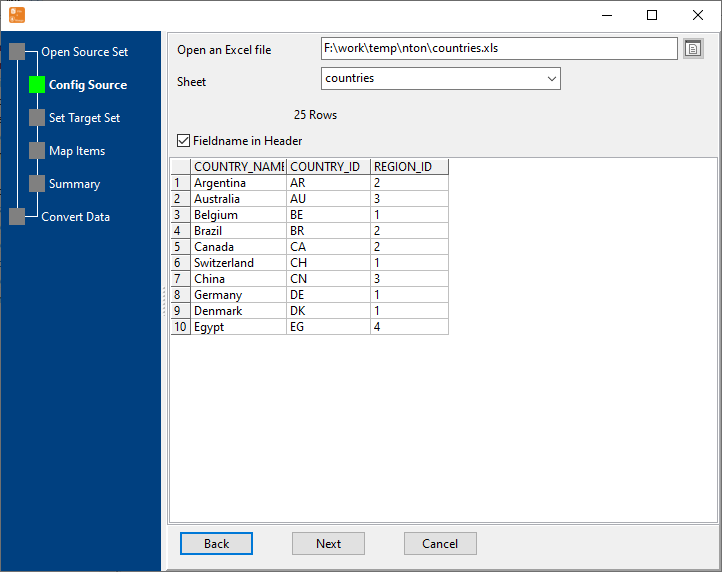
3. List collesions, set "Import Type".
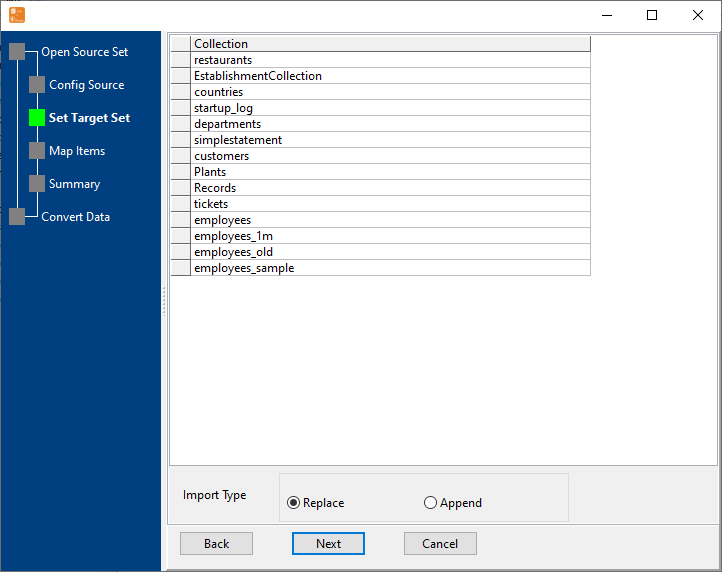
4. Map files to collections.
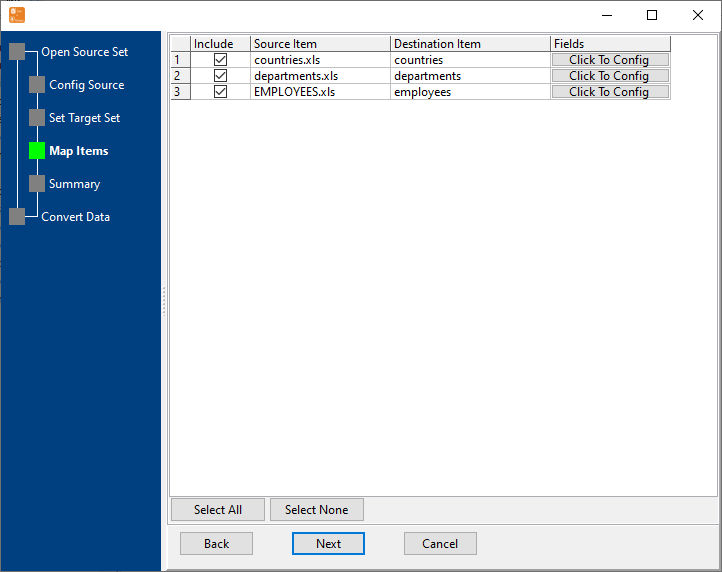
5. Summary.
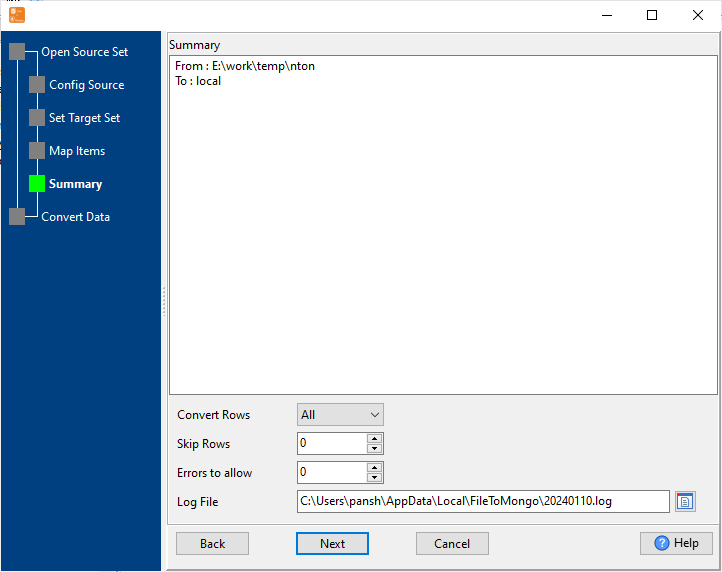
6. Import Excel data to MongoDB collections.
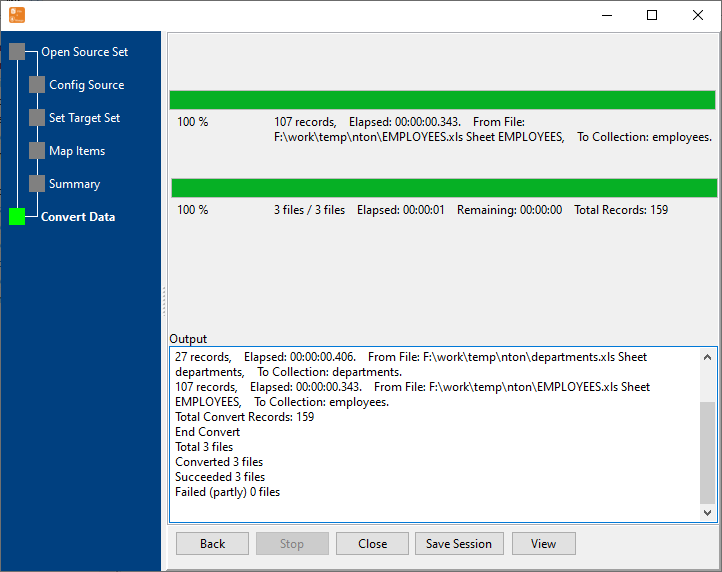
After importing, you can view imported data.
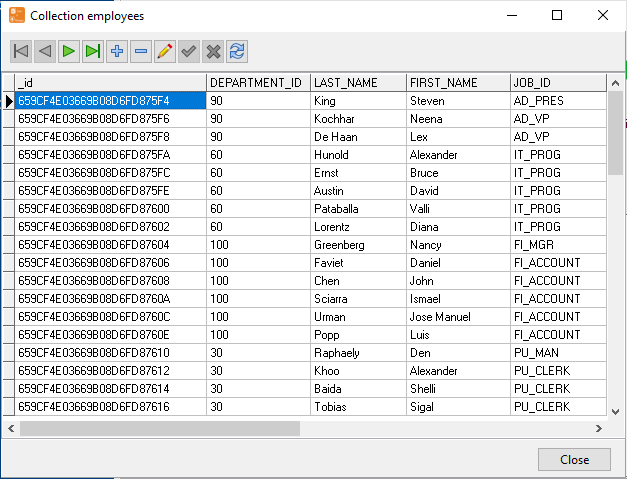
Import Excel to MongoDB in Command Line
After importing Excel to MongoDB in GUI, and Saving "Excel to MongoDB" session, then you can:
Set scheduled tasks for importing Excel to MongoDB
After importing Excel to MongoDB in Command Line, then you can schedule and automate "Excel to MongoDB" conversion task by:
- Save session and create .bat (Windows) or .sh (Linux/macOS) file for "Excel to MongoDB" conversion.
- Set scheduled task: On Linux/macOS, use Crontab. On Windows, use scheduled task.
