Export MongoDB to SQL
Sometimes you need to export MongoDB to SQL, you can use Withdata MongoToFile as MongoDB to SQL Exporter (Unloader / Extractor / Dumper).
"MongoDB to SQL" tool - MongoToFile
Works GREAT in 2026.
Support Windows, Linux, and macOS.
Support all MongoDB deployment types: standalone, replica set, sharded cluster, and MongoDB Atlas.
Can run in GUI mode, Step by Step, just a few mouse clicks.
- Find Result to File - Export MongoDB query to SQL file
- 1 to 1 - Export MongoDB collection to SQL file
- n to 1 - Export multiple MongoDB collections to a single SQL file
- n to n - Batch export MongoDB collections to SQL files
Can run in CLI (Command Line Interface), for Scheduled Tasks and Streams, for Automation.
Export MongoDB to SQL in GUI
- Find Result to File - Export MongoDB query to SQL file
- 1 to 1 - Export MongoDB collection to SQL file
- n to 1 - Export multiple MongoDB collections to a single SQL file
- n to n - Batch export MongoDB collections to SQL files
Start Withdata MongoToFile, connect to MongoDB.
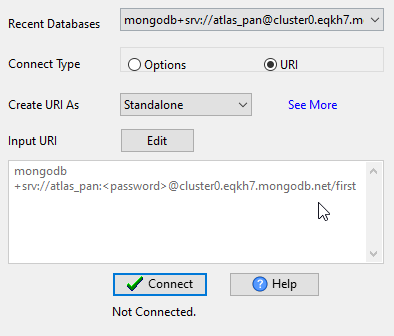
Query Result to SQL
Click "Export From Query" at task dialog.
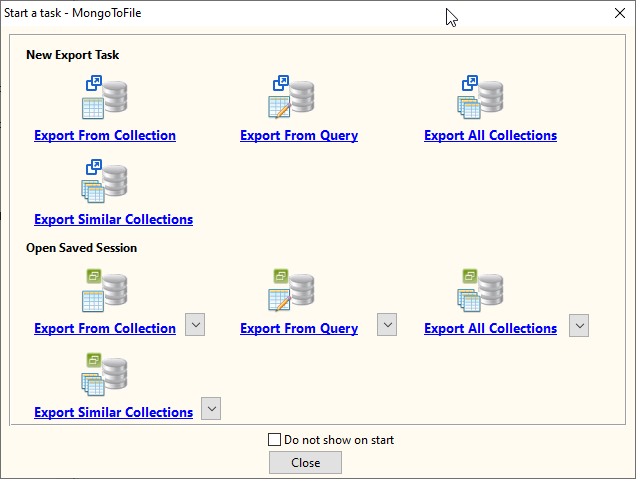
Select "SQL" file type.
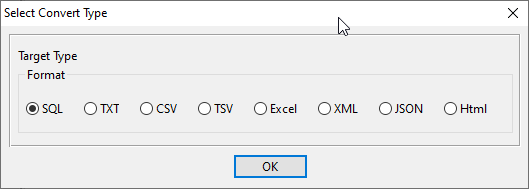
1. Run a MongoDB query.
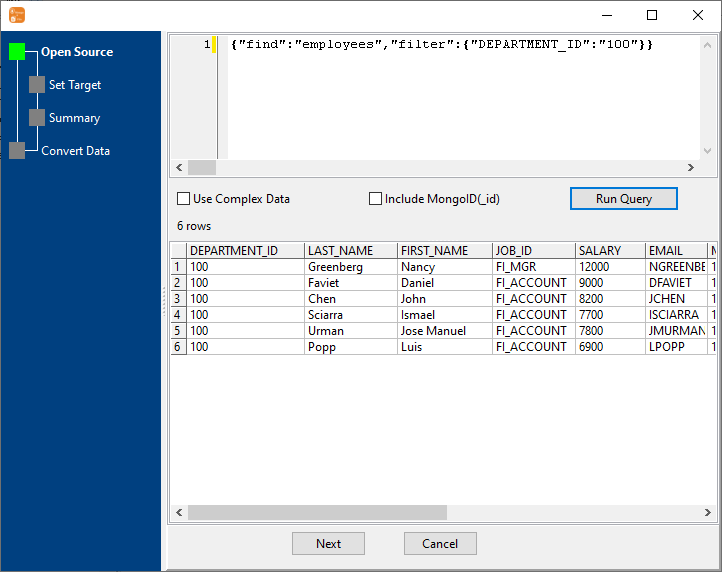
2. Set SQL options.
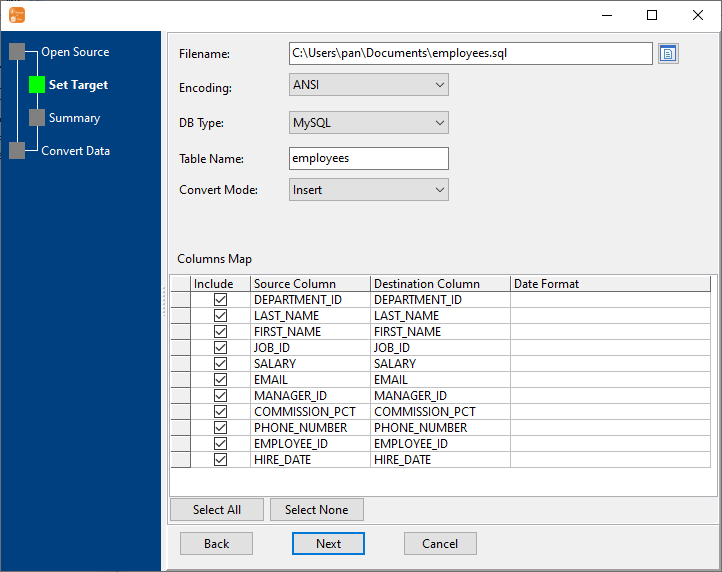
3. Set rows options.
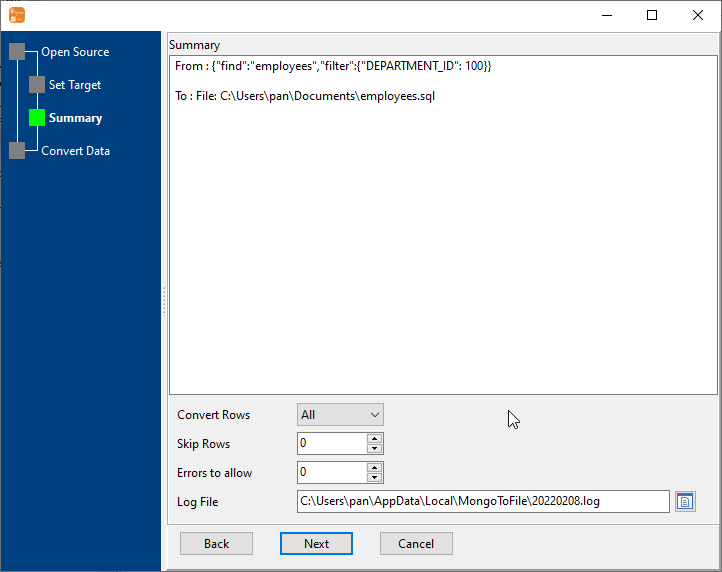
4. Export MongoDB find result to SQL file.
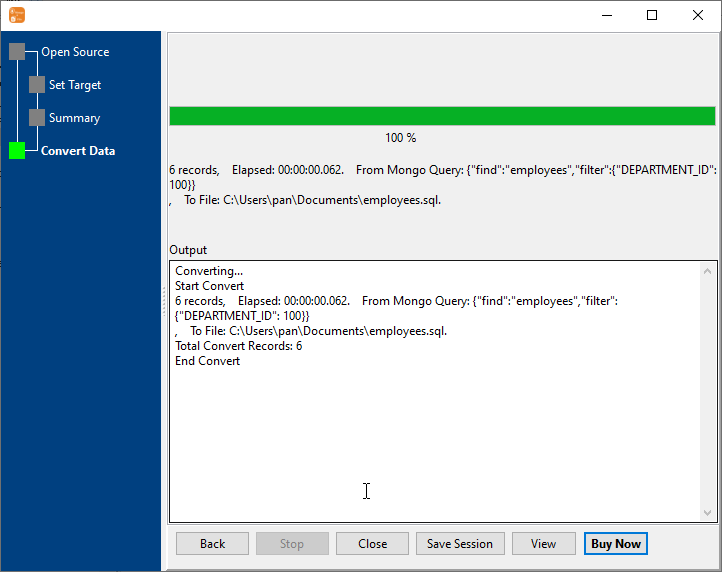
After exporting, you can view output SQL file.
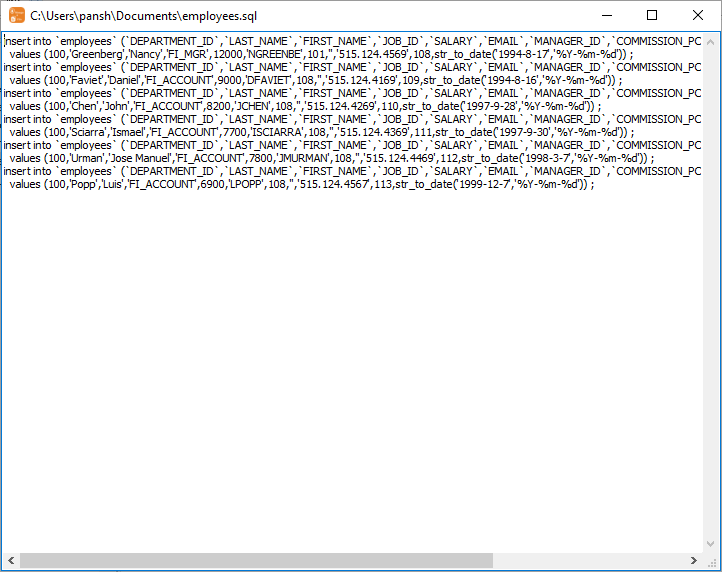
1 Collection to 1 SQL
Click "Export From Collection" at task dialog.
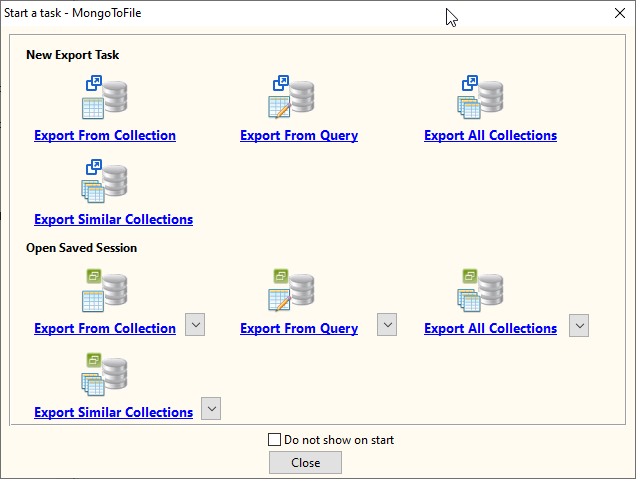
Select "SQL" file type.
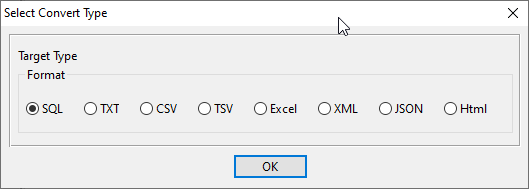
1. Choose a MongoDB collection to export.
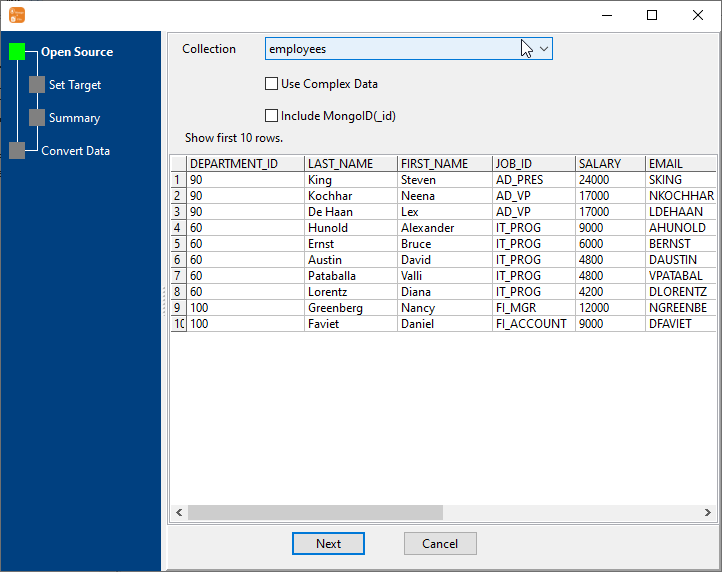
2. Set SQL options.
You can export all mongodb collection columns, or select specific required columns by check/uncheck "Include" box.
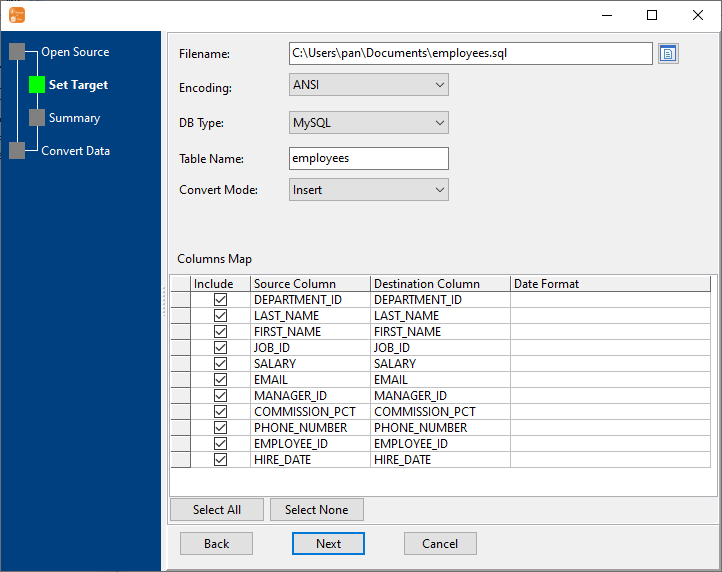
3. Set rows options.
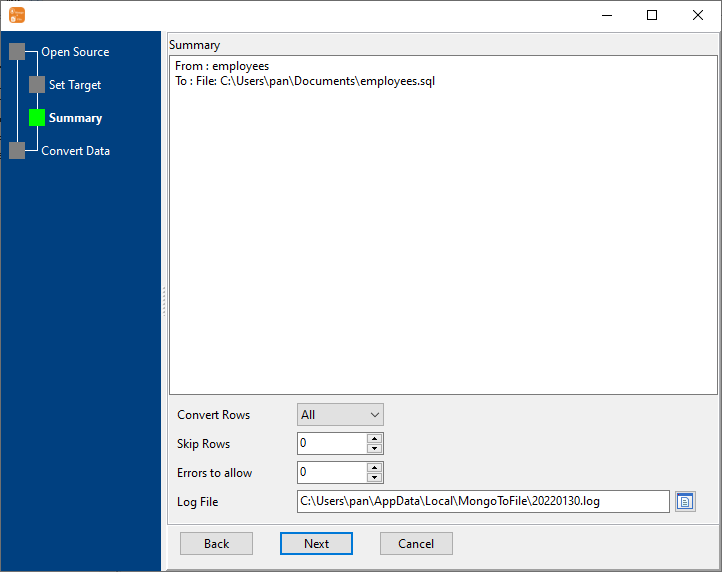
4. Export MongoDB collection to SQL file.
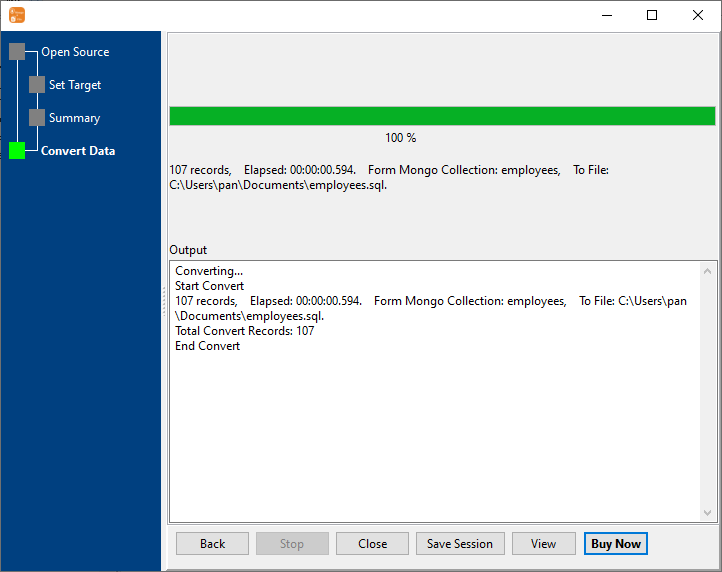
After exporting, you can view output SQL file.
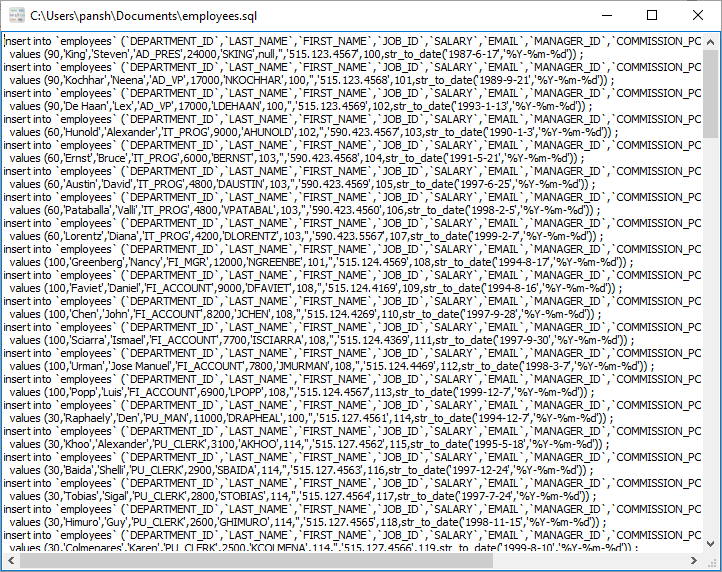
N Collections to 1 SQL
Click "Export Similar Collections" at task dialog.
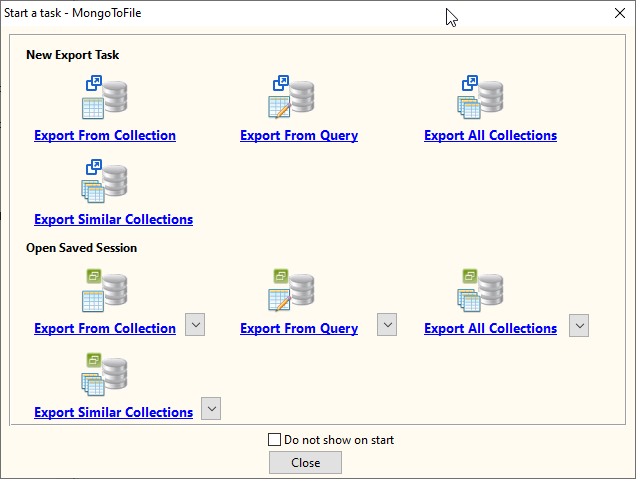
Select "SQL" file type.
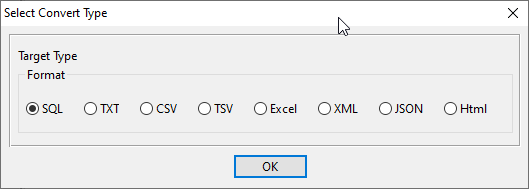
1. Select MongoDB collections to export.
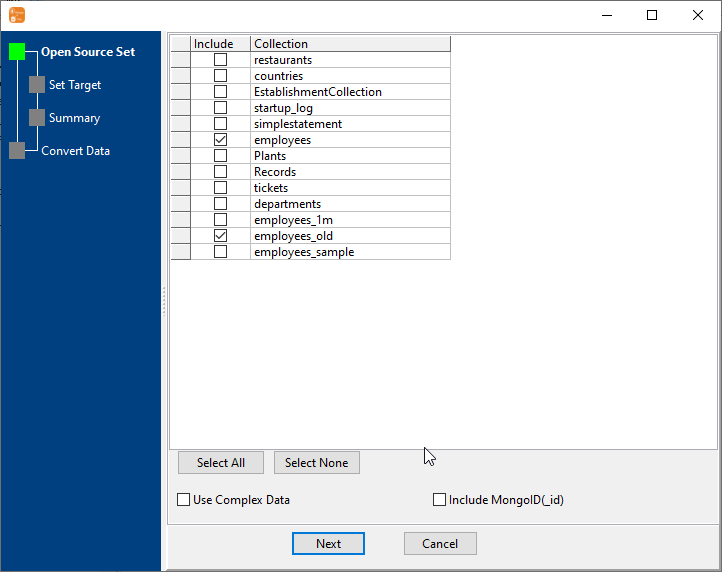
2. Set SQL options.
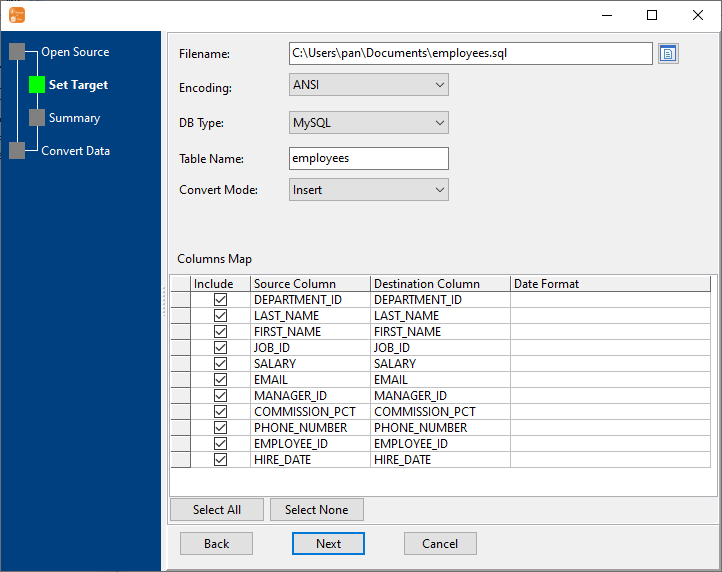
3. Set rows options.
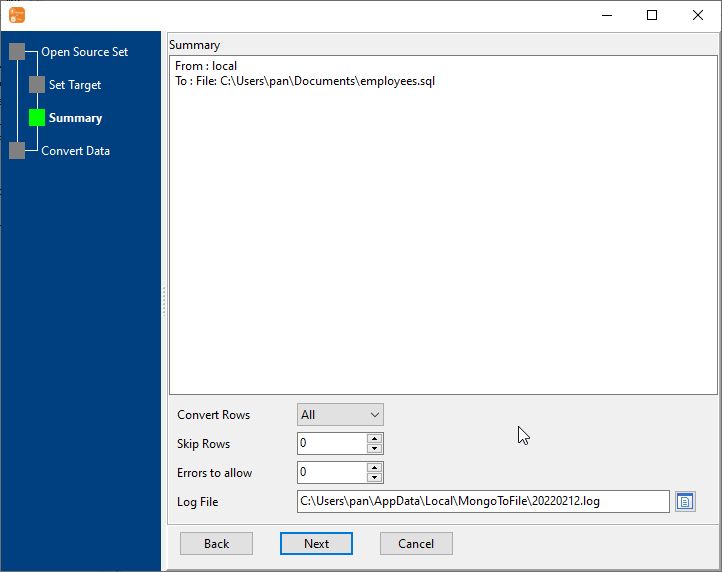
4. Export multiple MongoDB collections to one SQL file.
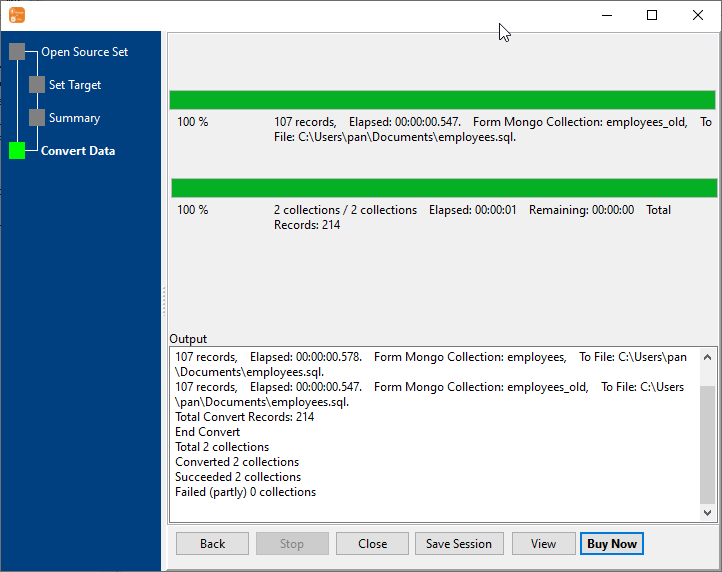
After exporting, you can view output SQL file.
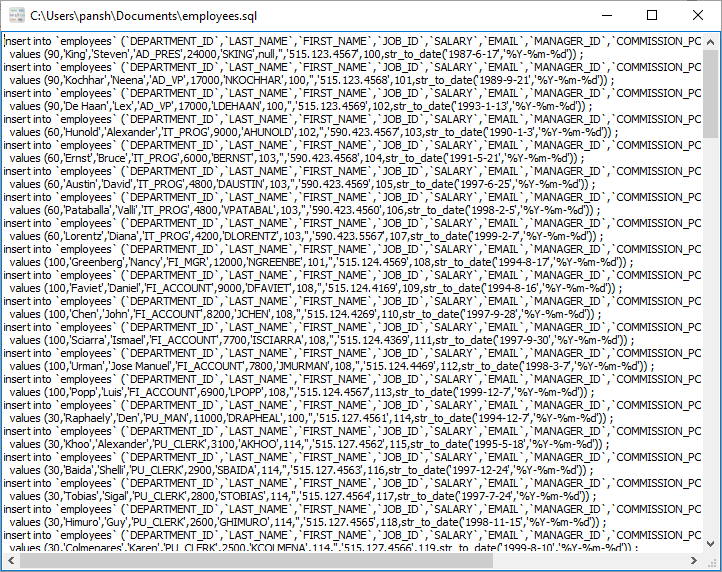
N Collections to N SQL
Click "Export All Collections" at task dialog.
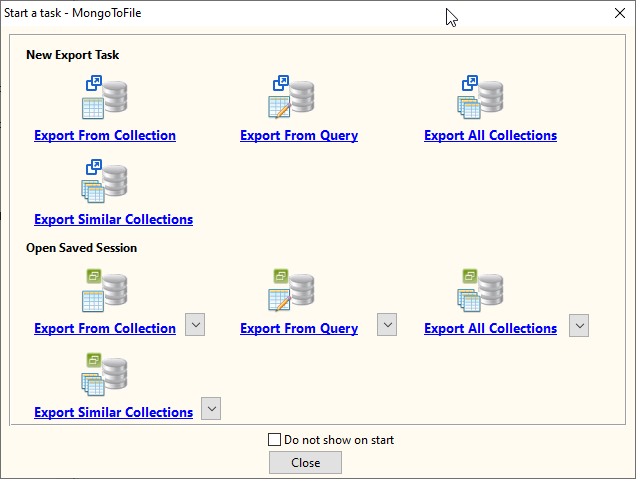
Select "SQL" file type.
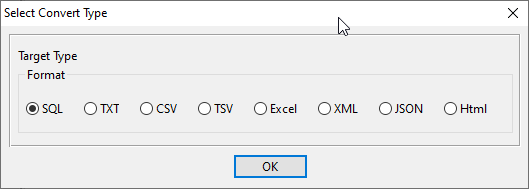
1. Select MongoDB collections to export.
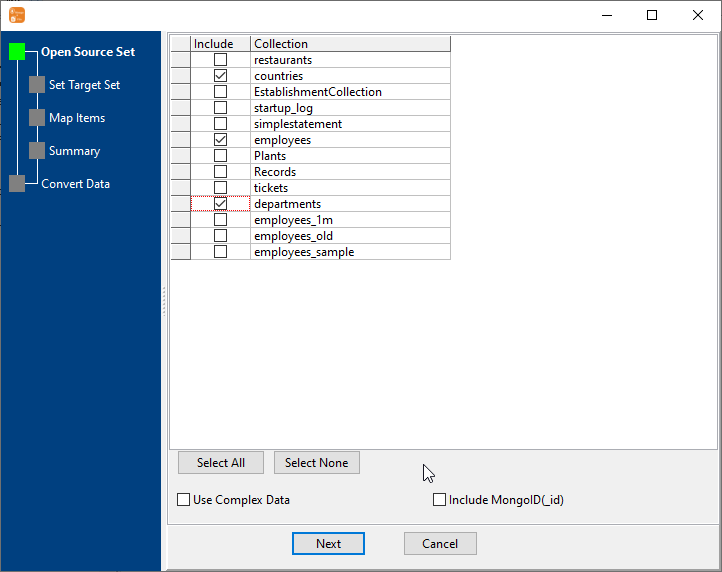
2. Set SQL options.
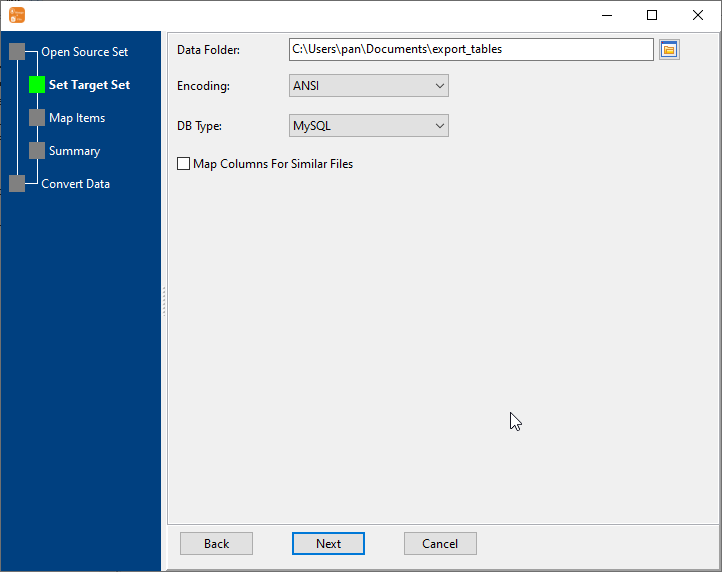
3. List collections to be exported.
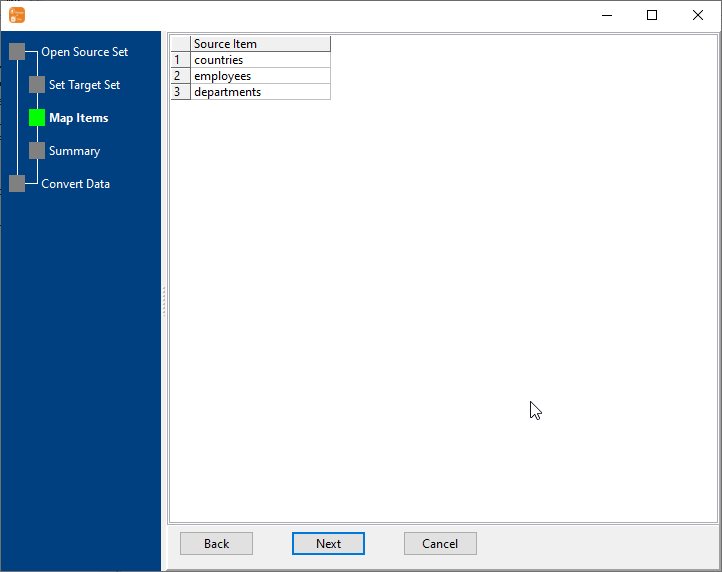
4. Summary.
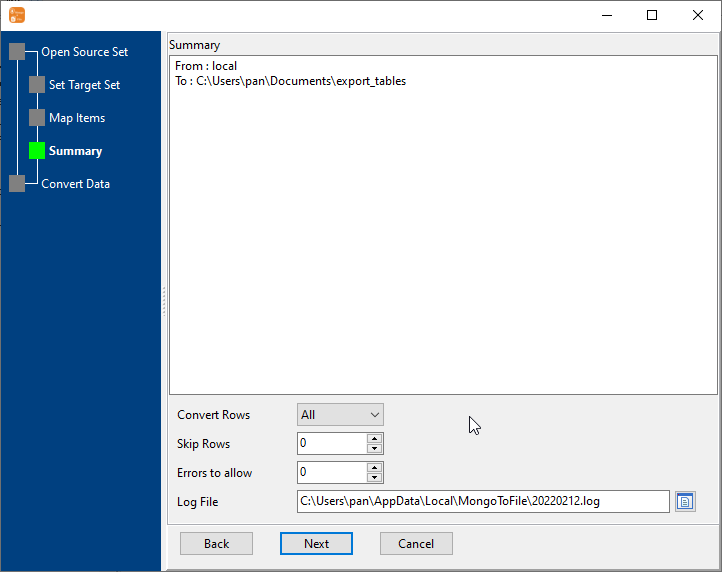
5. Batch export MongoDB collections to SQL files.
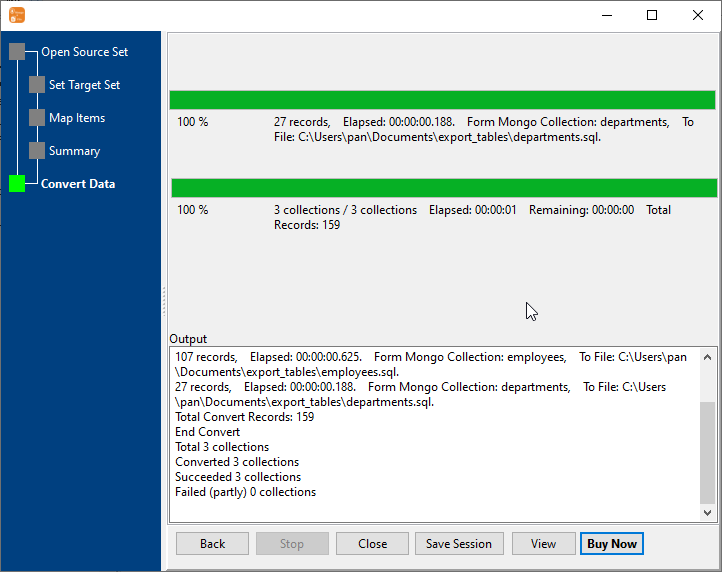
After exporting, you can view output SQL files.
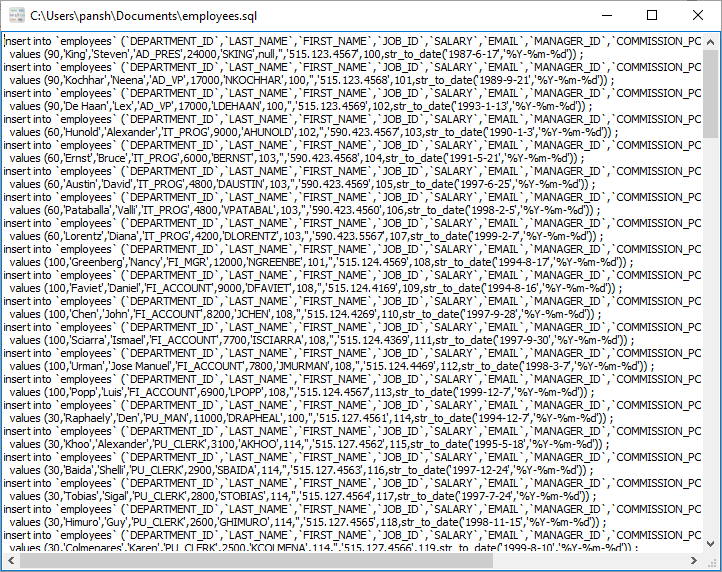
Repeat "MongoDB to SQL" in Command Line
After exporting MongoDB to SQL in GUI, and Saving "MongoDB to SQL" session, then you can:
- Repeat "MongoDB to SQL" in Windows command line.
- Repeat "MongoDB to SQL" in Linux command line.
- Repeat "MongoDB to SQL" in macOS command line.
Schedule task for "MongoDB to SQL"
After exporting MongoDB to SQL in Command Line, then you can schedule and automate "MongoDB to SQL" conversion task by:
- Save session and create .bat (Windows) or .sh (Linux/macOS) file for "MongoDB to SQL" conversion.
- Set scheduled task: On Linux/macOS, use Crontab. On Windows, use scheduled task.
FAQ
How long does it take to export MongoDB to SQL?
Is it safe to export MongoDB to SQL using MongoToFile?
Can I export MongoDB to SQL on Linux, Mac OS?
Can I export MongoDB to SQL in command line?
Can I batch export MongoDB collections to SQL files?
