Want to import multiple CSV files into a single Oracle table?
Try Withdata FileToDB, a desktop CSV to Oracle converter for Windows, MacOS, and Linux, Convert CSV to Oracle, Easy and Fast.
- Can run in GUI mode, Step by Step, just a few mouse clicks.
- Can run in Command line, for Scheduled Tasks and Streams.
- Convert locally and privately, avoid uploading large or private CSV files to online services.
Import multiple CSV files into a single Oracle table
Login to Oracle -> Choose CSV files -> Set Oracle table -> Import CSV files to Oracle table
Choose Oracle and logon.

Click “Wizard – N Files To 1 Table” at task dialog.

Select the “CSV” file type.

then show the wizard.
1. Select a folder that constains CSV files.
Support large ( > 4GB ) CSV files.
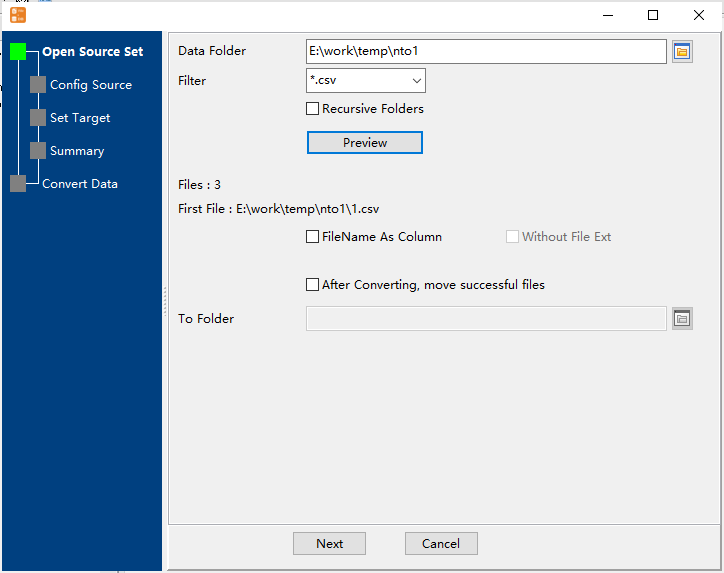
2. Config first CSV file importing options.
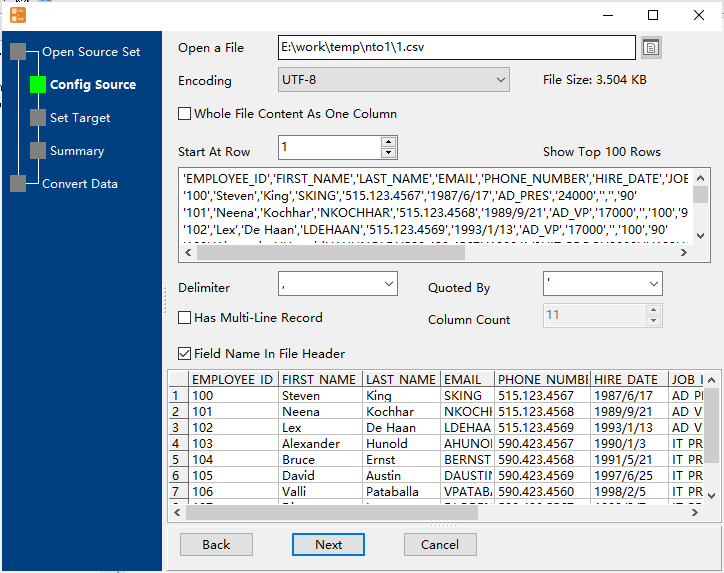
3. Select a Oracle table and config fields.

4. Preview data will be in Oracle table.
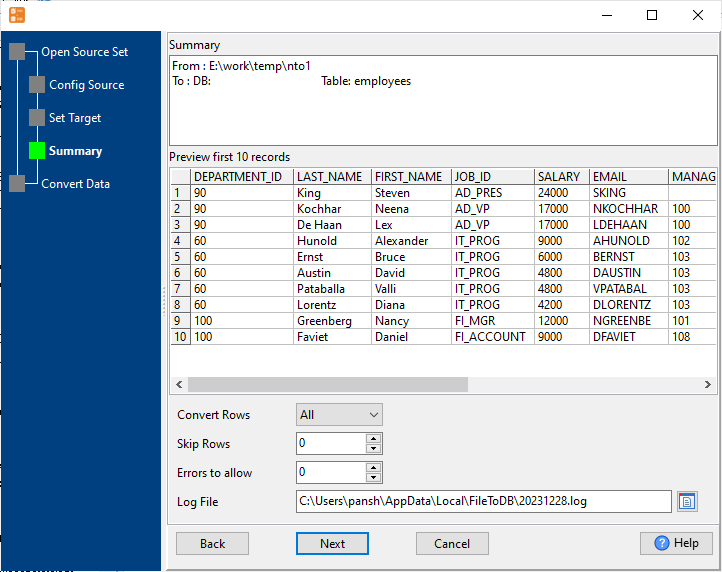
5. Import multiple CSV files to the Oracle table.
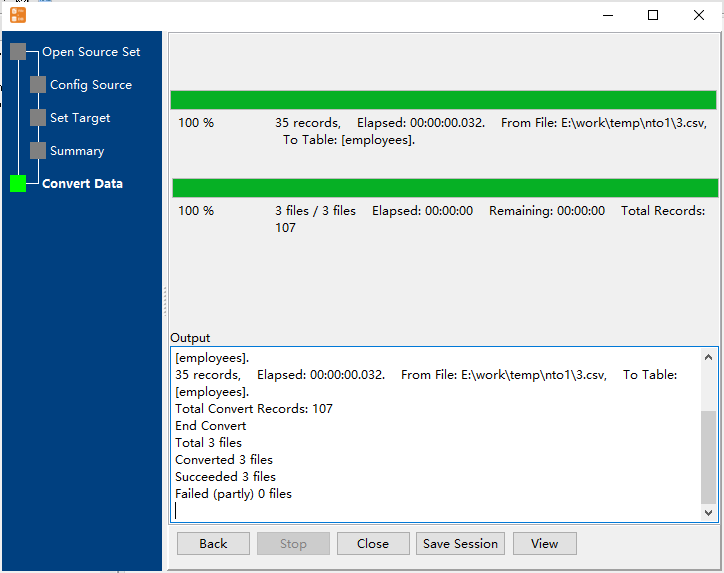
View imported data in Oracle table

Import multiple CSV files to Oracle in command line
Save “multiple CSV files to Oracle” session, then you can:
- Import multiple CSV files to Oracle in Windows command line.
- Import multiple CSV files to Oracle in Linux command line.
- Import multiple CSV files to Oracle in macOS command line.
Set scheduled tasks for importing multiple CSV files to Oracle
You can schedule and automate this converting task by:
- Save session and create .bat (Windows) or .sh (Linux/macOS) file for “CSV to Oracle” conversion.
- Set scheduled task for “CSV to Oracle” conversion.
FAQ
More about Withdata FileToDB – CSV to Oracle converter
See also:

