Want to batch import CSV files into Redis string keys in same namespace without programming?
Using RedisDataStudio, a native GUI tool, you can batch import CSV files into Redis namespaced string keys (key name contains ‘:’) easily and fast, no need to program, just a few mouse clicks!
Support Windows, Linux, macOS
Example
Source CSV file folder
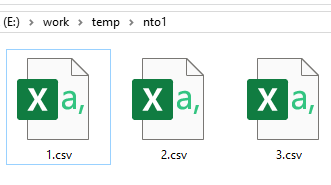
An example CSV file in this folder
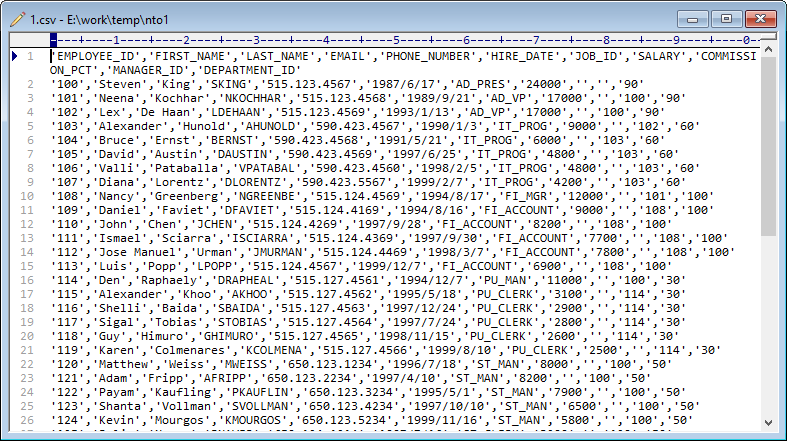
After importing, you can view data in Redis string keys.
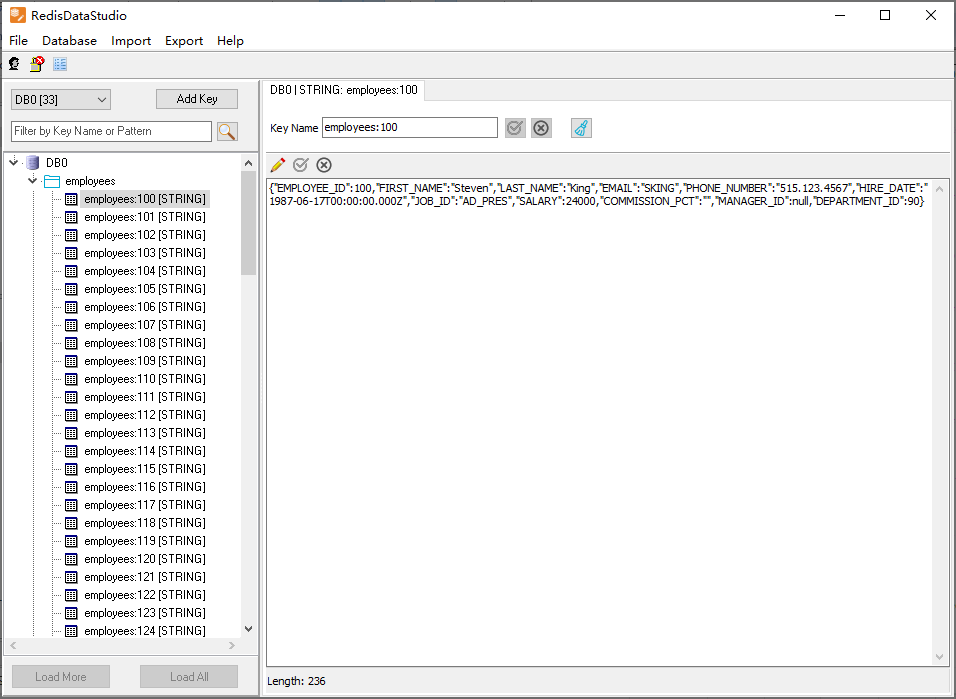
Here’s how to.
Import
Click “Import From File” at task dialog.
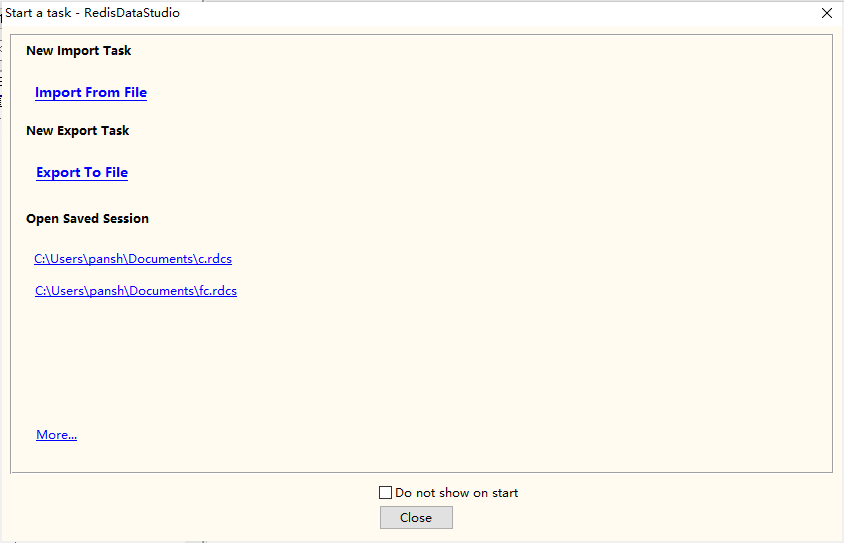
Choose “Files”, “CSV”, “Namespace Keys”, “String”.
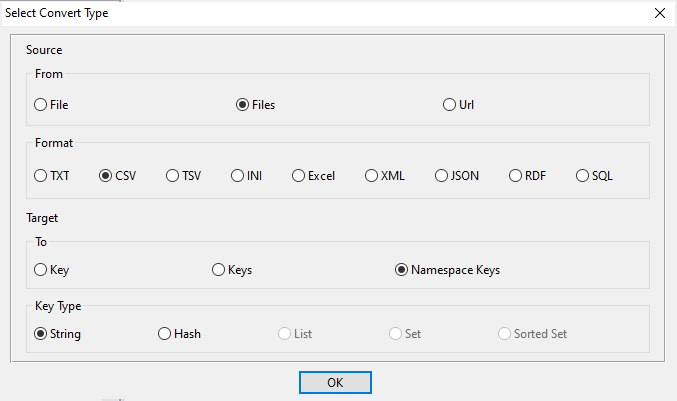
1. Open source CSV file folder.
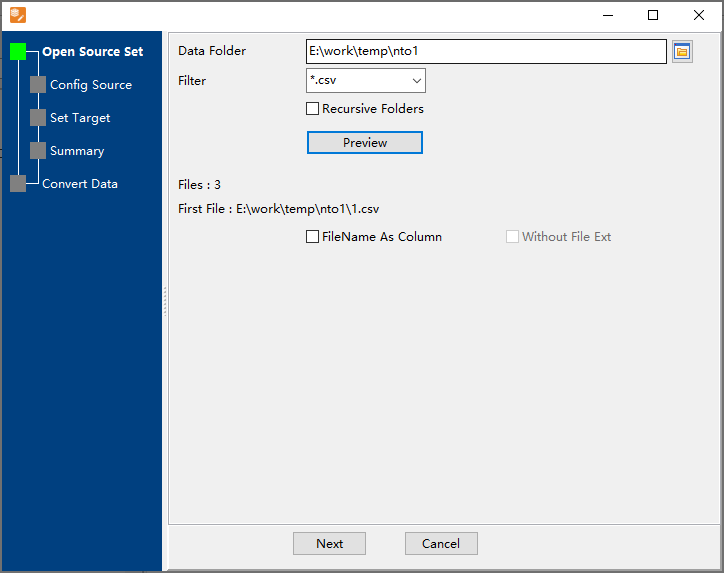
2. Config first source CSV file.
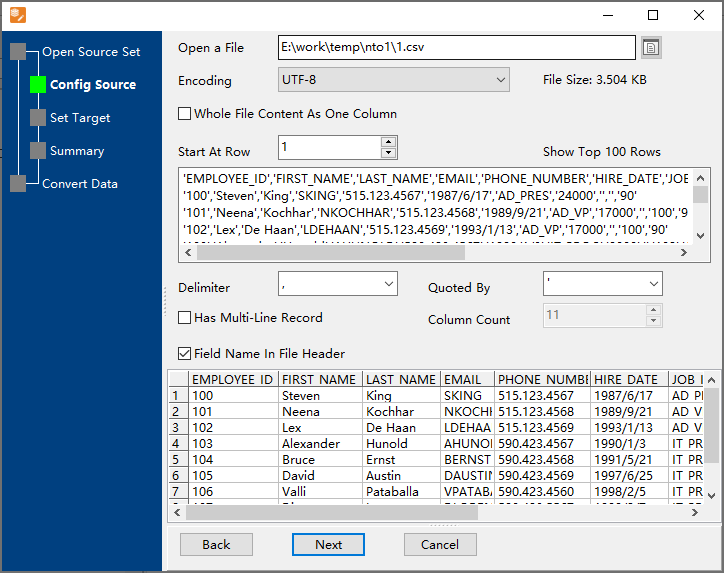
3. Config destination string keys namespace.

4. Summary.

5. Import CSV files into Redis string keys in same namespace.

After importing, you can view string keys in the namespace.
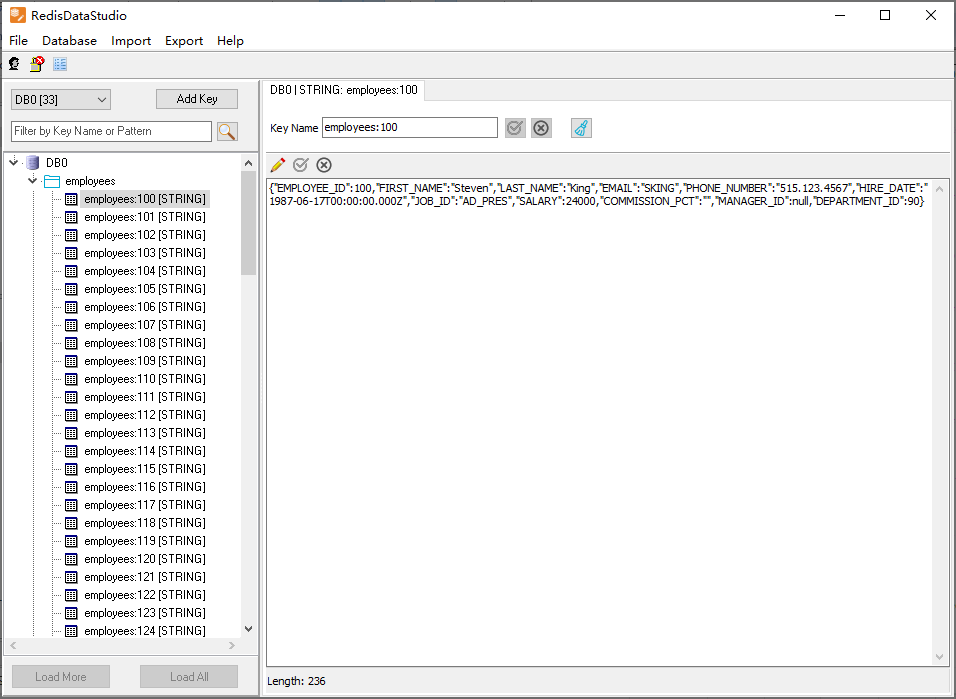
Save/load session
Save Session.
Click “Save Session” button, then enter a session file name.

click “OK” button.
Load Session.
Click link to a session file.

Then the wizard form shows, click a few “Next” to import CSV data.
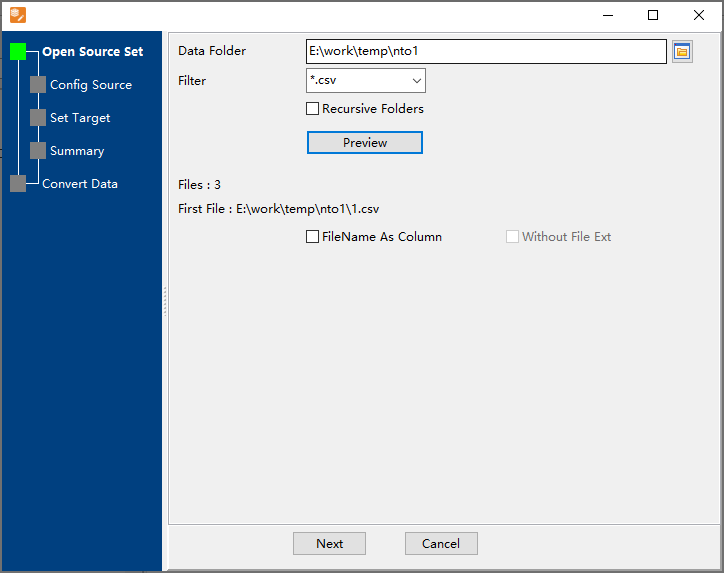
Run in command line
When you save session, you can click “Save & Make Batch File”.

The “Save & Make Batch File” form shows.

Click “OK” button, you’ll create a batch file, in Windows, like this:
C: cd "C:\Users\pansh\AppData\Local\Programs\RedisDataStudio" RedisDataStudio task="C:\Users\pansh\Documents\test.rdcs" logfile="C:\Users\pansh\Documents\test.log"
You can run this batch file in command line.
Run as scheduled task
On Linux/macOS, you can use Crontab.
For macOS, How to Fix Cron Permission Issues in macOS.
On Windows, in “Save & Make Batch File” form, you can click “Create & Schedule Task” to set a scheduled task.

And then, with scheduled task wizard, step by step.

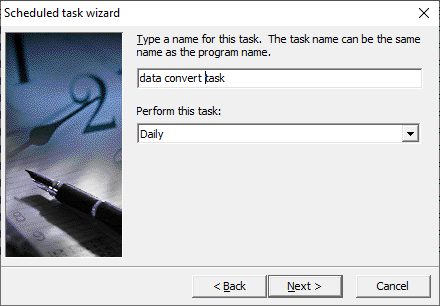
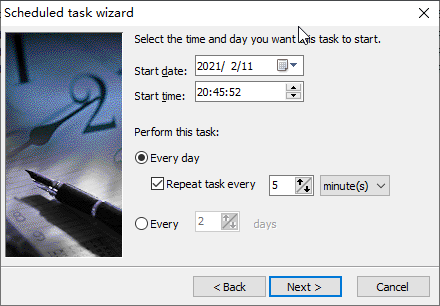
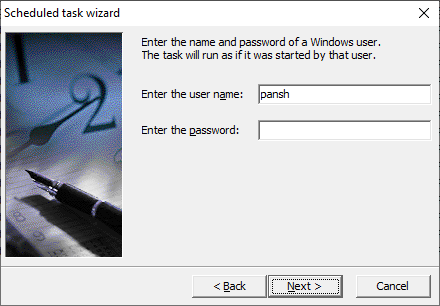
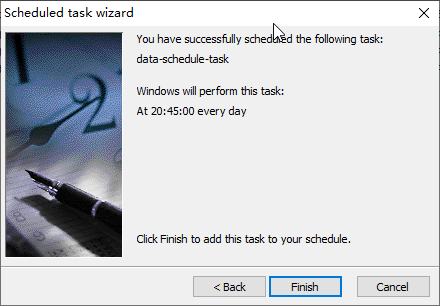
You’ll see created task listed in scheduled task list.
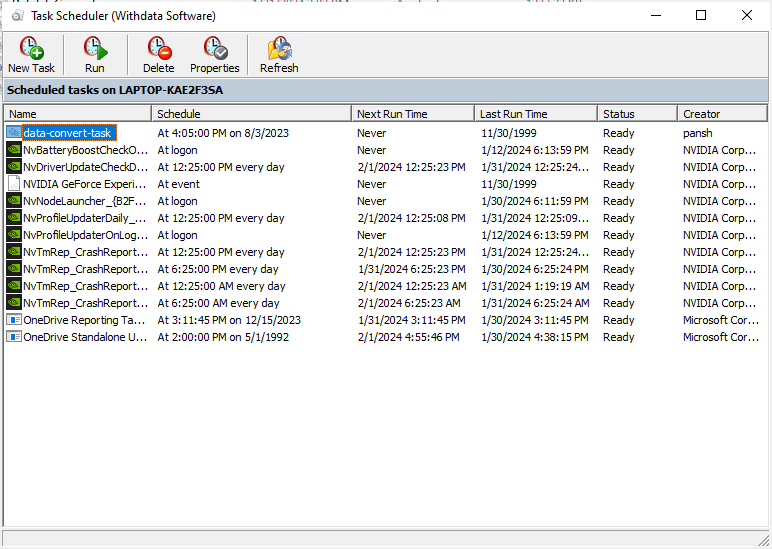
Download
Here you can download RedisDataStudio, and buy RedisDataStudio.