Want to batch import data from SQL files to SQL Server ?
Try Withdata FileToDB, a SQL file to SQL Server converter for Windows, MacOS, and Linux, Easy and Fast, Even other type database SQL.
- Can run in GUI mode, Step by Step, just a few mouse clicks.
- Can run in Command line, for Scheduled Tasks and Streams.
- Import SQL to SQL Server locally and privately, avoid uploading SQL file(s) to online services.
- Support Windows, Linux, and macOS.
Batch import data from SQL files to SQL Server
Choose SQL Server and logon.

Click “Wizard – N Files To 1 Table” at task dialog.

Select the “SQL” file type.
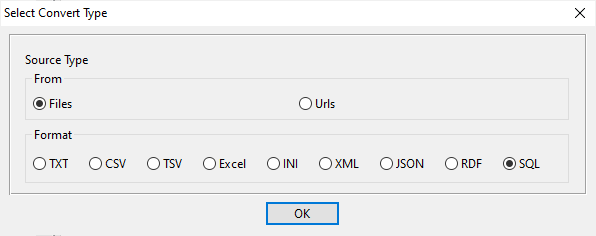
then show the wizard.
1. Select a folder that constains SQL files.

2. Config first SQL file importing options.
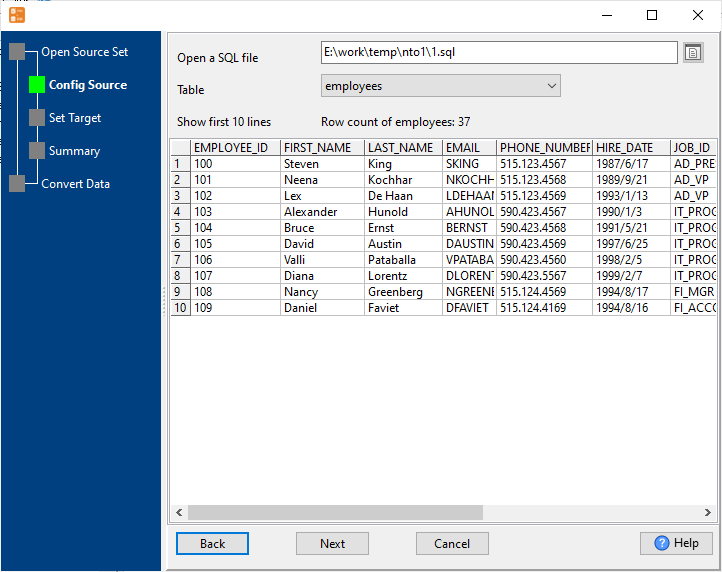
3. Select a SQL Server table and config fields.

4. Preview data.
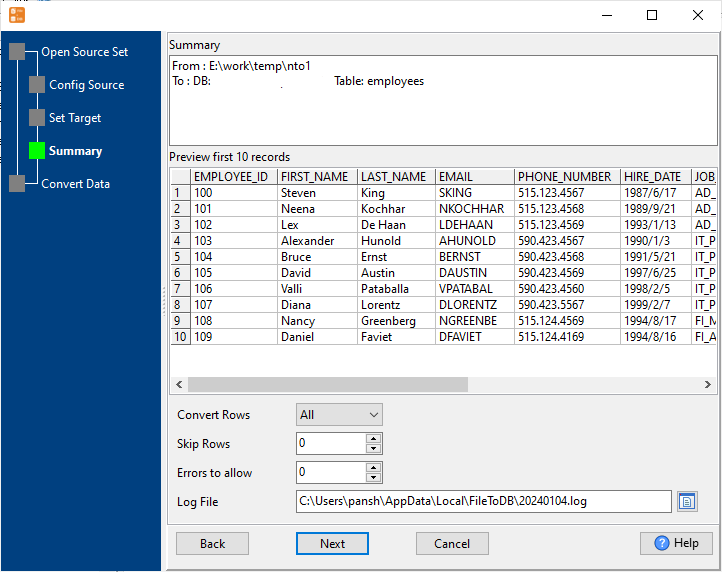
5. Import SQL files to the SQL Server table.
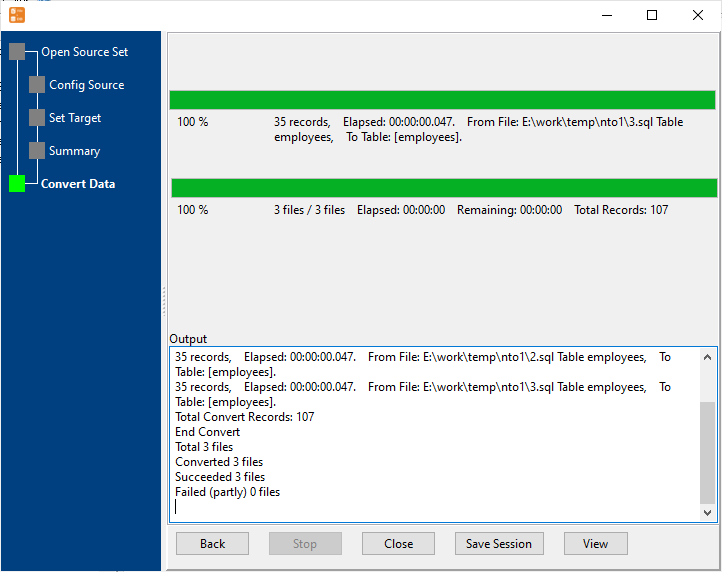
View imported data

More about SQL file to SQL Server converter
See also:

