Want to transfer data from DBF table to Access ?
Using DBCopier, a native GUI tool, you can transfer data from DBF (dBase, FoxBase, FoxPro) table to Access easily and fast, just a few mouse clicks!
Supports Windows 10, 11, 2003, 2008, 2012
Here you can download and install DBCopier.
Transfer data from DBF (dBase, FoxBase, FoxPro) table To Access table
Choose source DBF database and logon.

Choose target Access database and logon.

Click “Convert From Table” at task dialog.

then show the wizard.
1. Open Source table.
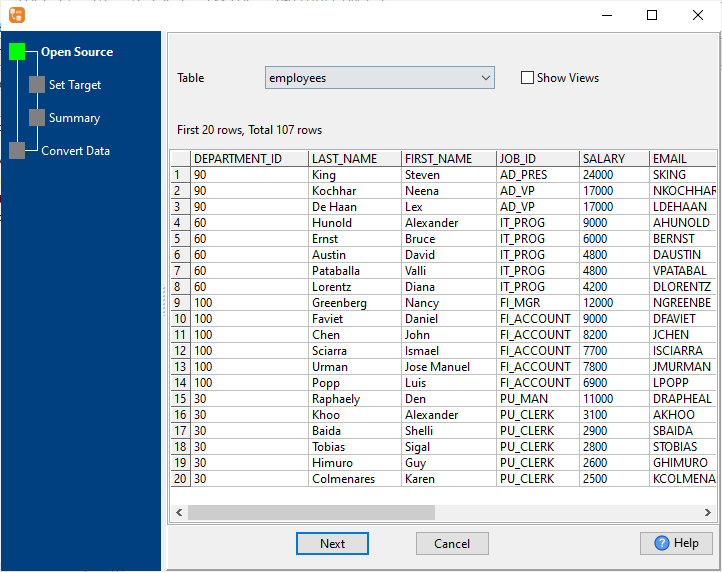
2. Select a destination table and config fields.

3. Preview data.
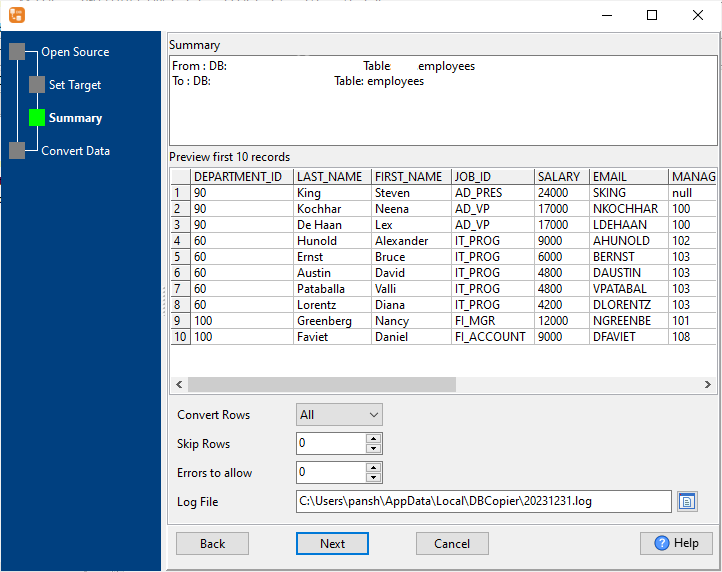
4. Import.
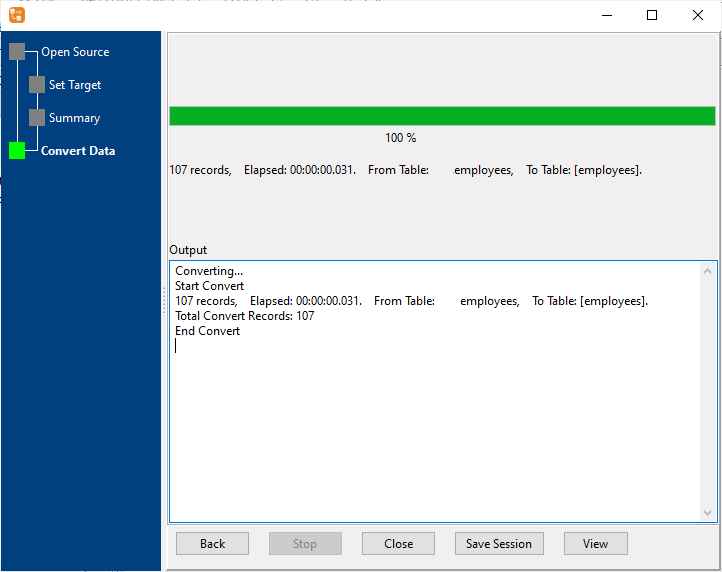
You can schedule and automate this converting task by:
1) Save session and create .bat file.
More about DBCopier – the tool to copy DBF (dBase, FoxBase, FoxPro) data to Access
