Want to convert each sheet data in an Excel file to a separate TSV file at one time?
Try Withdata Data File Converter, an Excel to TSV converter for Windows, MacOS, and Linux, Batch convert Excel sheets to TSV, Easy and Fast.
- Can run in GUI mode, Step by Step, just a few mouse clicks.
- Can run in Command line, for Scheduled Tasks and Streams.
- Convert files locally and privately, avoid uploading large Excel file(s) to online services.
Download Withdata DataFileConverter 
Convert each sheet data in an Excel file to a separate TSV file
Select source Excel file -> Set target TSV file -> Convert Excel sheet to TSV file
Click “Start a New Convert” at task dialog.

then show the wizard.
Select From “File” “Excel” To “Files” “TSV”.

1. Open a source Excel file, select sheets to convert to TSV files.
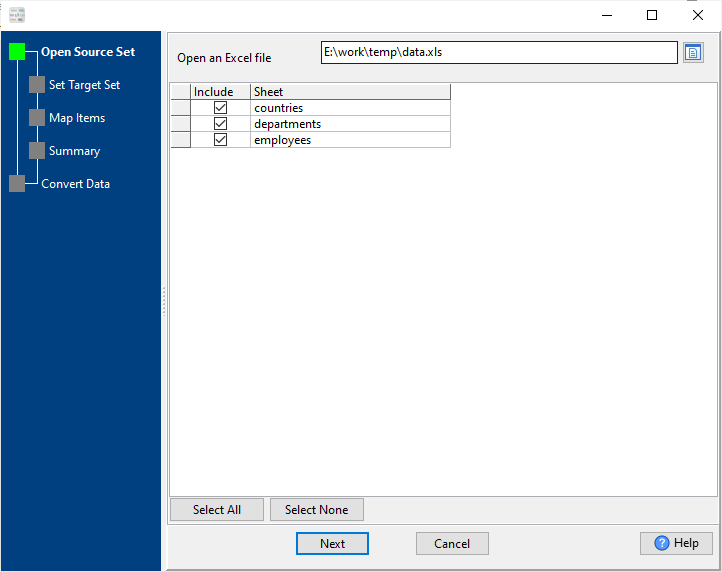
2. Config target TSV files.
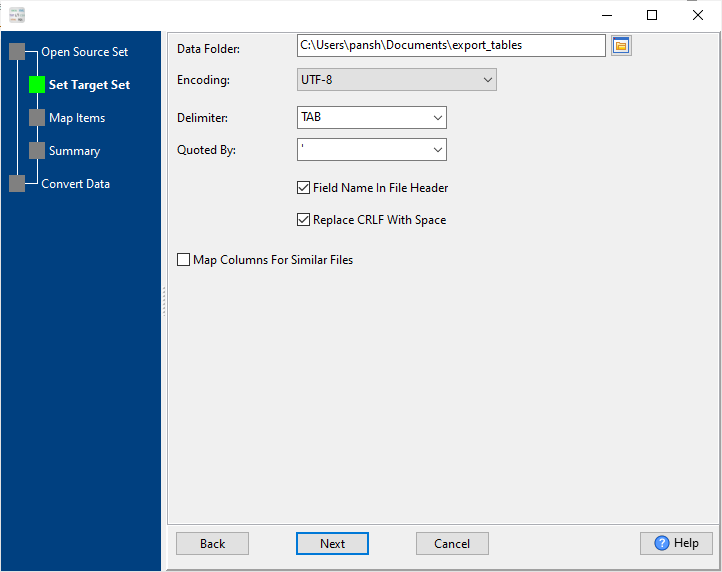
3. Summary.
List selected sheets.

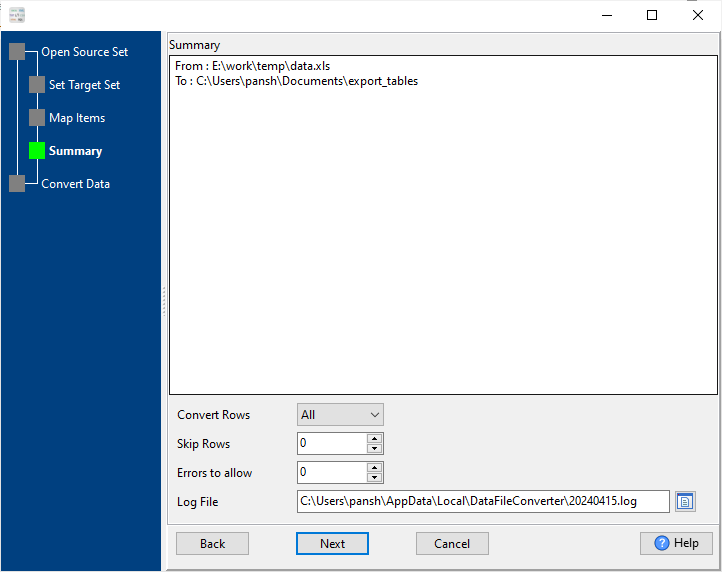
4. Convert each Excel sheet to a separate TSV file.
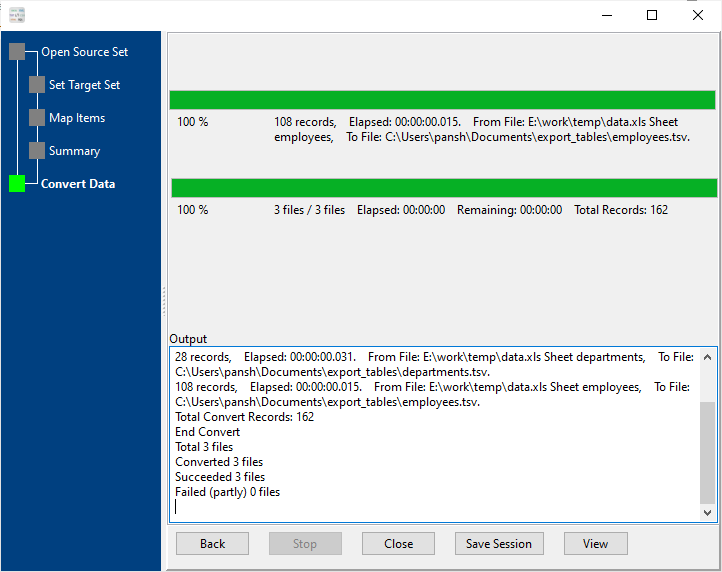
After converting, you can view output TSV files.
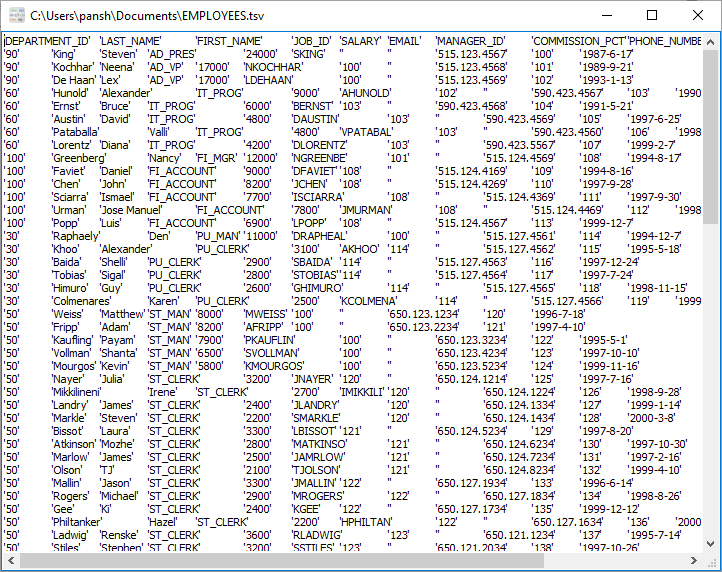
Convert each Excel sheet to a separate TSV file in command line
Save “SQL table to TSV” session, then you can:
- Convert each Excel sheet to a separate TSV file in Windows command line.
- Convert each Excel sheet to a separate TSV file in Linux command line.
- Convert each Excel sheet to a separate TSV file in macOS command line.
Set scheduled tasks for converting each Excel sheet data to a separate TSV file
You can schedule and automate this Excel sheet to TSV converting task by:
- Save session and create .bat (Windows) or .sh (Linux/macOS) file for “Excel sheet to TSV” conversion.
- Set scheduled task for “Excel sheet to TSV” conversion.
FAQ
More about Withdata DataFileConverter – Excel sheets to TSV converter
See Video: Convert each worksheet in an Excel file to a separate TSV file at one time
