Want to filter and return specific CSV columns?
Try Withdata Data File Converter, a desktop CSV columns filter for Windows, MacOS, and Linux, Filter CSV columns, Easy and Fast.
- Can run in GUI mode, Step by Step, just a few mouse clicks.
- Can run in Command line, for Scheduled Tasks and Streams.
- Filter files locally and privately, avoid uploading CSV file(s) to online services.
- Support Windows, Linux, and macOS.
Download Withdata DataFileConverter 
Filter CSV columns
Choose source CSV file -> Select CSV columns -> Filter CSV columns
“Start a New Convert” for “Filter CSV columns”.

Select From “File” “CSV” To “File” “CSV”.
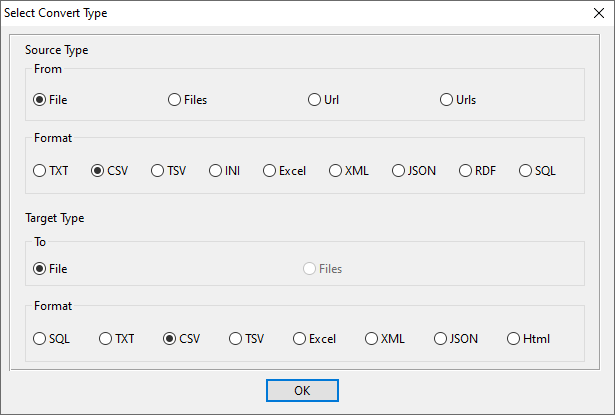
1. Open source CSV file.
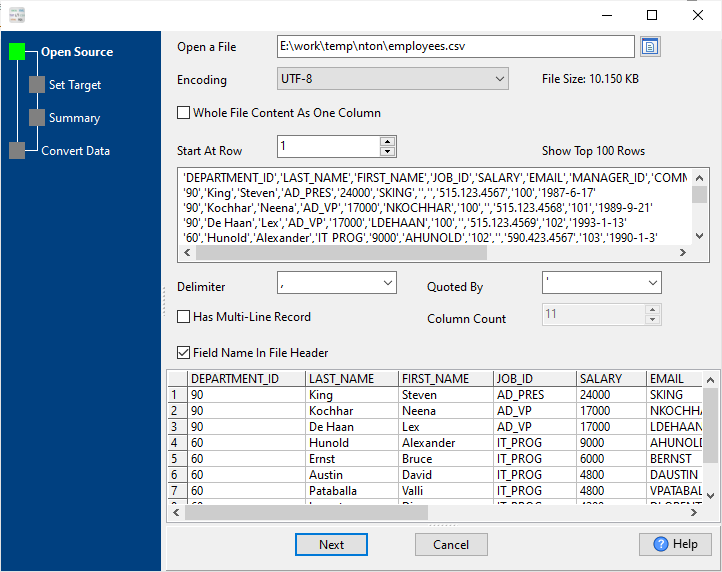
Source CSV file’s content is like this:

2. Choose certain CSV columns as output.
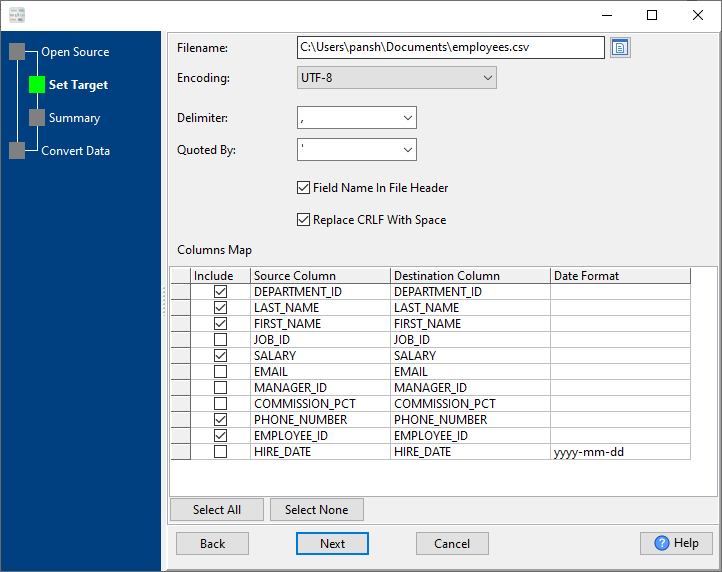
3. Set rows options.
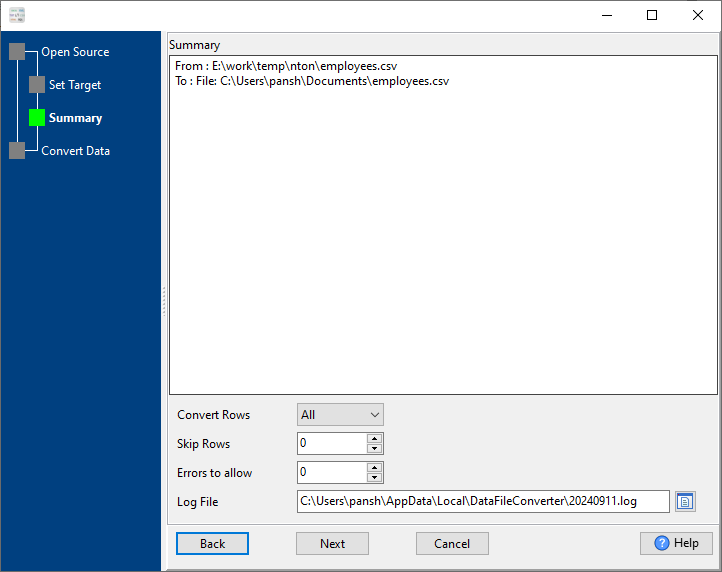
4. Filter only selected CSV columns.
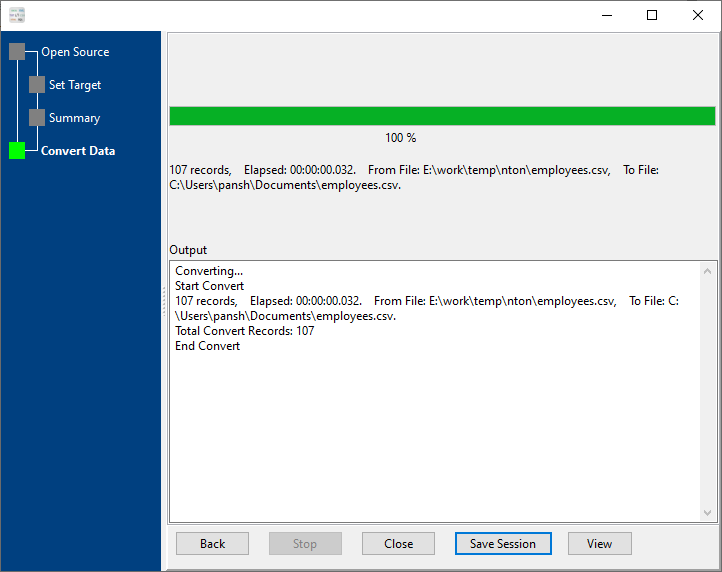
After filtering, you can view the output CSV file.
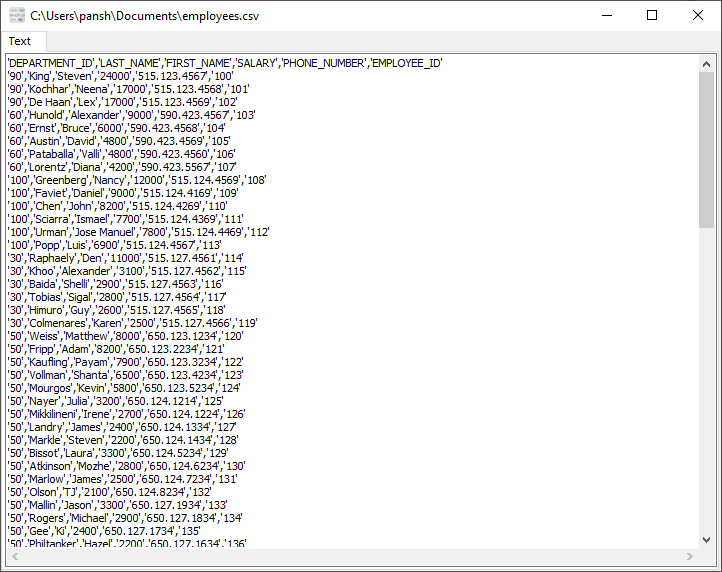
More about CSV columns filter
