Want to convert and combine multiple CSV files into a single Excel file?
Try Withdata Data File Converter, a desktop CSV to Excel converter for Windows, MacOS, and Linux, Merge multiple CSV to Excel, Easy and Fast.
- Can run in GUI mode, Step by Step, just a few mouse clicks.
- Can run in Command line, for Scheduled Tasks and Streams.
- Convert files locally and privately, avoid uploading large CSV file(s) to online services.
- Support Windows, Linux, and macOS.
Convert and combine multiple CSV files into a single Excel file
Select source CSV files -> Set Excel file -> Merge multiple CSV files into one Excel file
Click “Start a New Convert” at task dialog.

then show the wizard.
Select From “Files” “CSV” To “File” “Excel”.
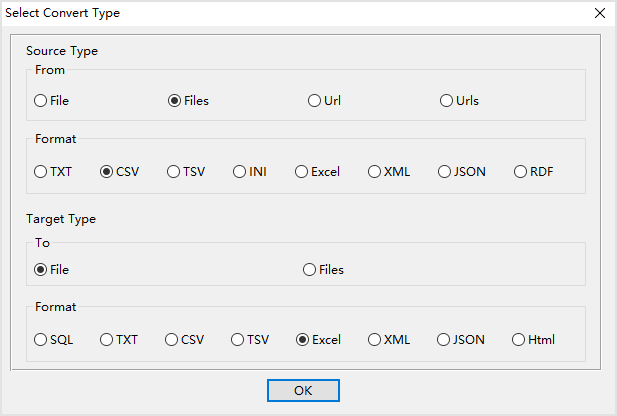
1. Select source CSV files.
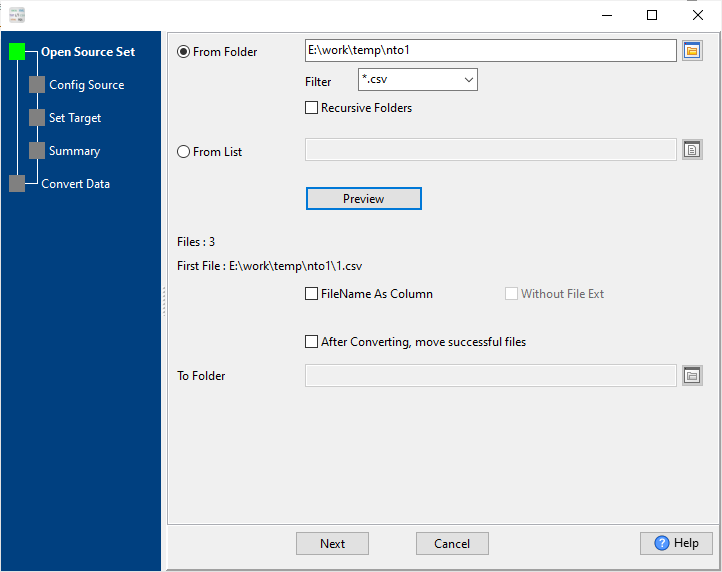
And config first source CSV file.
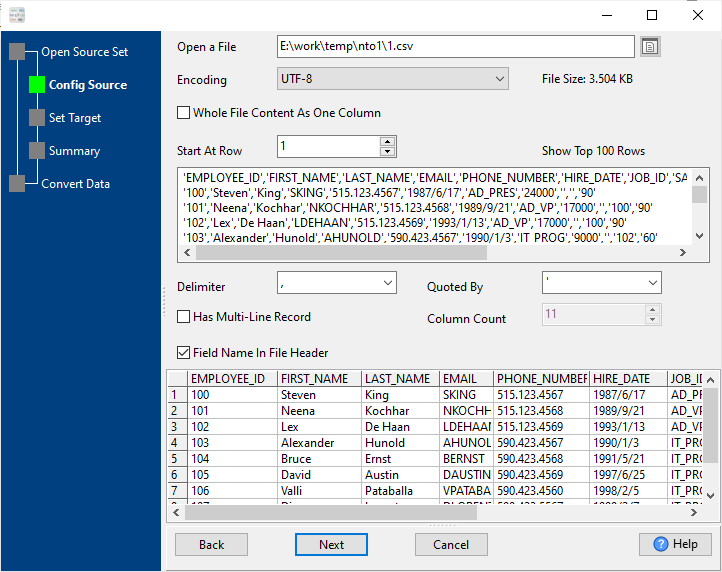
2. Config target Excel file.
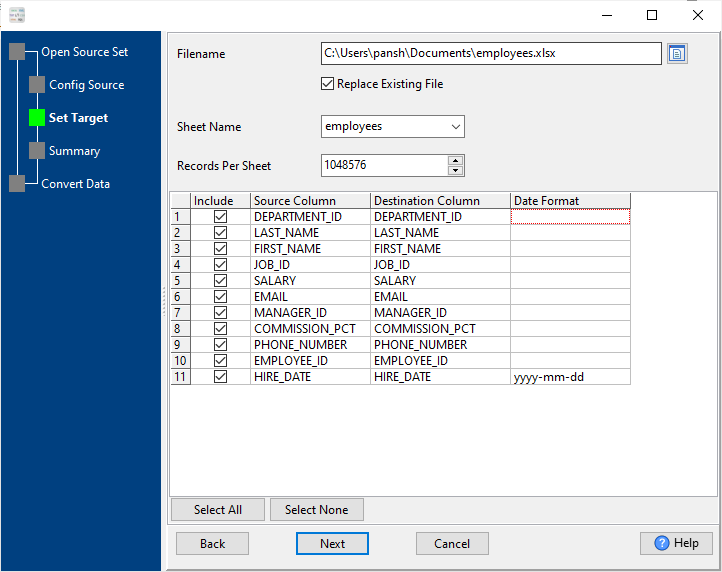
3. Set rows options.
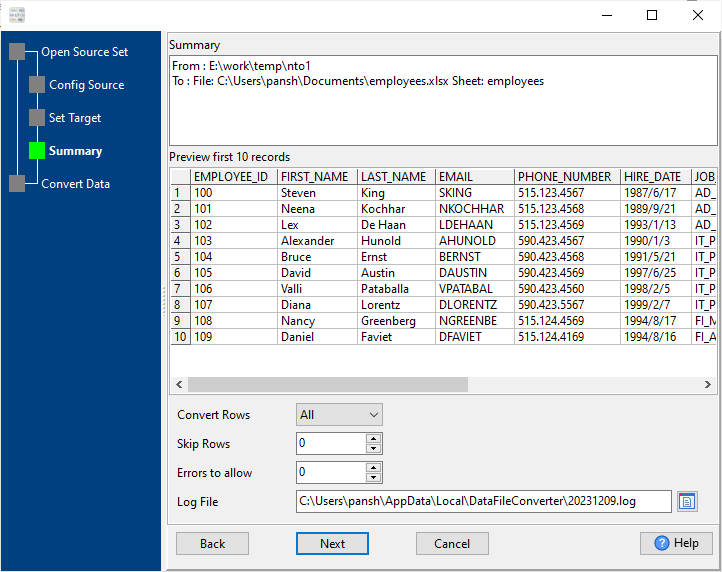
4. Merge multiple Csv files into one Excel file.
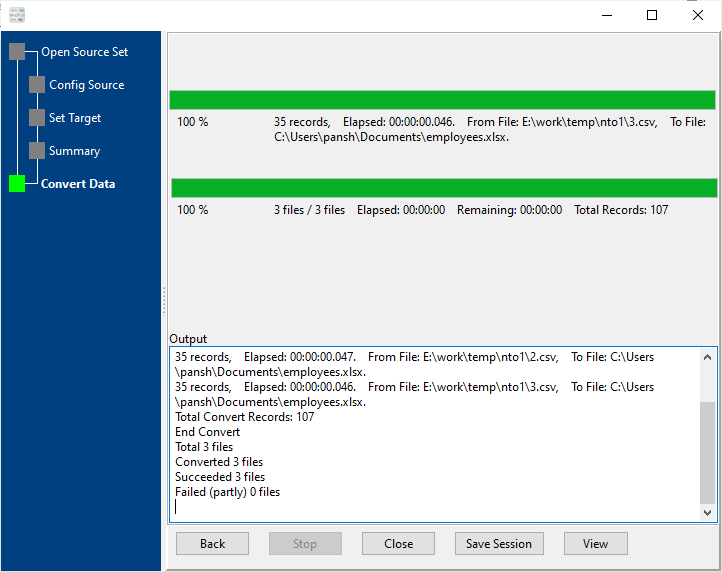
After converting / merging, you can view Excel file.

More about CSV to Excel converter
See Video: Convert and merge CSV files into a single EXCEL file without coding
See also:

