Want to split large Excel file into multiple files by object count without programming?
Try Withdata Data File Splitter, a desktop Excel splitter for Windows, MacOS, and Linux, Split big Excel file into multiple files, Easy and Fast.
- Can run in GUI mode, Step by Step, just a few mouse clicks.
- Can run in Command line, for Scheduled Tasks and Streams.
- Split Excel file locally, Avoid uploading LARGE Excel file(s) to online services.
- Support Windows, Linux, and macOS.
Download Withdata DataFileSplitter 
Split large Excel file into multiple files
Choose source Excel file -> Set splitting Excel options -> Split Excel
Click “New Task” at “Start”.
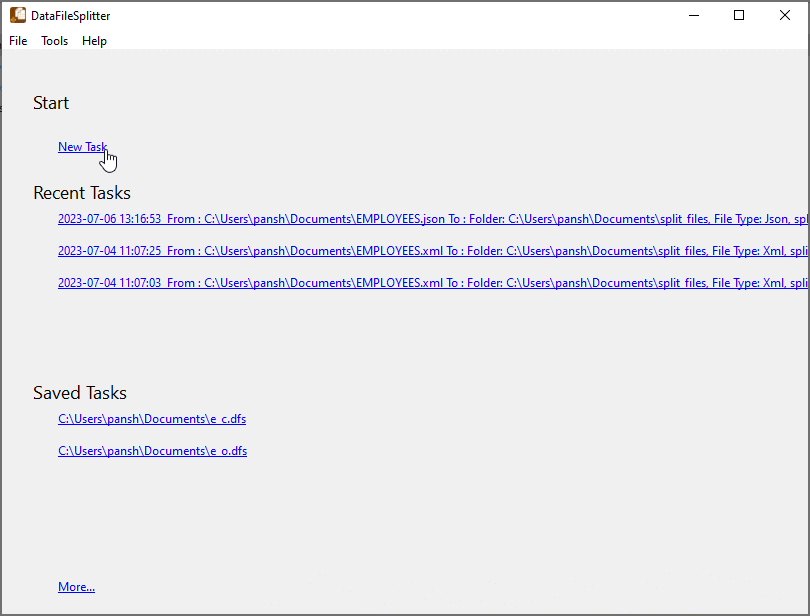
Choose “Excel” file type.
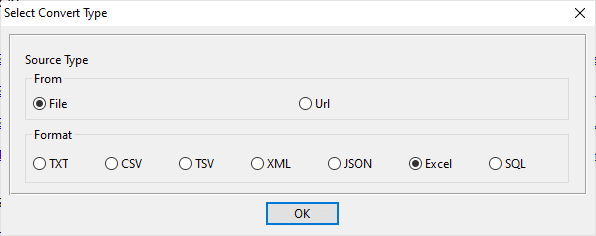
1. Open Excel file as source.
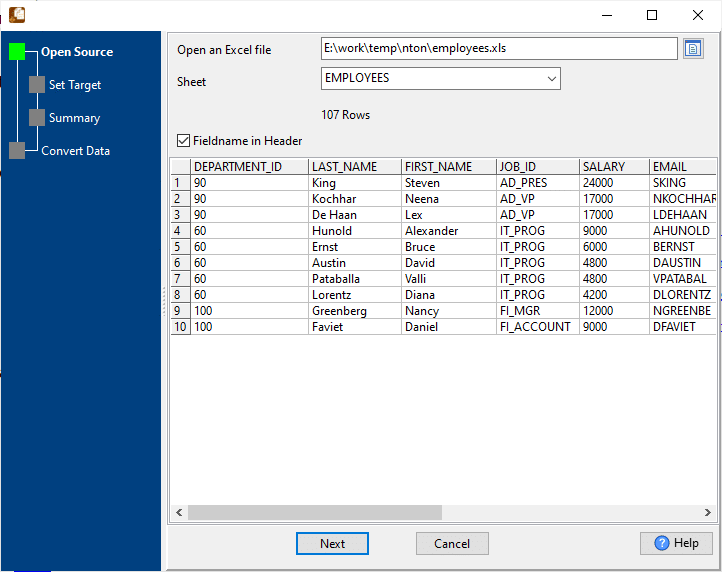
The Excel file like this:
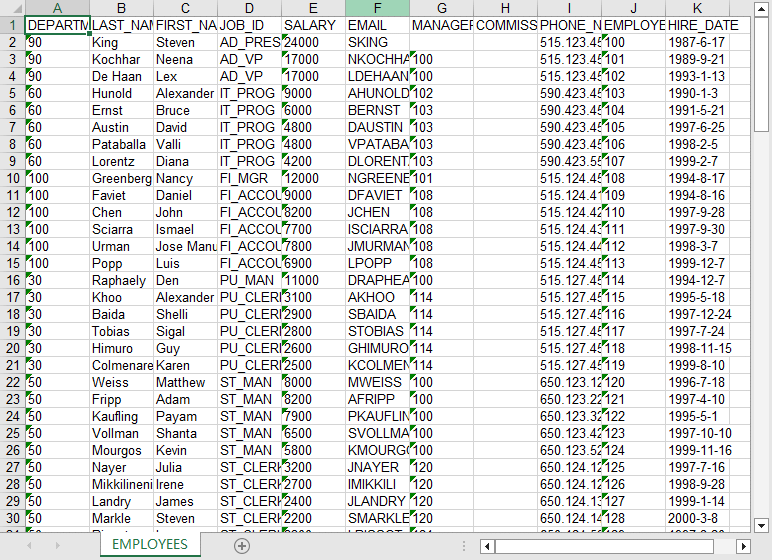
2. Config Excel file splitting options, split by object count.
If you want to split by column value, see this: Split Excel by column value.
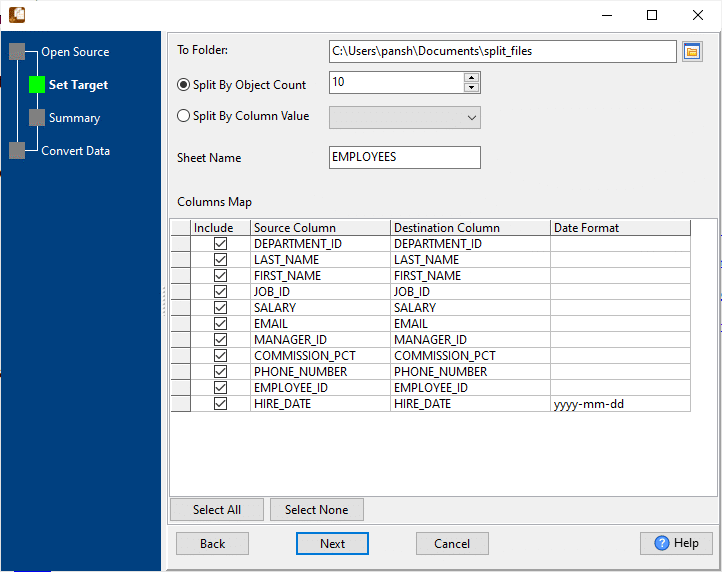
3. Summary.
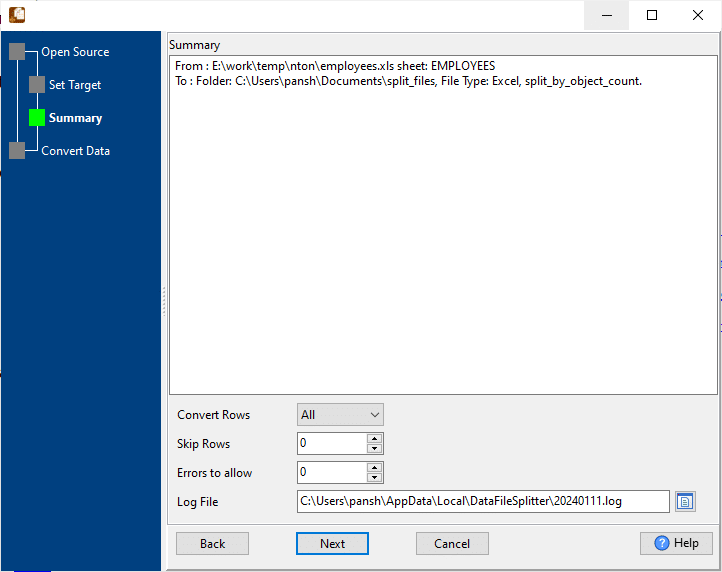
4. Split Excel file into multiple files.
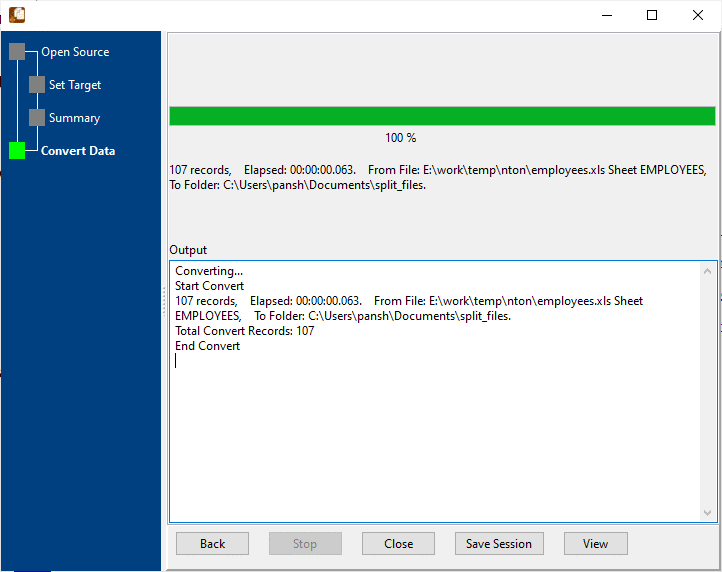
View a result Excel file.
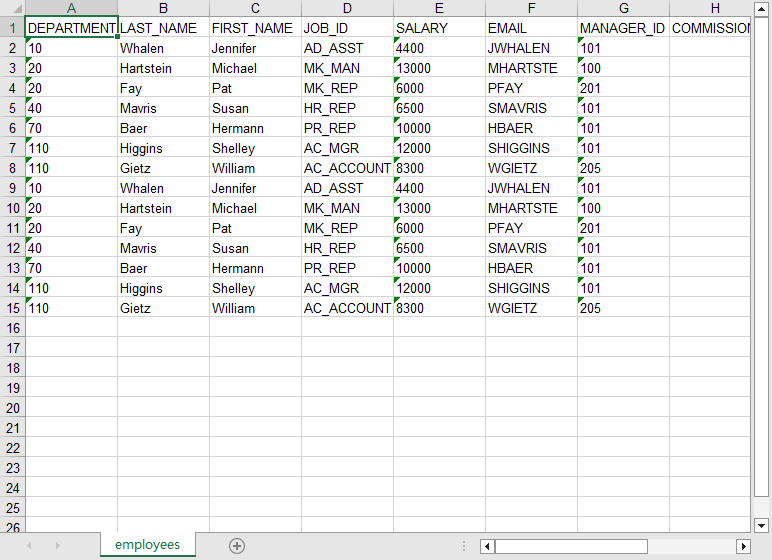
More about Excel Splitter
