Want to split large TXT (“|” pipe delimited text) file into multiple files by column value without programming?
Try Withdata Data File Splitter, a desktop TXT splitter for Windows, MacOS, and Linux, Split big TXT file by column value, Easy and Fast.
- Can run in GUI mode, Step by Step, just a few mouse clicks.
- Can run in Command line, for Scheduled Tasks and Streams.
- Split TXT file locally, Avoid uploading LARGE TXT file(s) to online services.
- Support Windows, Linux, and macOS.
Download Withdata DataFileSplitter 
Split large TXT file by column value
Choose source TXT file -> Set splitting TXT options -> Split TXT
Click “New Task” at “Start”.
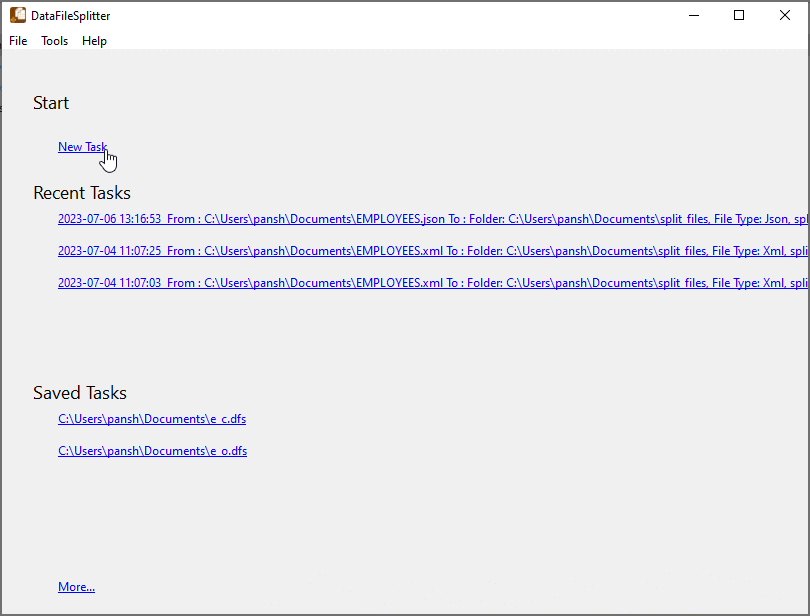
Choose “TXT” file type.
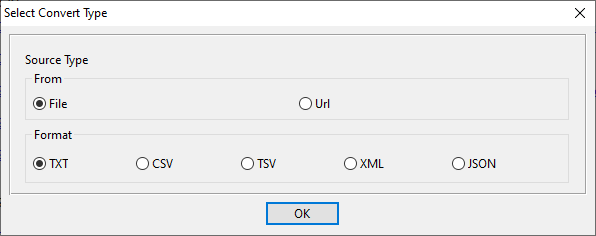
1. Open TXT (“|” pipe delimited text) file as source.

The TXT (“|” pipe delimited text) file like this:
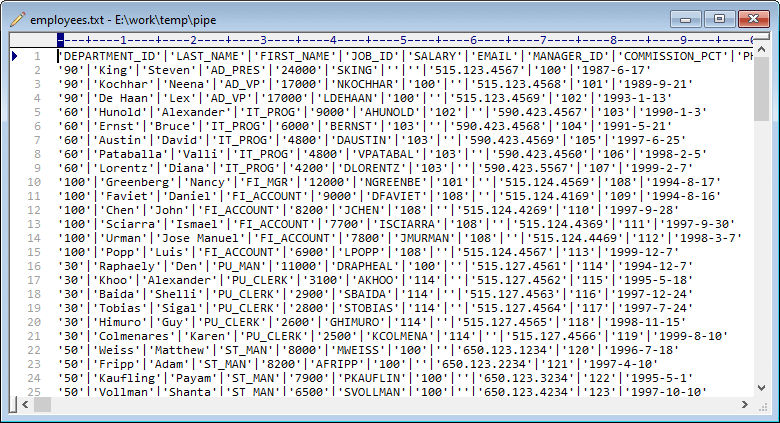
2. Config TXT file splitting options, split by column value.
If you want to split by object count, see this: Split TXT (“|” pipe delimited text) by object count.
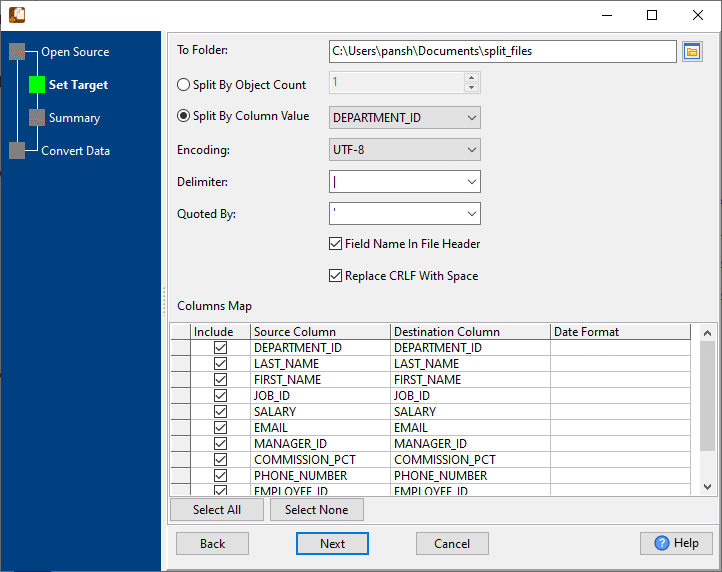
3. Summary.
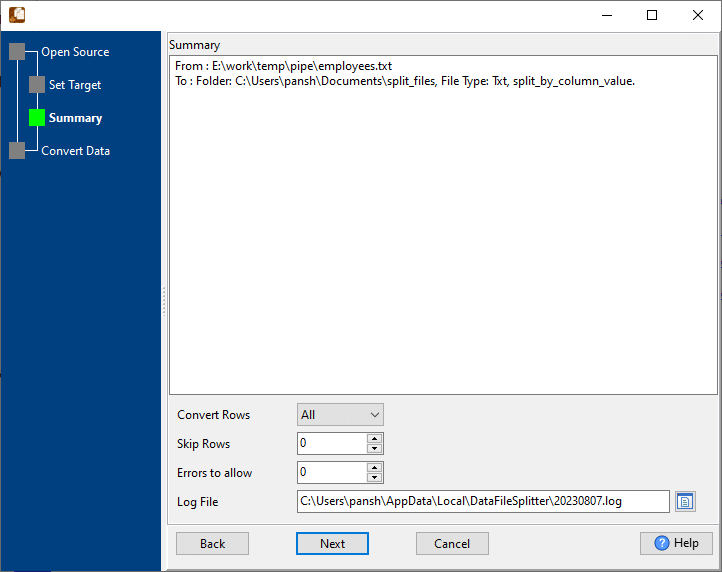
4. Split TXT file by column value.
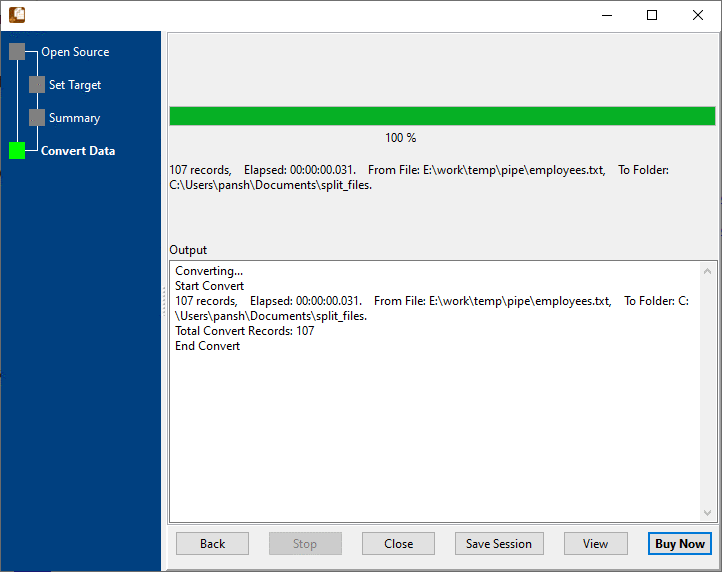
View a result TXT file.
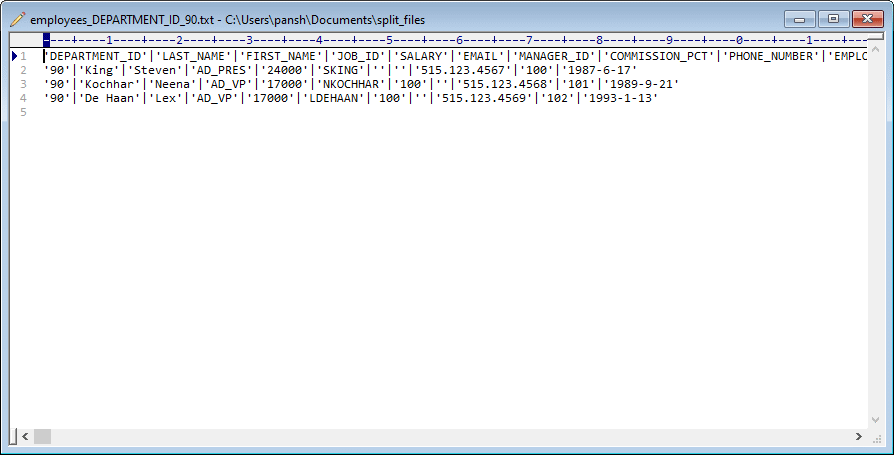
More about TXT Splitter
See Video: Split big TXT file into smaller TXT files by column value without coding
