Want to transfer data from dBase query results to SQL Server table?
Try Withdata DBCopier, a dBase to SQL Server converter for Windows, Mac, and Linux, Copy dBase query to SQL Server, Easy and Fast.
- Can run in GUI mode, Step by Step, just a few mouse clicks.
- Can run in Command line, for Scheduled Tasks and Streams.
Transfer data from dBase query To SQL Server table
Login to dBase and SQL Server -> Enter source dBase query -> Set target SQL Server table -> Copy dBase query data to SQL Server table
Choose source dBase database and logon.
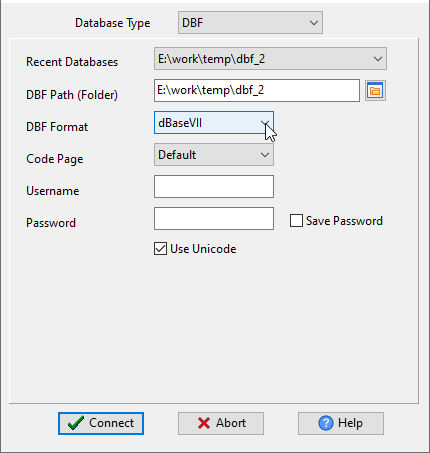
Choose target SQL Server database and logon.

Click “Convert From Query” at task dialog.

then show the wizard.
1. Set a dBase query.

2. Select a destination SQL Server table and config fields.
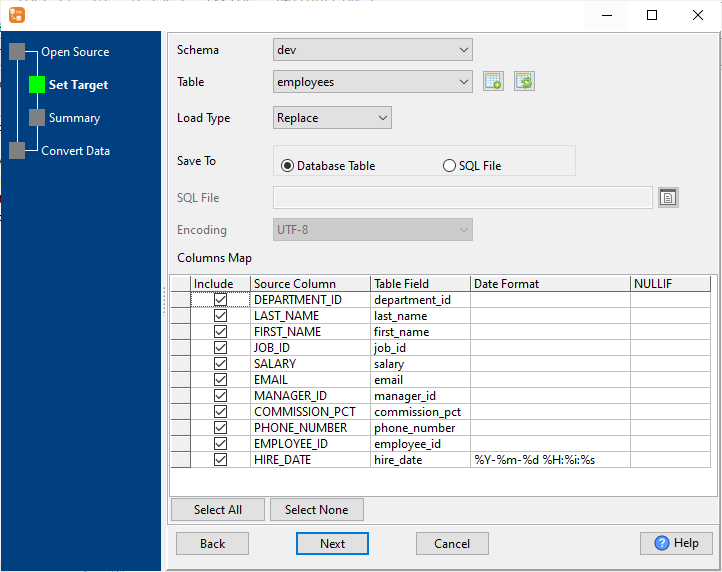
3. Preview data.

4. Transfer data from dBase query result to SQL Server table.

Transfer data from dBase query to SQL Server in command line
Save “dBase query to SQL Server” session, then you can:
- Transfer dBase query data to SQL Server in Windows command line.
- Transfer dBase query data to SQL Server in Linux command line.
- Transfer dBase query data to SQL Server in macOS command line.
Set scheduled tasks for transferring data from dBase query to SQL Server
You can schedule and automate this “dBase to SQL Server” conversion task by:
- Save session and create .bat (Windows) or .sh (Linux/macOS) file for “dBase to SQL Server” conversion.
- Set scheduled task for “dBase to SQL Server” conversion.
FAQ
More about Withdata DBCopier – dBase to SQL Server Converter
See also:

