Want to batch export data from DBF tables to Excel files?
Try Withdata DBToFile, a DBF to Excel converter for Windows, Linux, and macOS, Export DBF data to Excel, Easy and Fast.
- Can run in GUI mode, Step by Step, just a few mouse clicks.
- Can run in Command line, for Scheduled Tasks and Streams.
- Support Windows, Linux, and macOS.
Export data from DBF tables to Excel files
Login to DBF -> Select DBF tables -> Set Excel file options -> Export DBF to Excel files
Choose DBF and logon.

Click “Export All Tables” at task dialog.
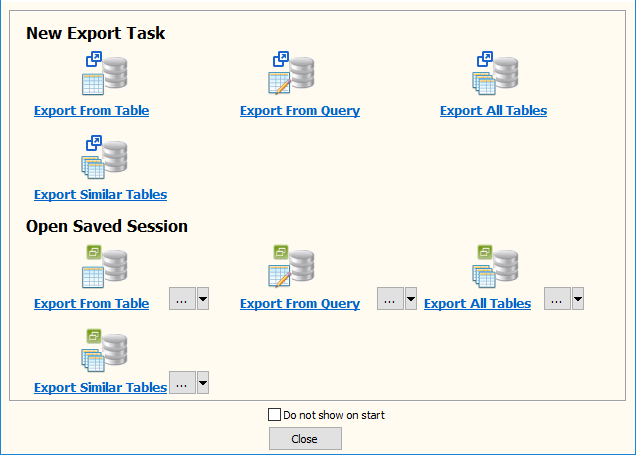
Select Excel file type.

then show the Export Tables form.
1. Select DBF tables to export.
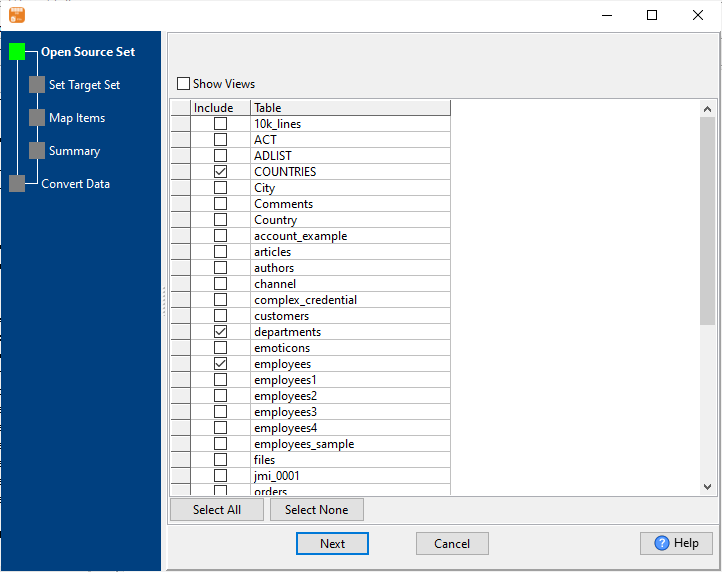
2. Enter target Excel files folder.
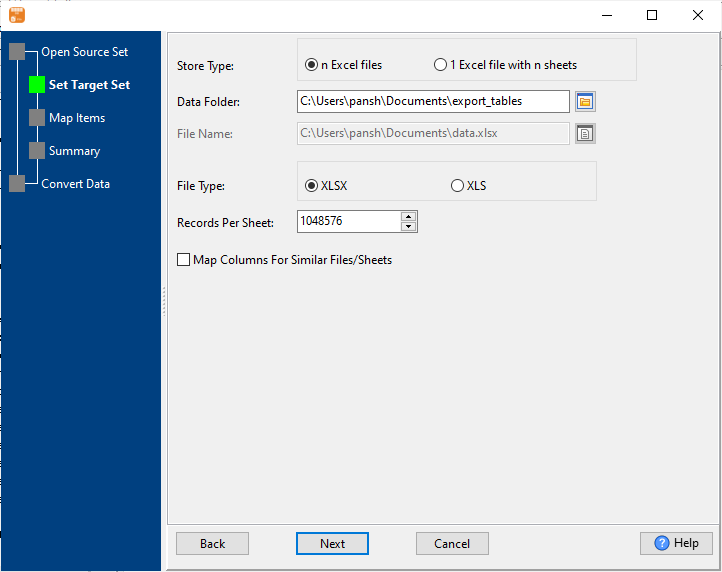
3. List DBF tables to be exported.
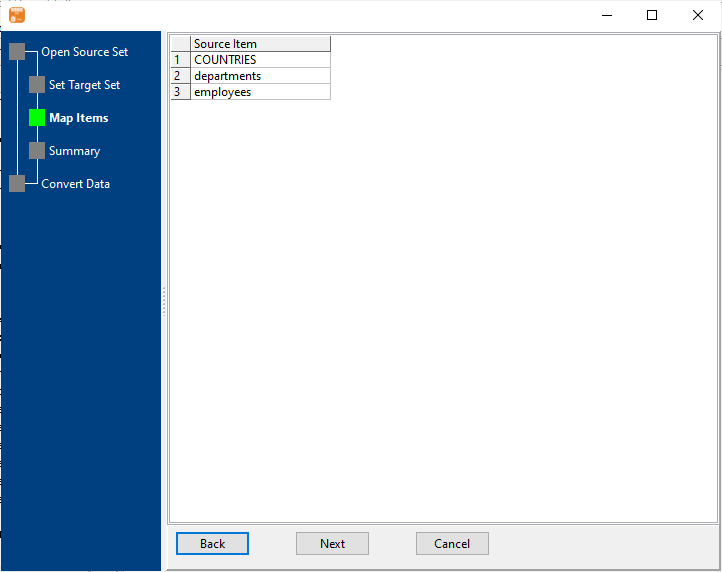
4. Set rows options.
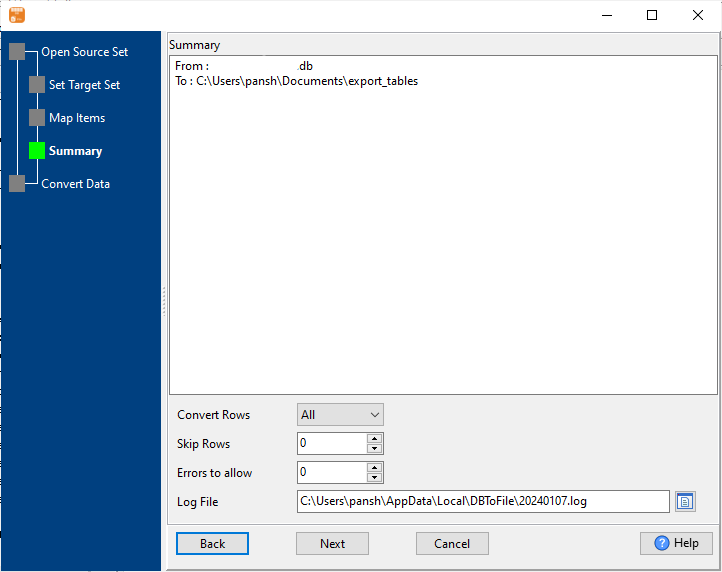
5. Export DBF tables to Excel.
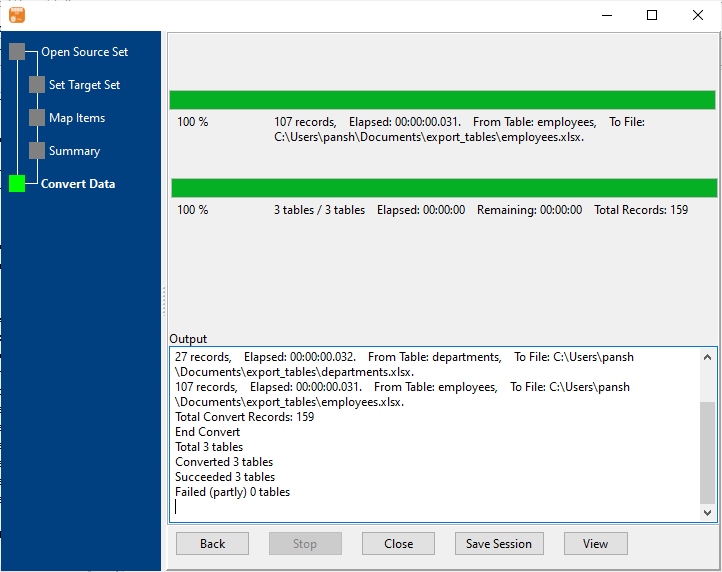
After exporting, you can view output Excel files.

More about DBF to Excel converter
See also:

