Want to export DBF data to Excel using current date as file name?
Try Withdata DBToFile, a DBF to Excel converter for Windows, Linux, and macOS, Export DBF data to Excel, Easy and Fast.
- Can run in GUI mode, Step by Step, just a few mouse clicks.
- Can run in Command line, for Scheduled Tasks and Streams.
- Support Windows, Linux, and macOS.
Export DBF data to Excel file using dynamic filename with date and time
Login to DBF -> Choose DBF table -> Set Excel filename template including date -> Export DBF to Excel using current date as file name
Choose DBF and logon.

“Export From Table” for “Excel to DBF“.

Select Excel file type.

1. Choose DBF table.

2. Set Excel file options. Enter filename template, including date, #yyyy# is for current year, #mm# month, #dd# day, #hh# hour, #mi# minute, #ss# second.

3. Preview Excel.
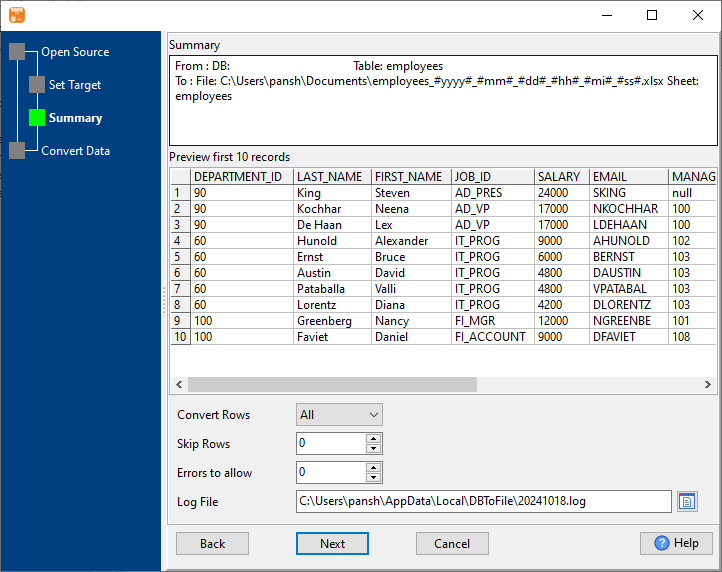
4. Export DBF table data to Excel file. Dynamically created Excel file name using present system time.
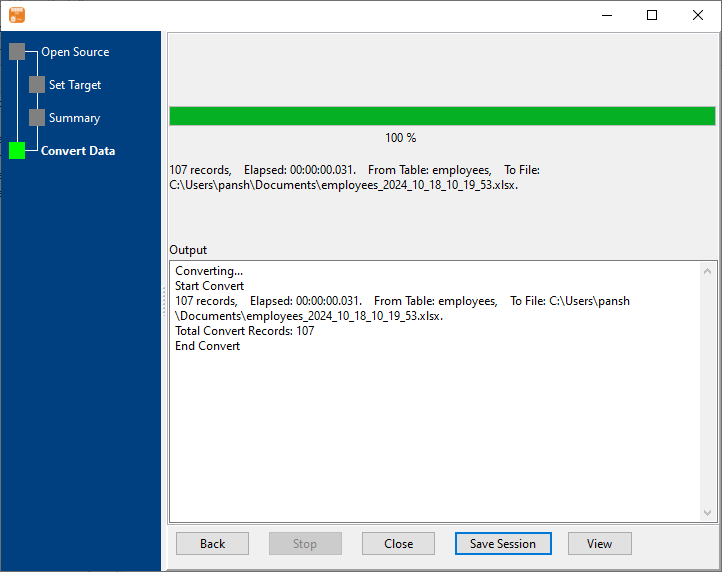
After exporting, you can view output Excel files.

More about DBF to Excel converter

