Export MongoDB to CSV
Use Withdata MongoToFile as MongoDB to CSV Exporter (Unloader / Extractor / Dumper).
Works GREAT in 2025.
Support Windows, Linux, and macOS.
Support all MongoDB deployment types: standalone, replica set, sharded cluster, and MongoDB Atlas.
Can run in GUI mode, Step by Step, just a few mouse clicks.
- Find Result to File - Export MongoDB query to CSV file
- 1 to 1 - Export MongoDB collection to CSV file
- n to 1 - Export multiple MongoDB collections to a single CSV file
- n to n - Batch export MongoDB collections to CSV files
Can run in CLI (Command Line Interface), for Scheduled Tasks and Streams, for Automation.
Export MongoDB to CSV in GUI
- Find Result to File - Export MongoDB query to CSV file
- 1 to 1 - Export MongoDB collection to CSV file
- n to 1 - Export multiple MongoDB collections to a single CSV file
- n to n - Batch export MongoDB collections to CSV files
Start Withdata MongoToFile, connect to MongoDB.
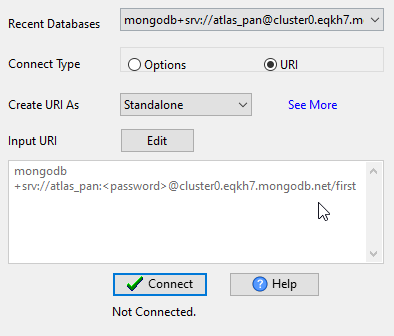
Export MongoDB query to CSV file
Click "Export From Query" at task dialog.
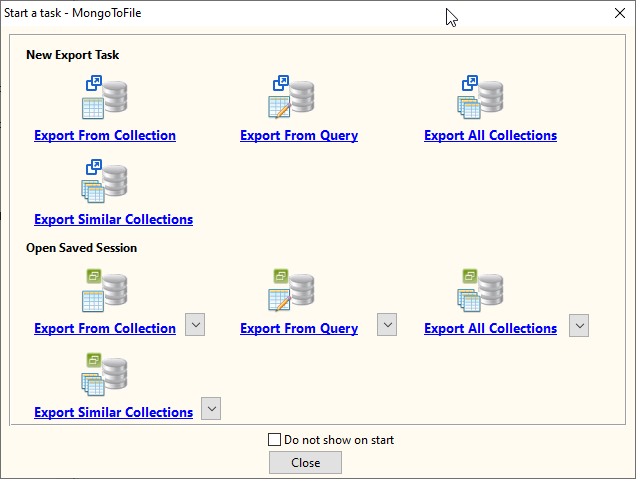
Select "CSV" file type.
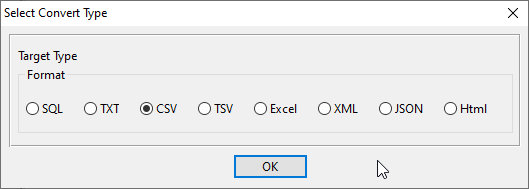
1. Run a MongoDB query.
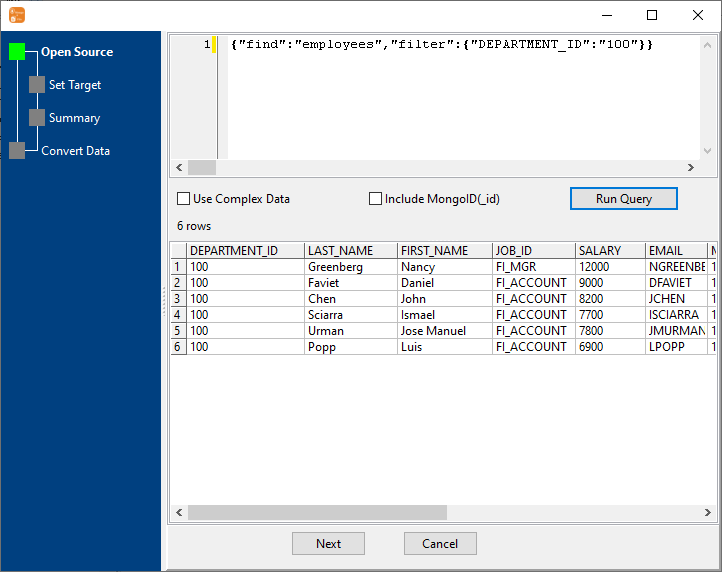
2. Set CSV options.
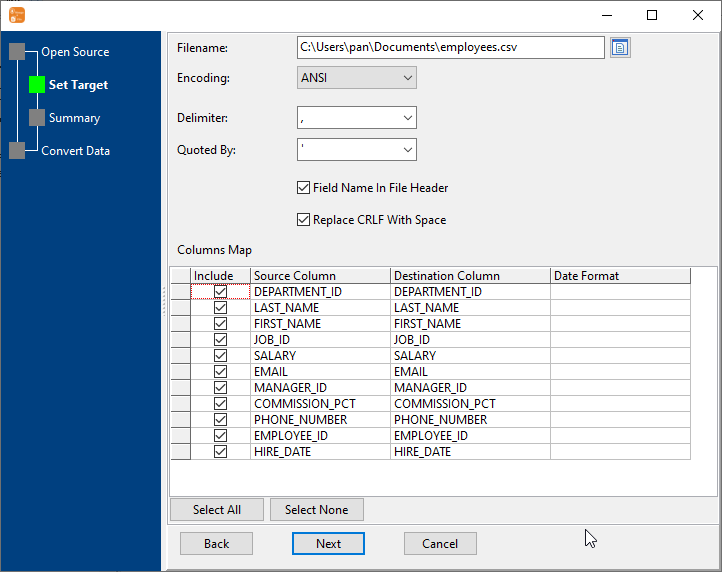
3. Set rows options.
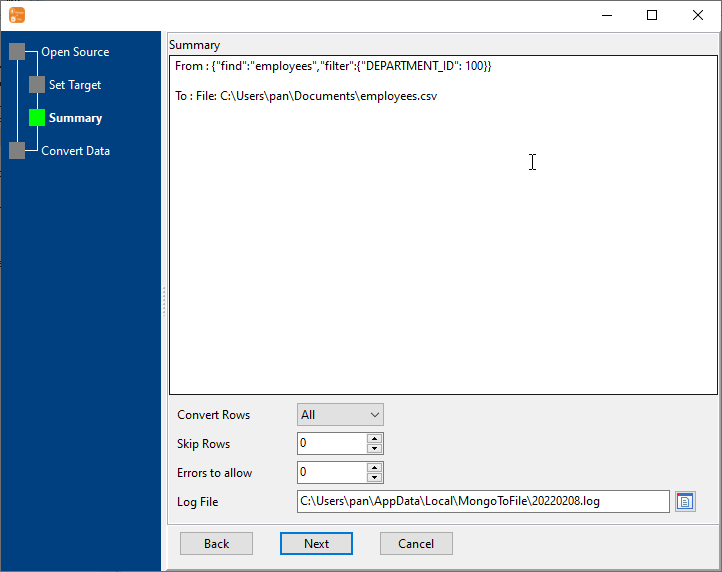
4. Export MongoDB find result to CSV file.
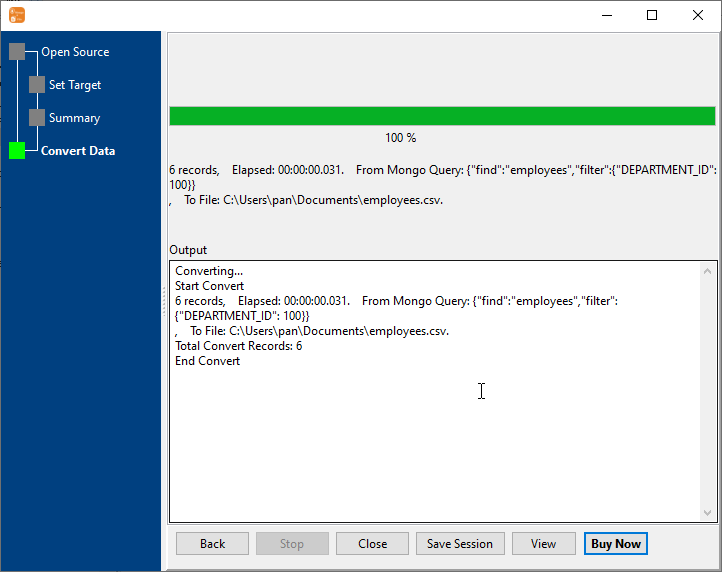
After exporting, you can view output CSV file.
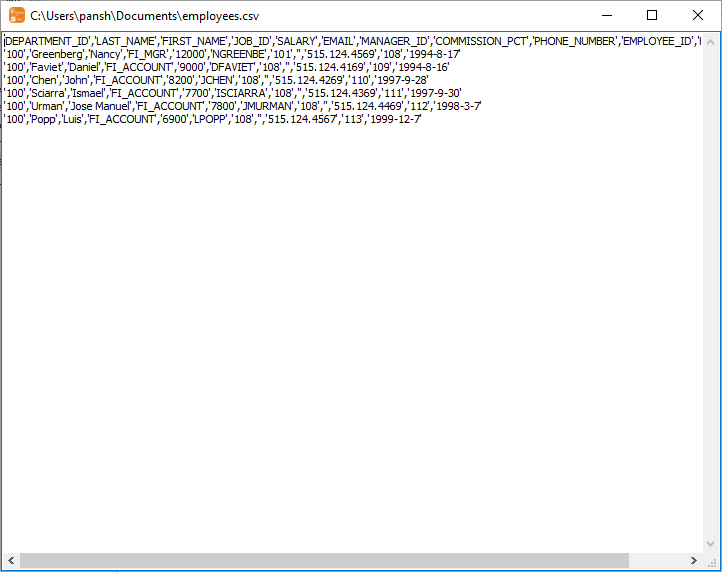
Export MongoDB collection to CSV file
Click "Export From Collection" at task dialog.
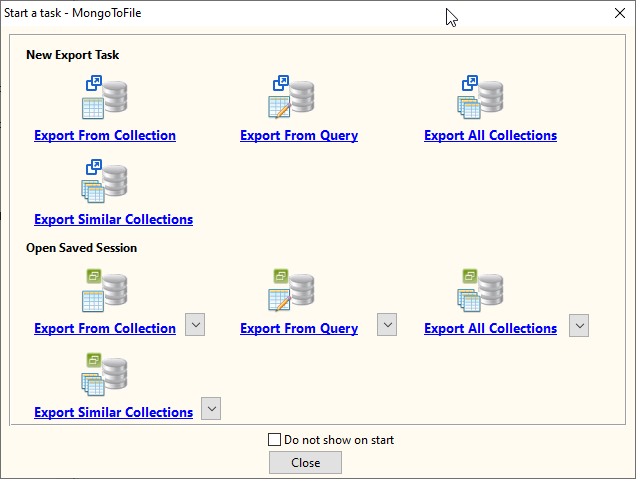
Select "CSV" file type.
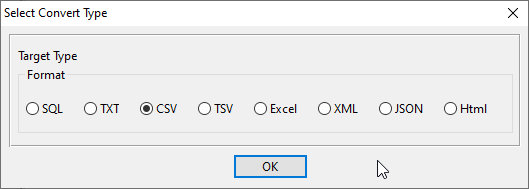
1. Choose a MongoDB collection to export.
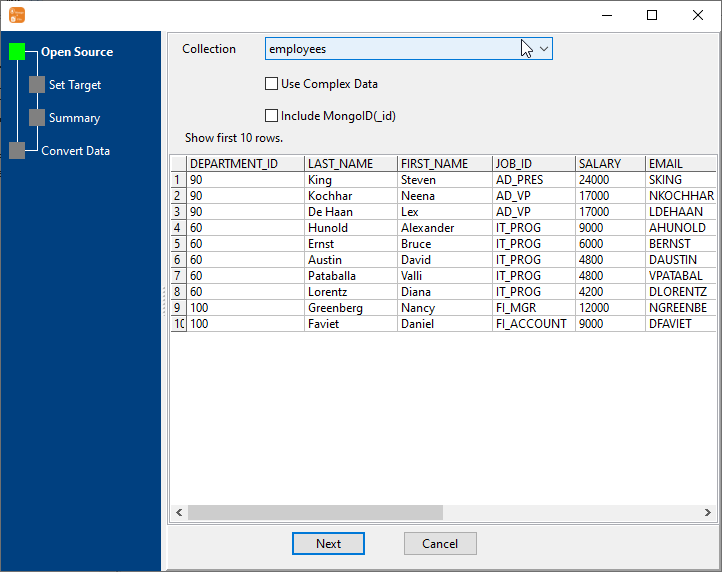
2. Set CSV options.
You can export all mongodb collection columns, or select specific required columns by check/uncheck "Include" box.
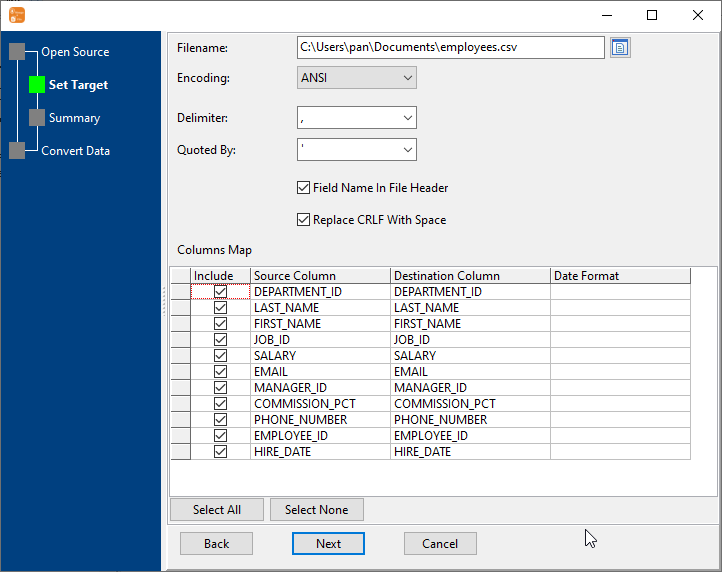
3. Set rows options.
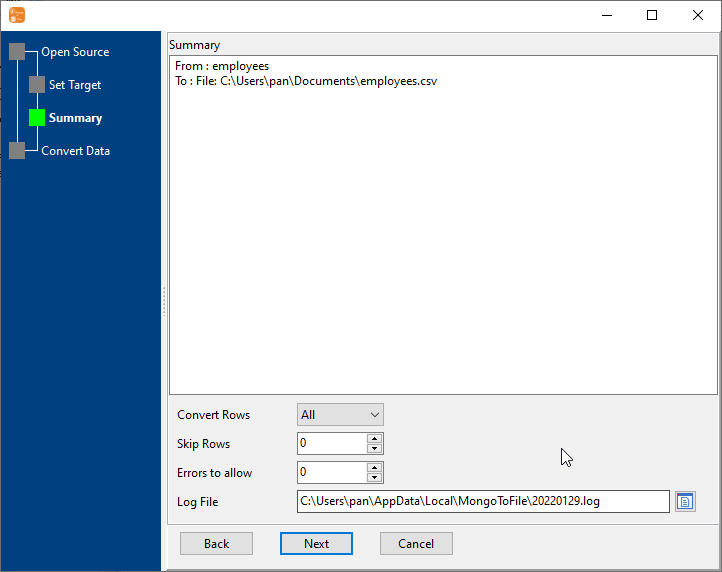
4. Export MongoDB collection to CSV file.
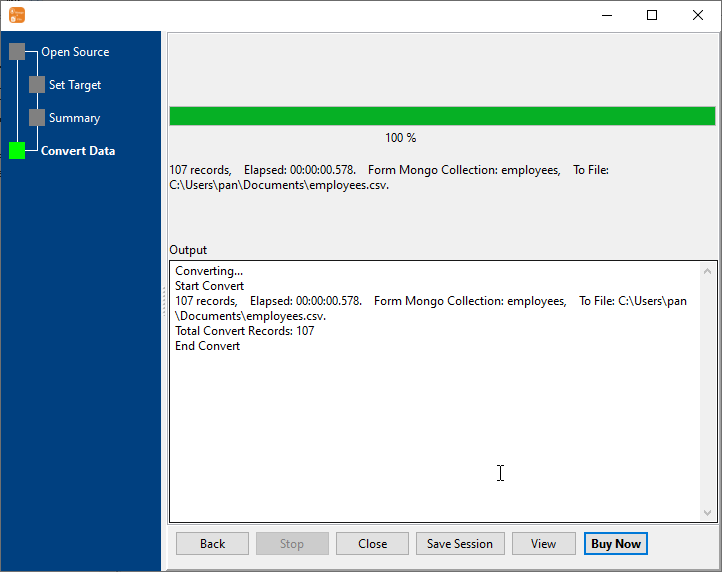
After exporting, you can view output CSV file.

Export multiple MongoDB collections to a single CSV file
Click "Export Similar Collections" at task dialog.
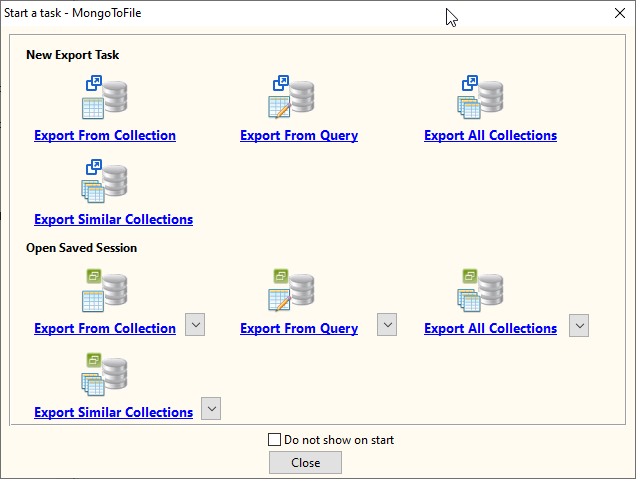
Select "CSV" file type.
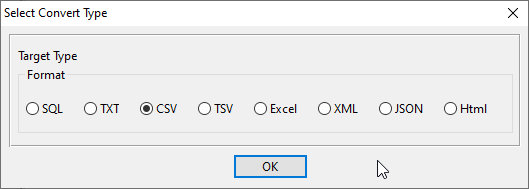
1. Select MongoDB collections to export.
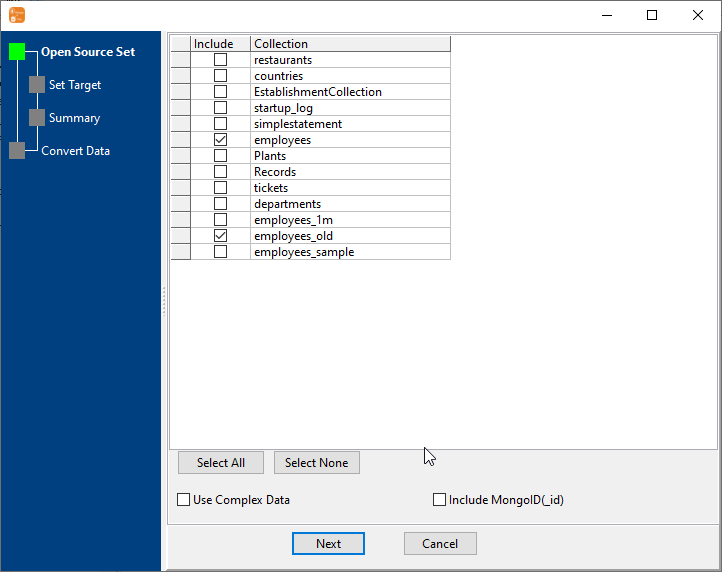
2. Set CSV options.
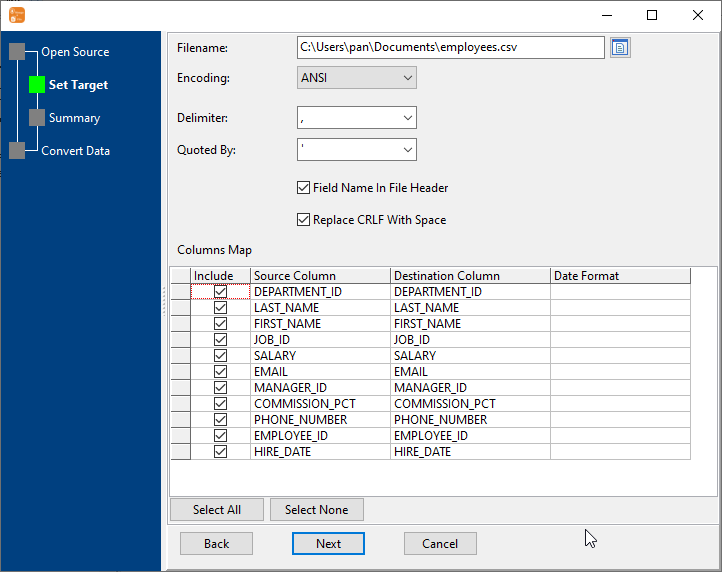
3. Set rows options.
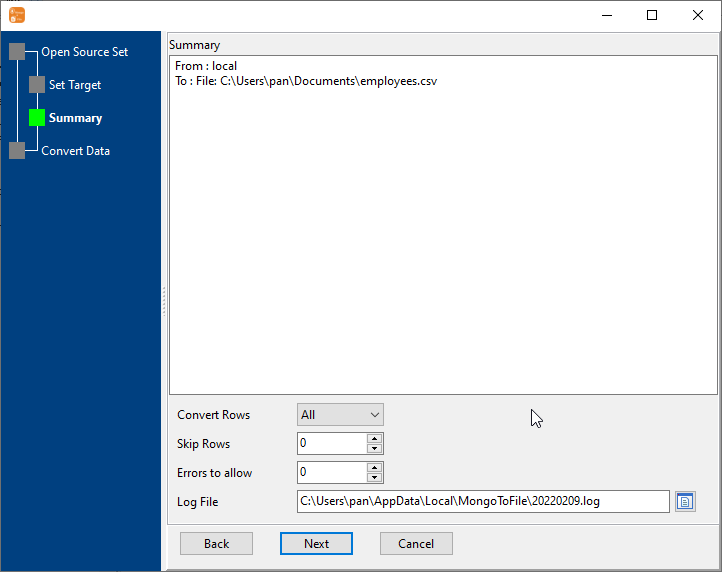
4. Export multiple MongoDB collections to one CSV file.
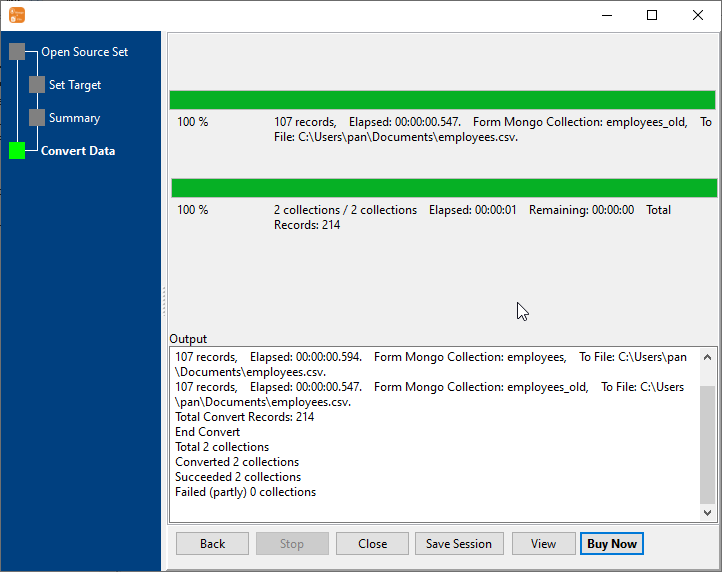
After exporting, you can view output CSV file.

Batch export MongoDB collections to CSV files
Click "Export All Collections" at task dialog.
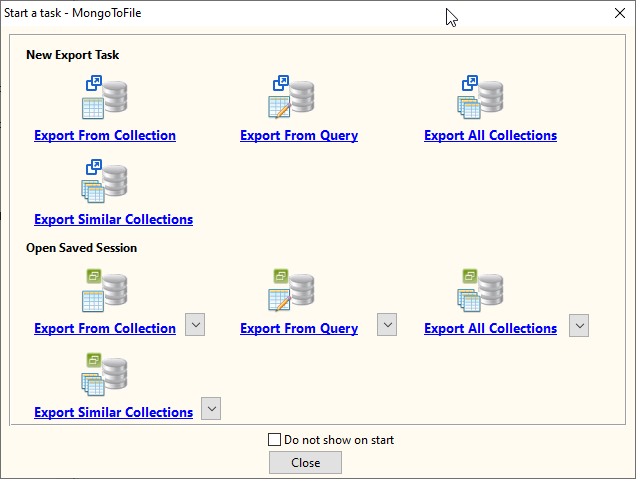
Select "CSV" file type.
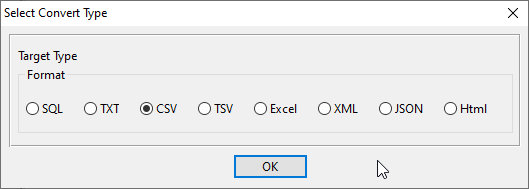
1. Select MongoDB collections to export.
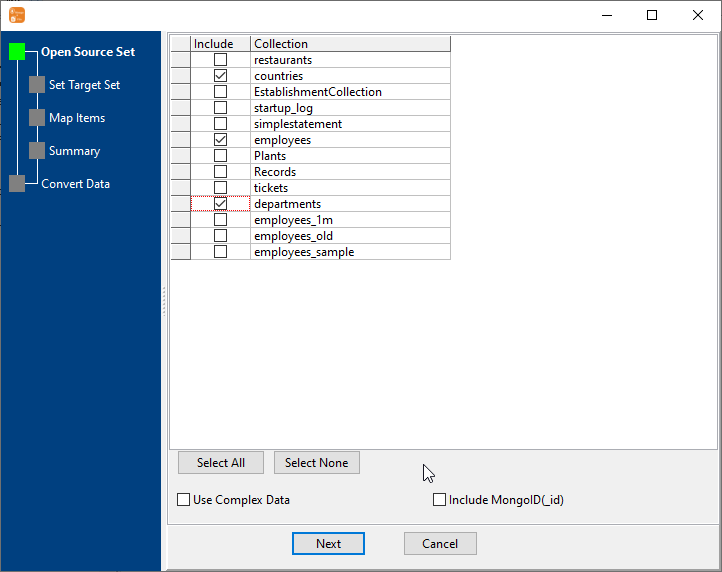
2. Set CSV options.
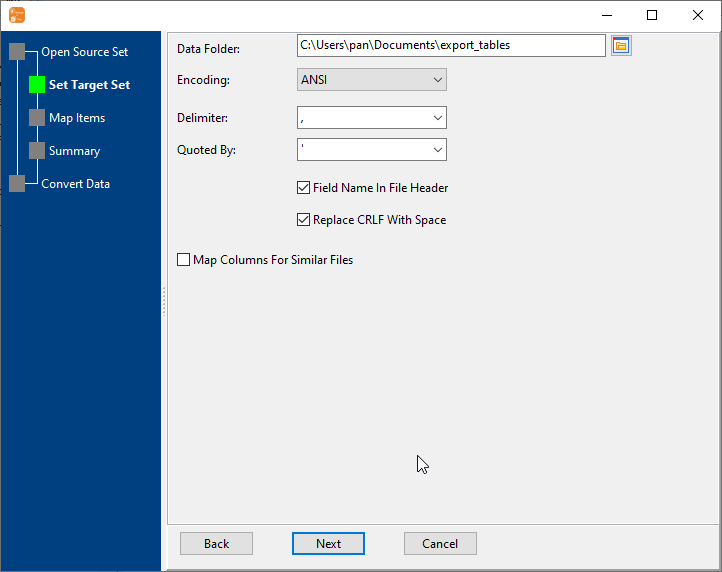
3. List collections to be exported.
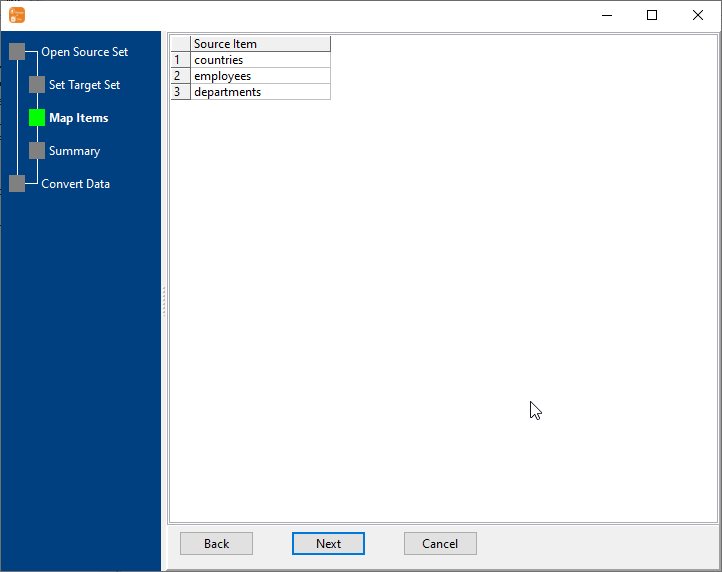
4. Summary.
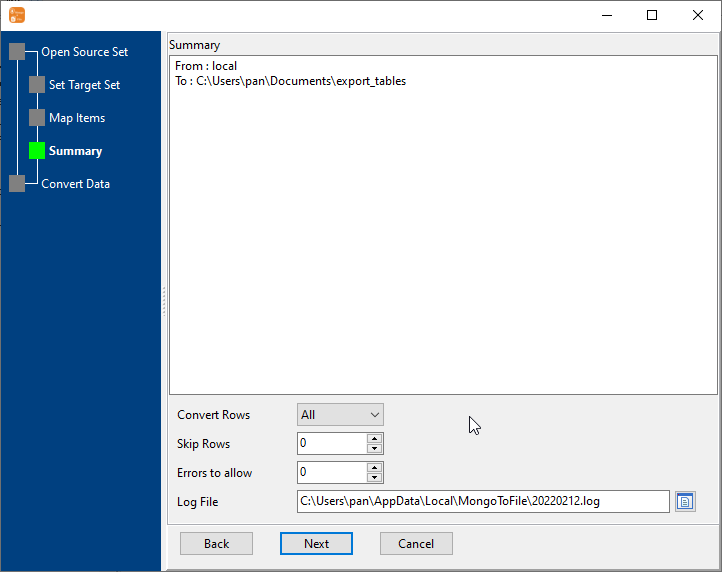
5. Batch export MongoDB collections to CSV files.
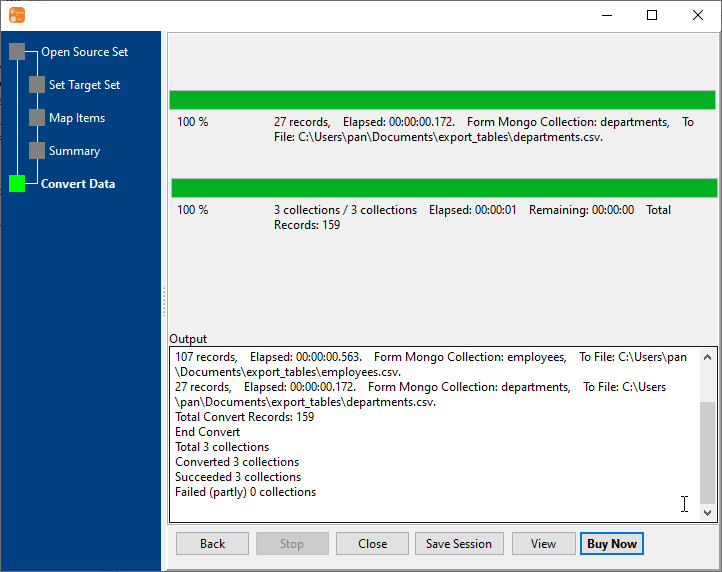
After exporting, you can view output CSV files.

Export MongoDB to CSV in Command Line
After exporting MongoDB to CSV in GUI, and Saving "MongoDB to CSV" session, then you can:
- Export MongoDB to CSV in Windows command line.
- Export MongoDB to CSV in Linux command line.
- Export MongoDB to CSV in macOS command line.
Set scheduled tasks for exporting MongoDB to CSV
After exporting MongoDB to CSV in Command Line, then you can schedule and automate "MongoDB to CSV" conversion task by:
- Save session and create .bat (Windows) or .sh (Linux/macOS) file for "MongoDB to CSV" conversion.
- Set scheduled task: On Linux/macOS, use Crontab. On Windows, use scheduled task.
