Want to export data from SQLite query result to Excel using current date as file name?
Try Withdata DBToFile, a SQLite to Excel converter for Windows, Linux, and macOS, Export SQLite data to Excel, Easy and Fast.
- Can run in GUI mode, Step by Step, just a few mouse clicks.
- Can run in Command line, for Scheduled Tasks and Streams.
- Support Windows, Linux, and macOS.
Export SQLite query result to Excel file using dynamic filename with date and time
Login to SQLite -> Enter SQLite SQL statement -> Set Excel filename template including date -> Export SQLite query to Excel using current date as file name
Choose SQLite and logon.

“Export From Query” for “Excel to SQLite“.

Select Excel file type.

1. Enter SQLite SQL query.

2. Set Excel file options. Enter filename template, including date, #yyyy# is for current year, #mm# month, #dd# day, #hh# hour, #mi# minute, #ss# second.
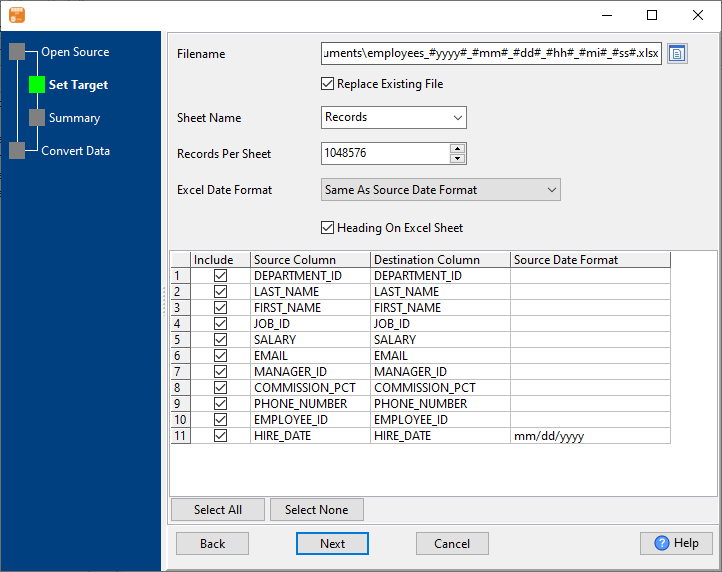
3. Preview Excel.
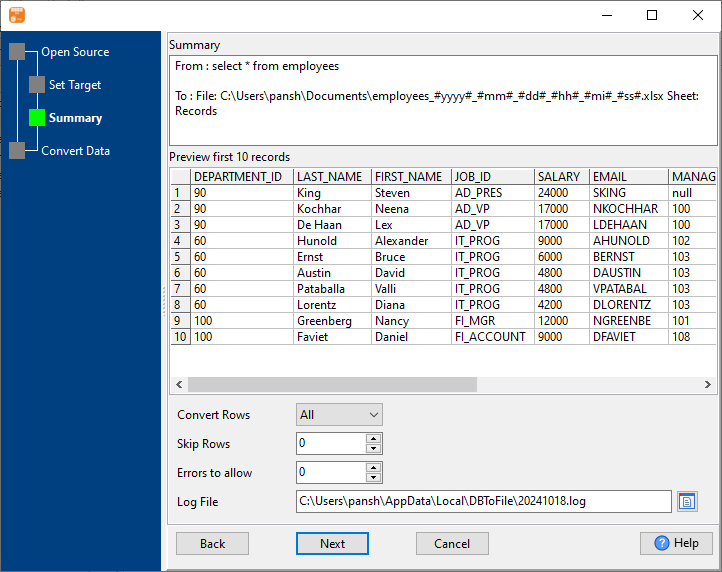
4. Export SQLite query results to Excel file. Dynamically created Excel file name using present system time.
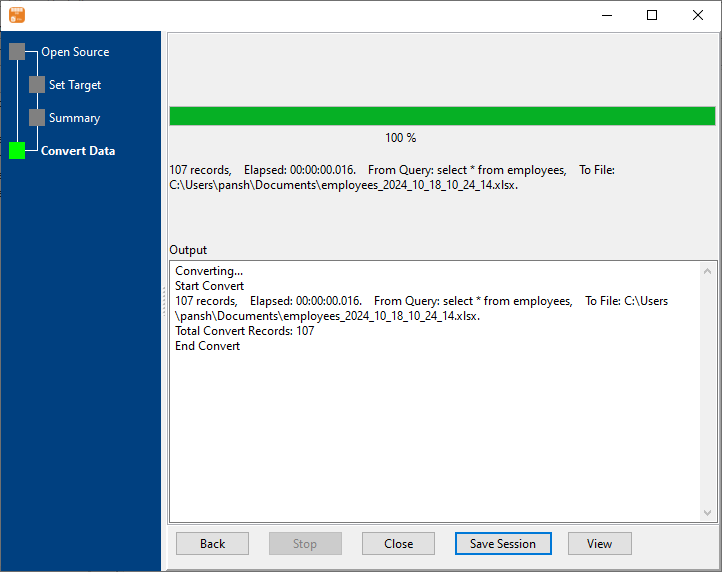
After exporting, you can view output Excel files.

More about SQLite to Excel converter

