Want to import data from XML file to SQL Server ?
Try Withdata FileToDB, a desktop XML to SQL Server converter for Windows, MacOS, and Linux, Convert XML to SQL Server, Easy and Fast.
- Can run in GUI mode, Step by Step, just a few mouse clicks.
- Can run in Command line, for Scheduled Tasks and Streams.
- Import XML to SQL Server locally and privately, avoid uploading XML file(s) to online services.
- Support Windows, Linux, and macOS.
Import data from XML file to SQL Server
Login to SQL Server -> Choose XML file -> Set SQL Server table -> Import XML to SQL Server
Choose SQL Server and logon.

Click “Wizard – 1 File To 1 Table” at task dialog.

Select the “XML” file type.

then show the wizard.
1. Open a XML file.
Support large ( > 4GB ) XML file.

Here is the file’s content.
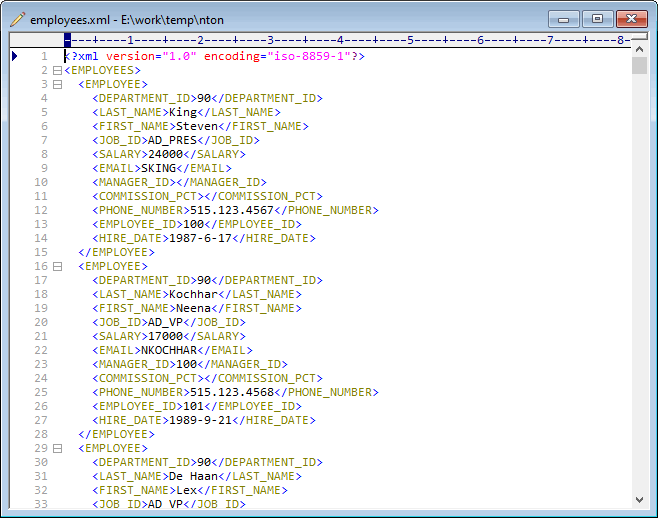
2. Select a SQL Server table and config fields.

3. Preview data will be in SQL Server table.

4. Import XML data to SQL Server.

View imported data in SQL Server table

More about XML to SQL Server converter
See Video: Import data from XML file to SQL Server table in a few clicks
See also:

