Want to convert SQL file to XML file?
Your SQL files are too large to use online convert services?
Need local native software for data security and data privacy?
Using DataFileConverter, a native GUI tool, you can convert SQL file to XML file easily and fast, no need to program, just a few mouse clicks!
Support Windows, Linux, macOS.
Here’s how to.
Example
Example source SQL file
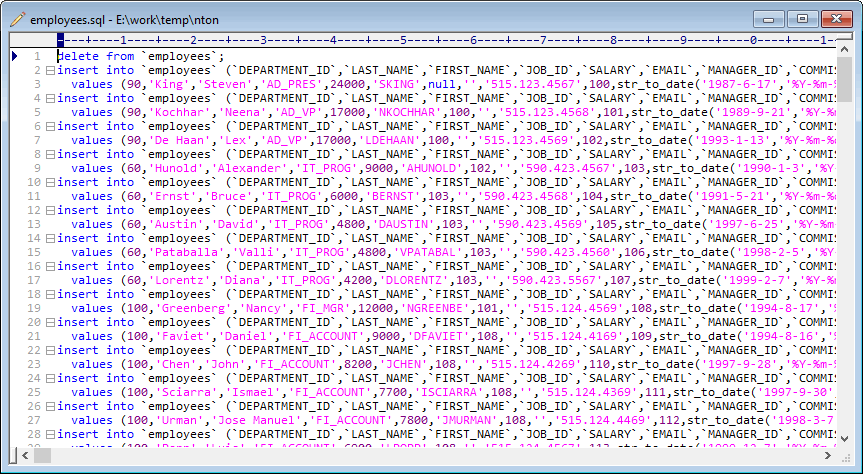
After converting, got XML file
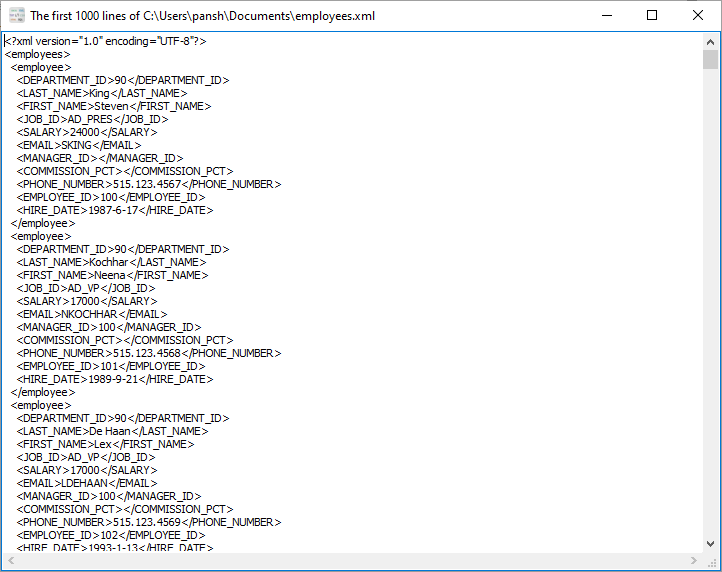
Convert
Please download and install DataFileConverter, then run it.
Click “Start a New Convert” at task dialog.

Select From “File” “SQL” To “File” “XML”.
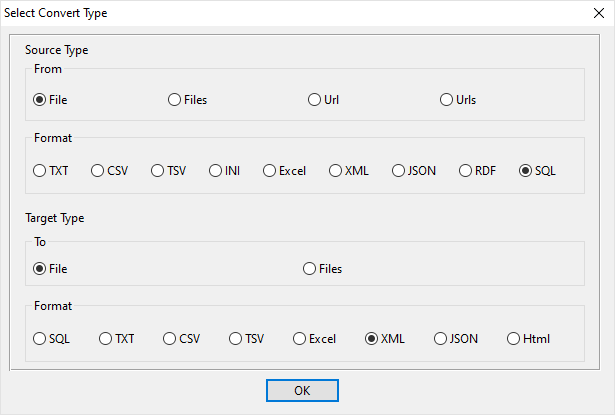
1. Open source SQL file.
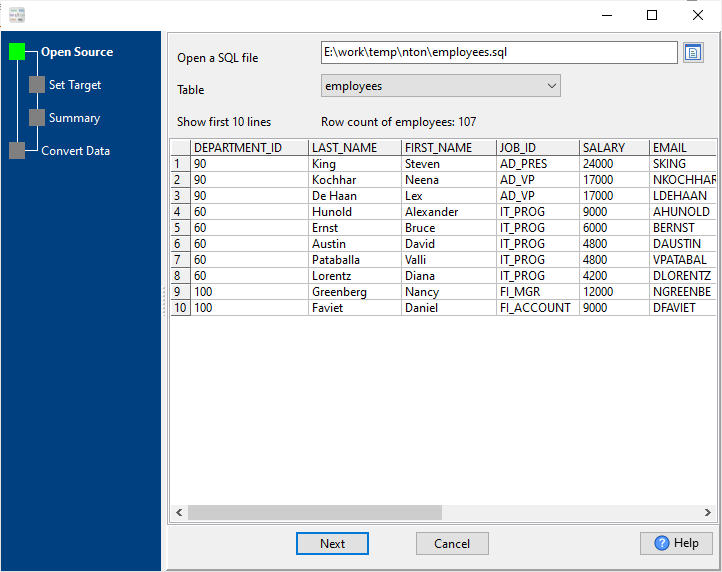
2. Config target XML file.
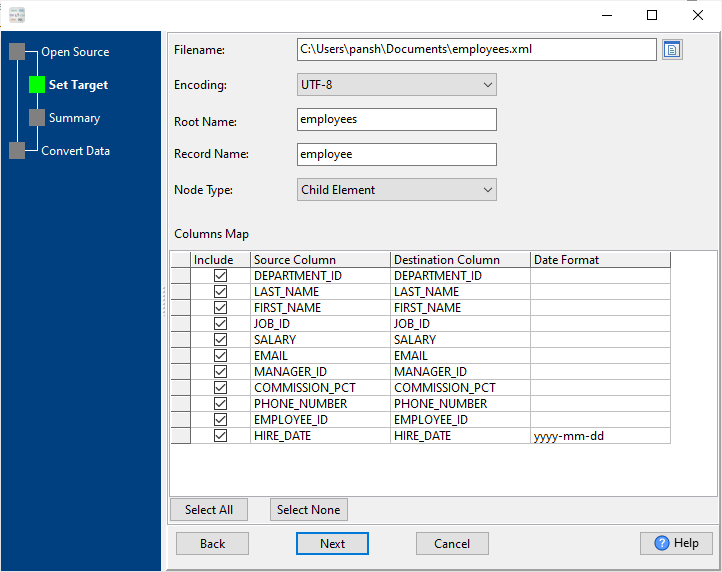
3. Summary.
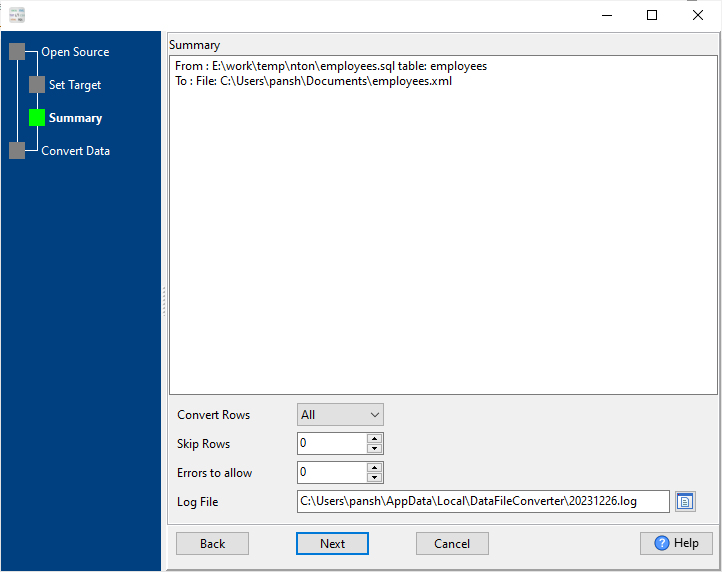
4. Convert SQL to XML.
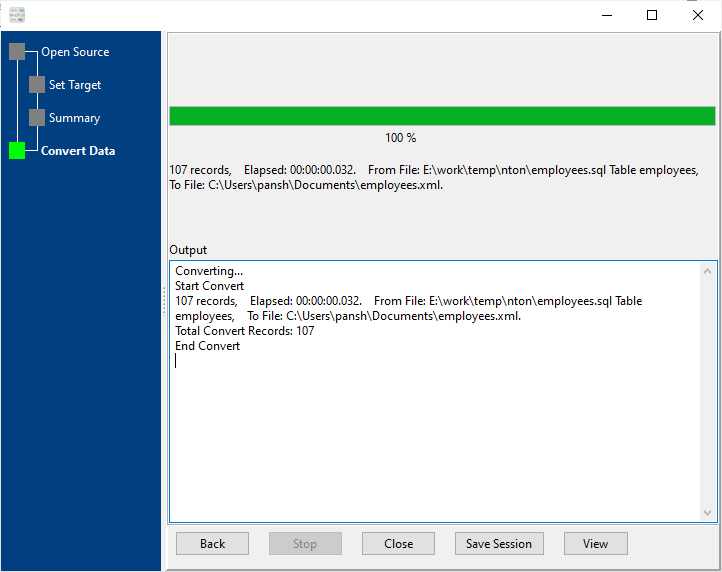
After converting, you can view the output XML file.
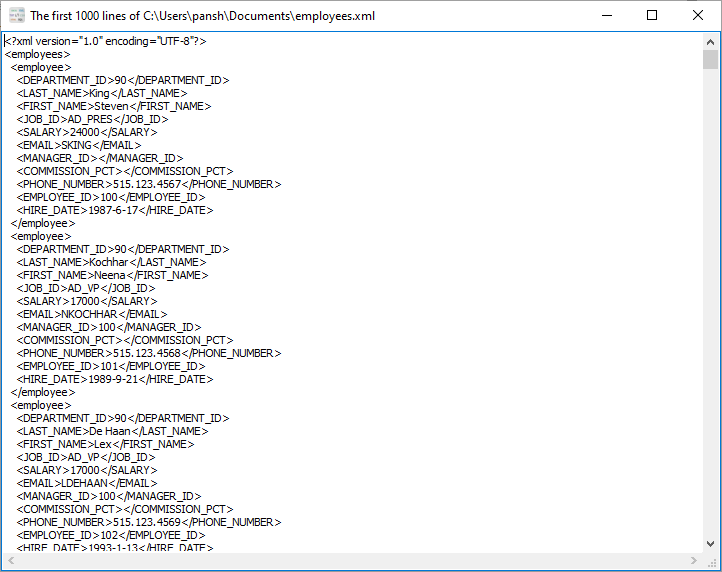
Save/load session
You can save/load session to run “SQL to XML” conversion repeatly.
1.Save Session.
Click “Save Session” button, then enter a session file name.

click “OK” button.
2.Load Session.
Click the “Open a Saved Session” in task window, select a session file.
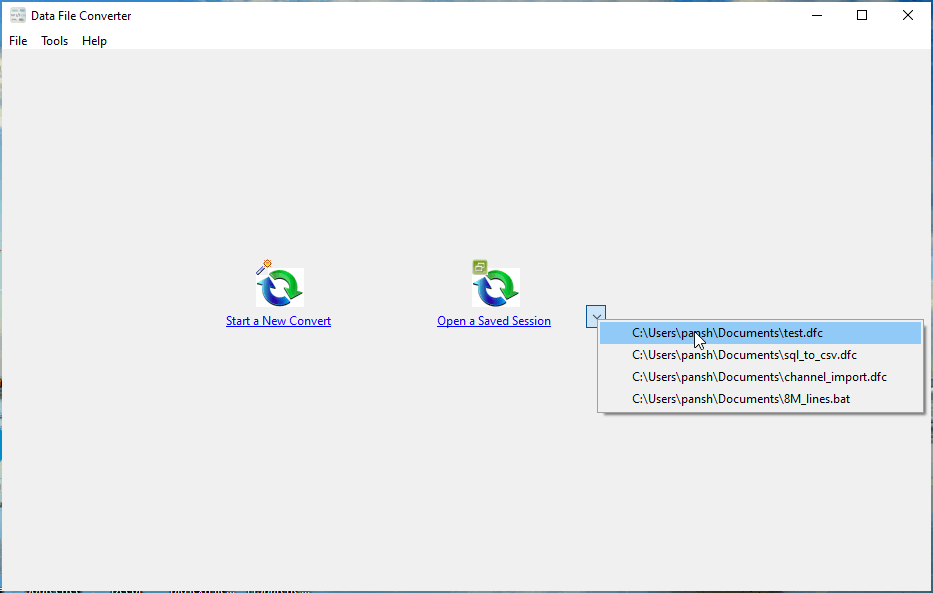
then show the wizard form, click a few “Next” to convert SQL to XML.
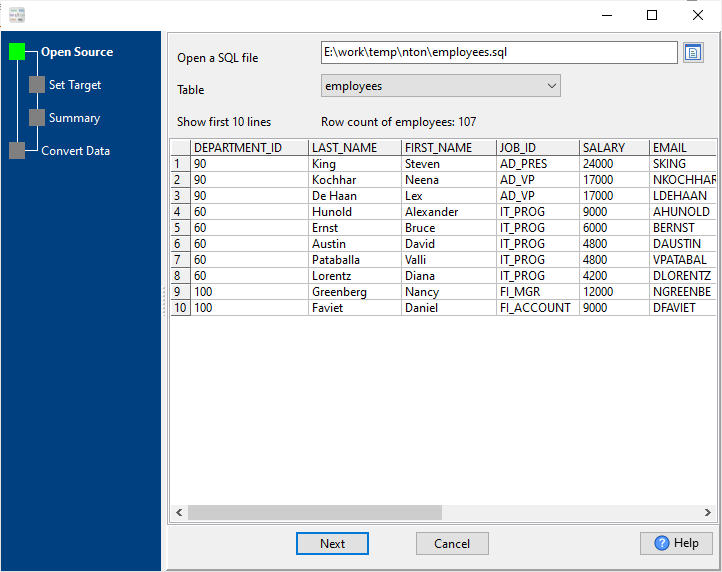
Run in command line
You can run “SQL to XML” conversion in command line.
When you save session, you can click “Save & Make Batch File”.

The “Save & Make Batch File” form shows.

Click “OK” button, you’ll create a batch file, in Windows, like this:
C: cd "C:\Users\pansh\AppData\Local\Programs\DataFileConverter" DataFileConverter task="C:\Users\pansh\Documents\test.dfc" logfile="C:\Users\pansh\Documents\test.log"
You can run this batch file in command line.
Run as scheduled task
You can run “SQL to XML” conversion automatically at specific time.
On Linux/macOS, you can use Crontab.
For macOS, How to Fix Cron Permission Issues in macOS.
On Windows, in “Save & Make Batch File” form, you can click “Create & Schedule Task” to set a scheduled task.

And then, with scheduled task wizard, step by step.

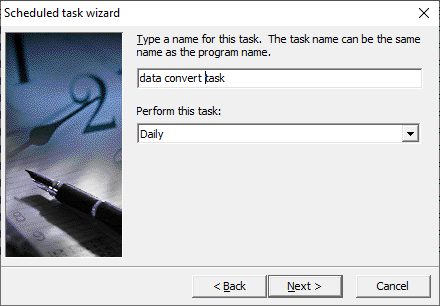
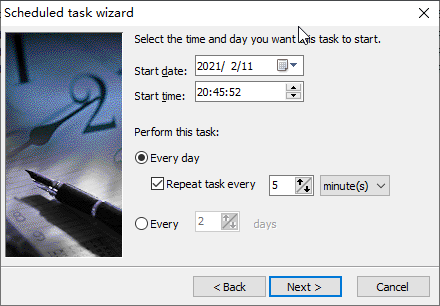
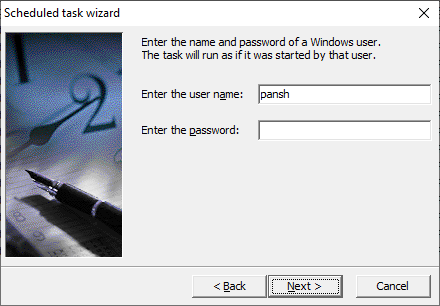
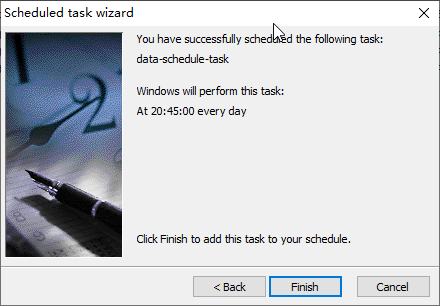
You’ll see created task listed in scheduled task list.
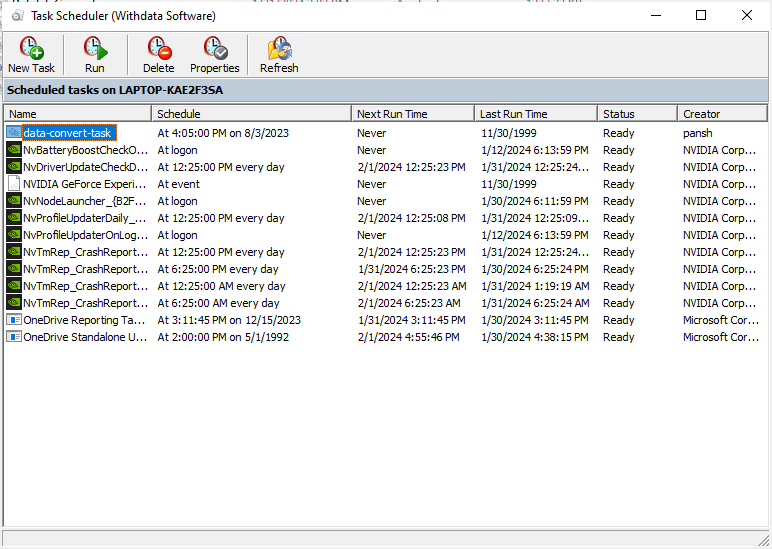
Download
Here you can download DataFileConverter, and buy DataFileConverter.
