Want to merge Excel sheets from multiple Excel files into one sheet?
Try Withdata Data File Converter, a desktop Excel merger for Windows, MacOS, and Linux, Merge multiple Excel sheets into one, Easy and Fast.
- Can run in GUI mode, Step by Step, just a few mouse clicks.
- Can run in Command line, for Scheduled Tasks and Streams.
- Combine files privately, avoid uploading LARGE Excel files to online services.
Download Withdata DataFileConverter 
If you want to merge all sheets in one Excel file, see this: Merge all sheets in one Excel file into one sheet.
If want to merge Excel files / workbooks, see this: Merge Excel workbooks in multiple Excel files into a single Excel file.
Merge multiple Excel sheets into one
Select source Excel files -> Set target Excel file and sheet -> Merge Excel sheets
Click “Start a New Convert” at task dialog.

then show the wizard.
Select source/destination file type.

1. Select source Excel files.
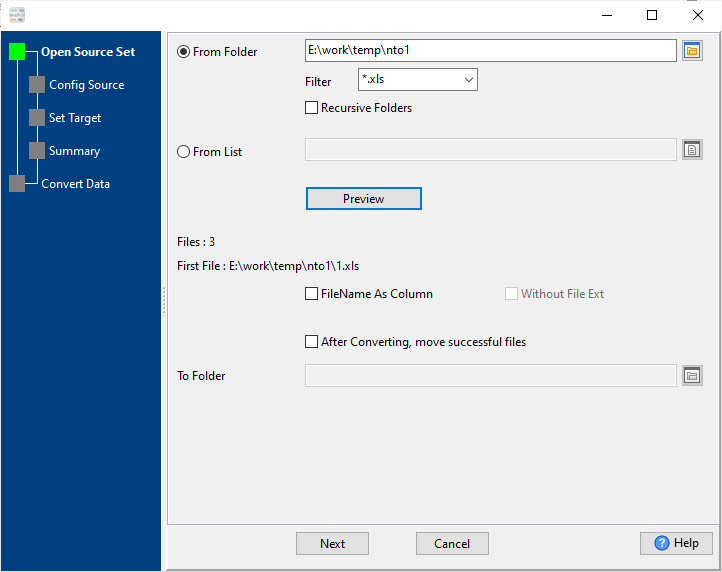
And choose source Excel sheets.
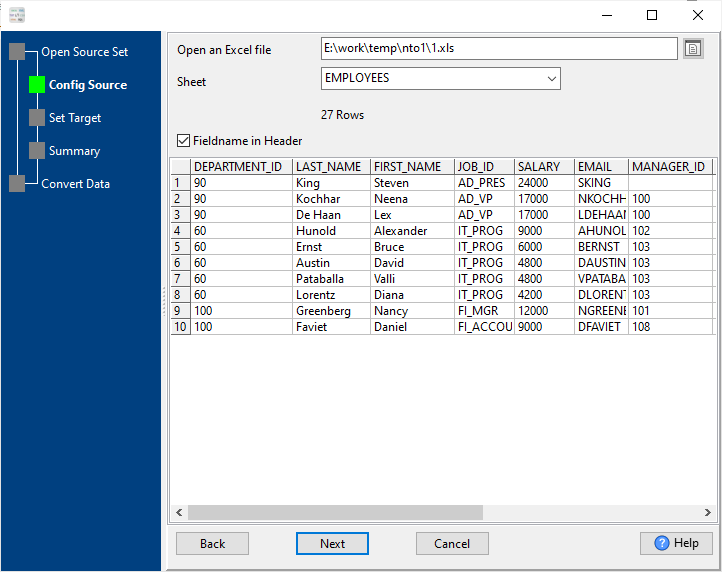
2. Config target (output) Excel file and sheet.
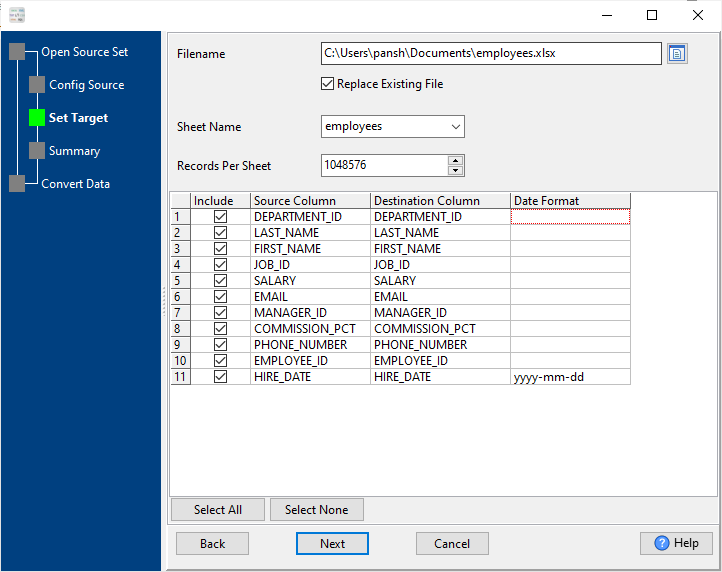
3. Summary.
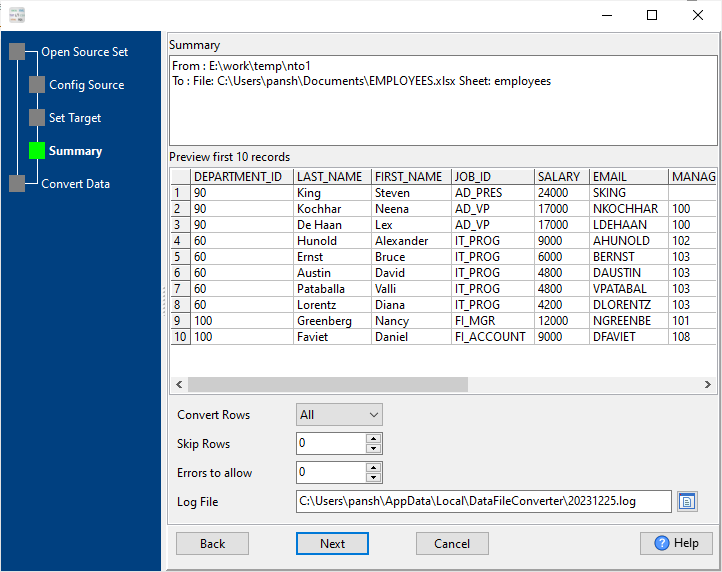
4. Merge Excel sheets.

After merging, you can view the output Excel sheet.

Merge Excel sheets in command line
Save “Merge Excel sheets” session, then you can:
- Merge Excel sheets in Windows command line.
- Merge Excel sheets in Linux command line.
- Merge Excel sheets in macOS command line.
Set scheduled tasks for merging Excel sheets
You can schedule and automate this Excel merging task by:
- Save session and create .bat (Windows) or .sh (Linux/macOS) file for Excel merging.
- Set scheduled task for Excel merging.
