Want to merge multiple Excel files (workbooks) into one Excel file (workbook)?
Using Withdata Excel Data Transformer, a desktop Excel files merger, you can merge Excel workbooks from multiple Excel files into one Excel workbook, easy and fast.
- Can run in GUI mode, Step by Step, just a few mouse clicks.
- Can run in Command line, for Scheduled Tasks and Streams.
- Combine Excel files locally and privately, avoid uploading large Excel file(s) to online services.
- Support Windows, Linux, and macOS.
Download Withdata ExcelDataTransformer 
If you want to merge Excel worksheets by sheet name from multiple Excel files, see this: Merge Excel Workbooks and Merge worksheets by sheet name.
If you want to merge Excel sheets from multiple Excel files into one sheet, see this: Merge Excel sheets from multiple Excel files into one sheet.
If you want to merge Excel sheets in one Excel file into one sheet, see this: Merge Excel sheets in one Excel file into one sheet.
Merge Excel workbooks from multiple Excel files into one Excel file
For example, you have some Excel files to be merged.
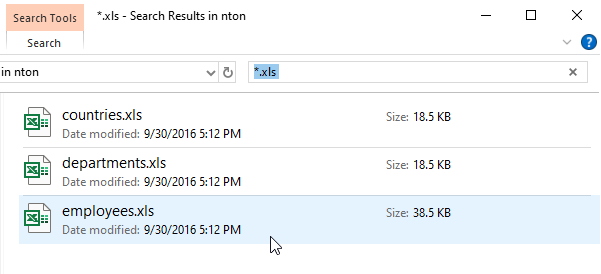
Start ExcelDataTransformer, click “Merge Workbooks” to start a new task.
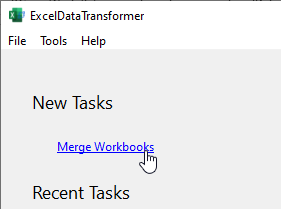
Select Excel file folder, enter output Excel file, and then, merge Excel workbooks.
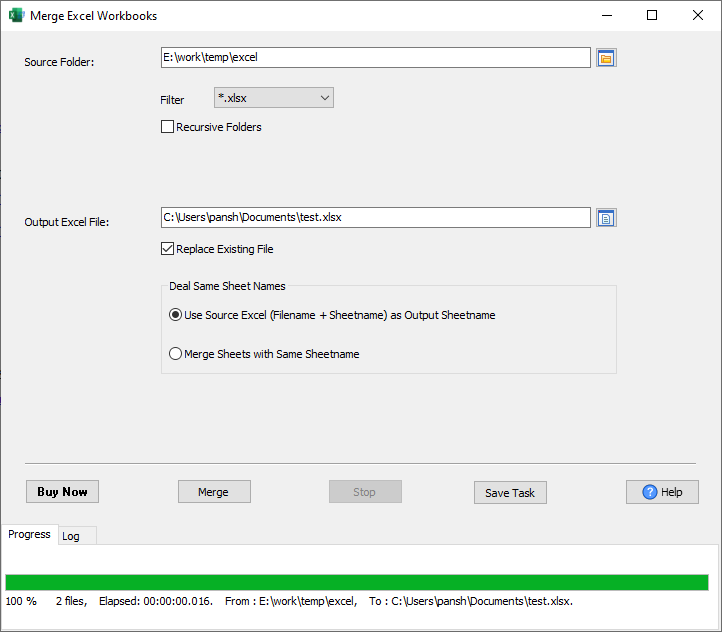
After merging, you can view the output Excel file workbooks.
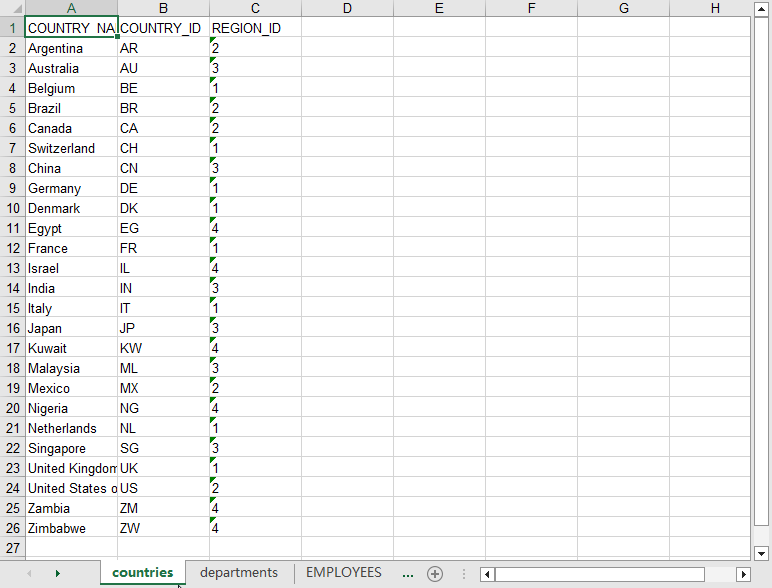
More about Excel Merger
