Want to split large Excel file to multiple Excel files by column value without programming?
Your Excel file is too big to upload to use online services?
Using DataFileSplitter, a native GUI tool, you can split big Excel file to multiple Excel files easily and fast, no need to program, just a few mouse clicks!
Support Windows, Linux, macOS.
Here’s how to.
Example file
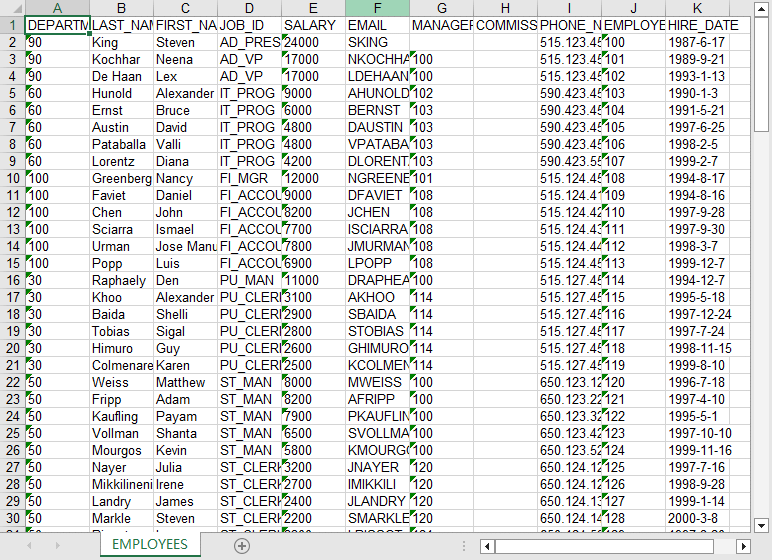
Split
Click “New Task” at “Start”.
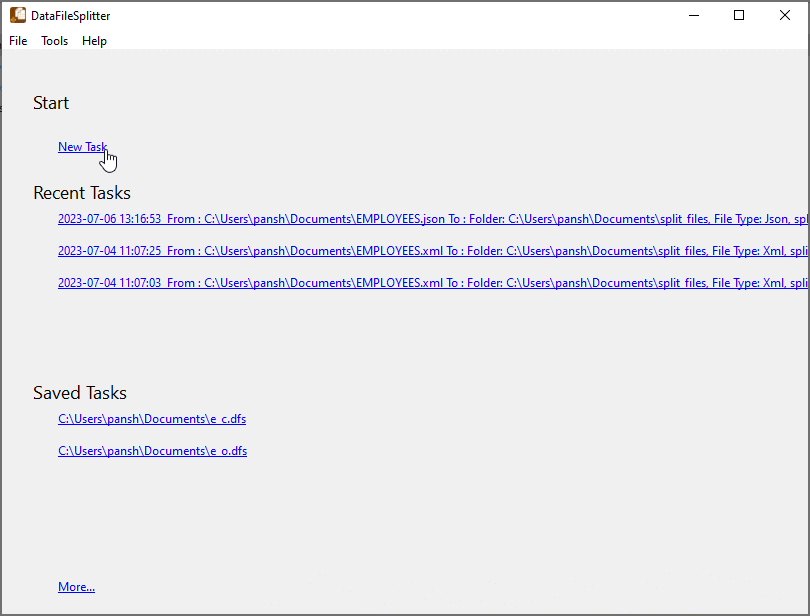
Choose “Excel” file type.
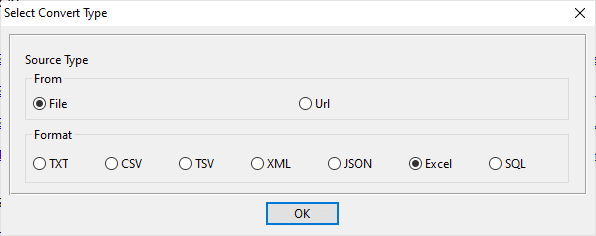
1. Open Excel file as source.
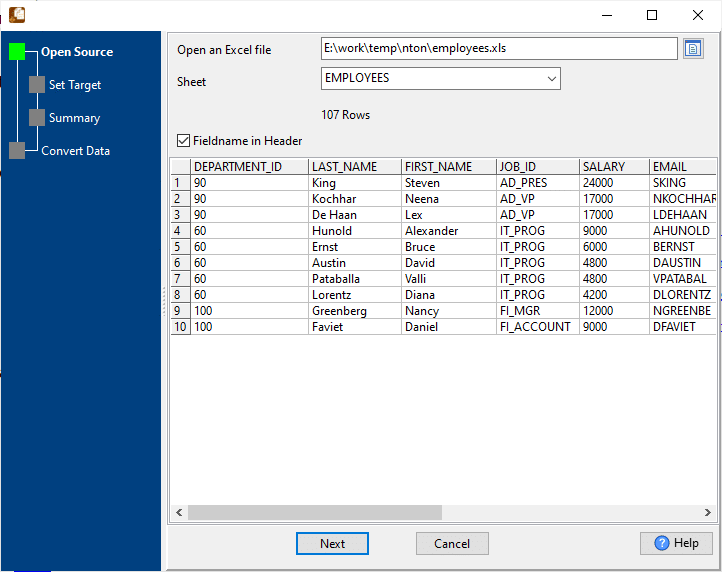
2. Config splitting to Excel file options.
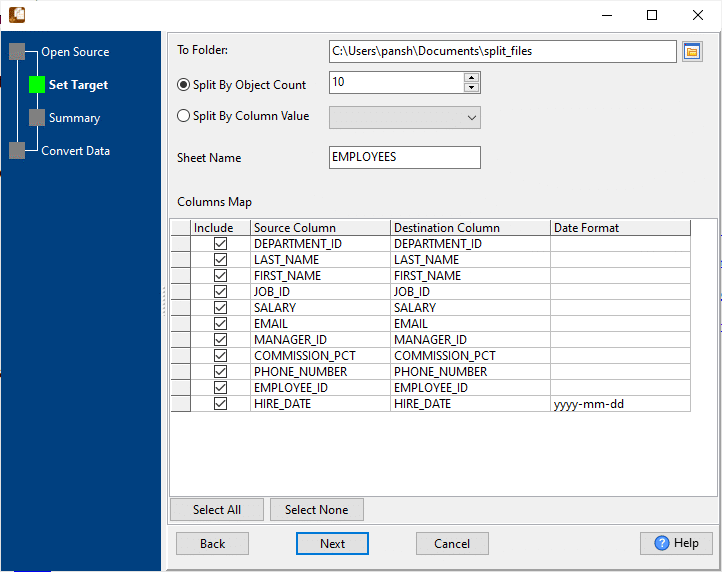
3. Summary.
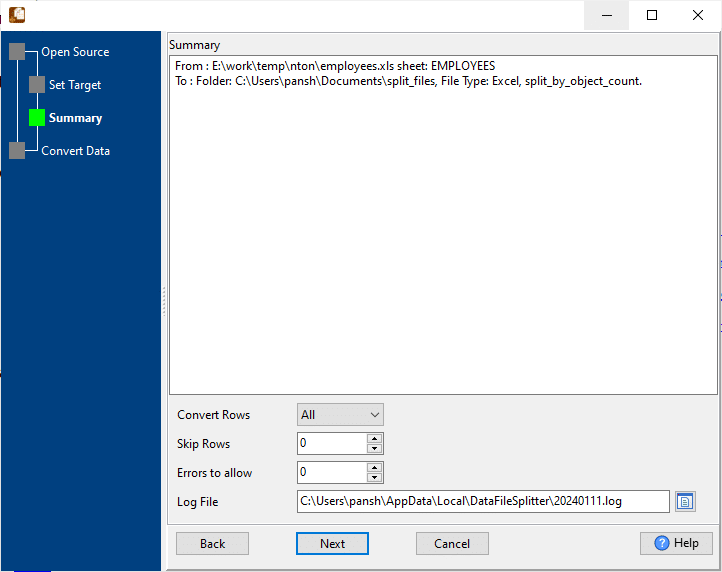
4. Split.
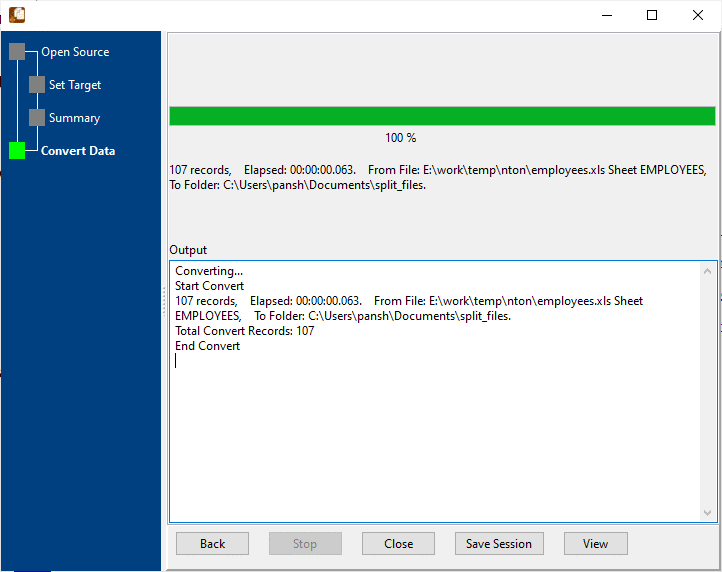
View a result Excel file.
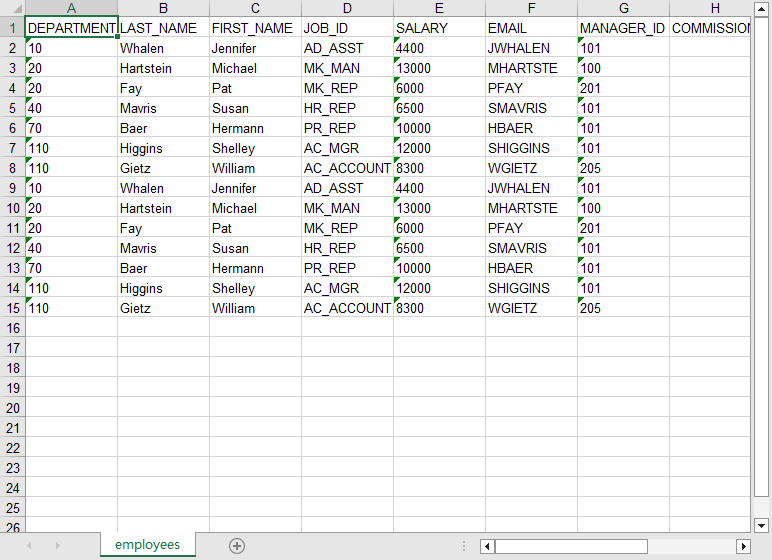
Save/load session
Save Session.
Click “Save Session” button, then enter a session file name.

click “OK” button.
Load Session.
Click the “Open a Saved Session” in task window, select a session file.

Then the wizard form shows, click “Next”, and “Next”.
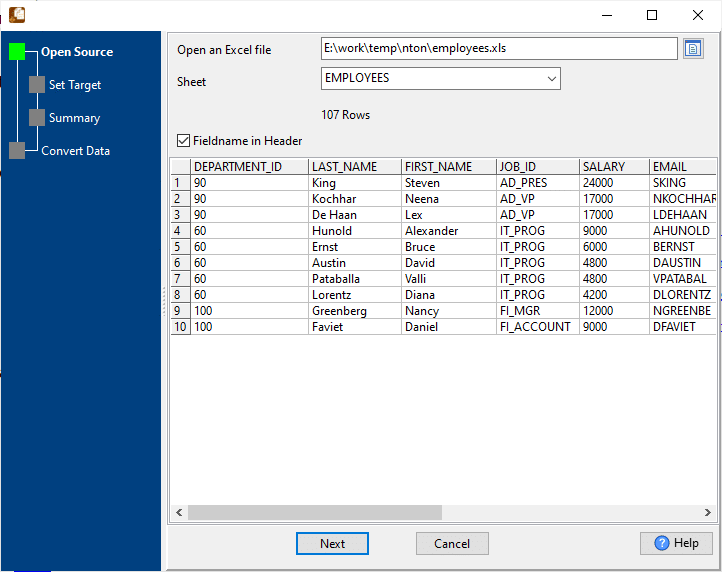
Run in command line
When you save session, you can click “Save & Make Batch File”.

The “Save & Make Batch File” form shows.

Click “OK” button, you’ll create a batch file, in Windows, like this:
C: cd "C:\Users\pansh\AppData\Local\Programs\DataFileSplitter" DataFileSplitter task="C:\Users\pansh\Documents\e_o.dfs" logfile="C:\Users\pansh\Documents\e_o.log"
You can run this batch file in command line.
Run as scheduled task
On Linux/macOS, you can use Crontab.
For macOS, How to Fix Cron Permission Issues in macOS.
On Windows, in “Save & Make Batch File” form, you can click “Create & Schedule Task” to set a scheduled task.

And then, with scheduled task wizard, step by step.

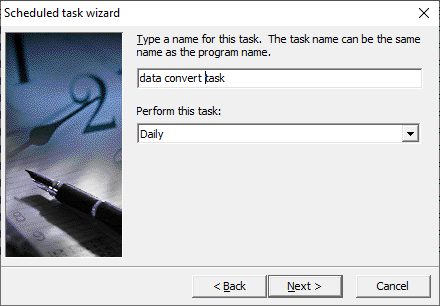
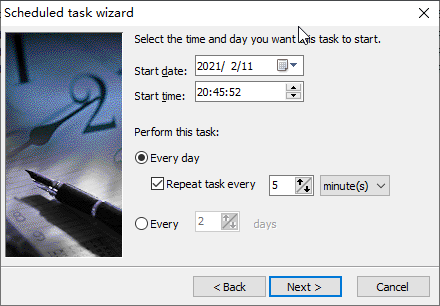
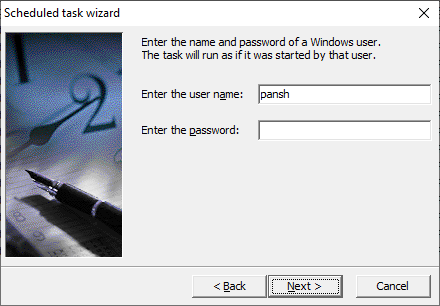
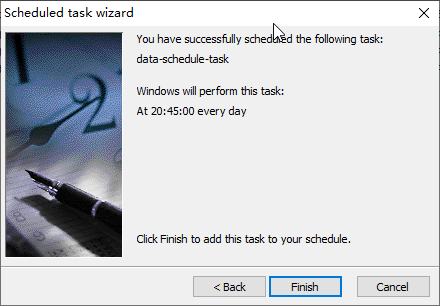
You’ll see created task listed in scheduled task list.
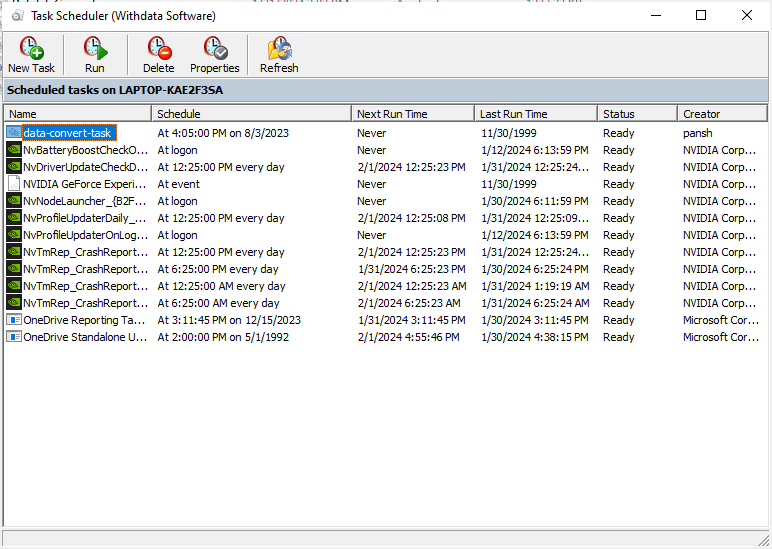
Download
Here you can download DataFileSplitter, and buy DataFileSplitter.
