Want to copy data from MongoDB collection to PostgreSQL table?
Using MongoToDB, a native GUI tool, you can transfer data from MongoDB collection to PostgreSQL table easily and fast, just a few mouse clicks!
Support all MongoDB deployment types: standalone, replica set, sharded cluster, and MongoDB Atlas.
Support Windows, Linux, macOS.
Here’s how to.
Example
Example source MongoDB collection

After converting, data in PostgreSQL table

Copy
Please download and install MongoToDB, then run it.
Login to MongoDB.

Login to PostgreSQL.

Click “Import From Collection” at task dialog.
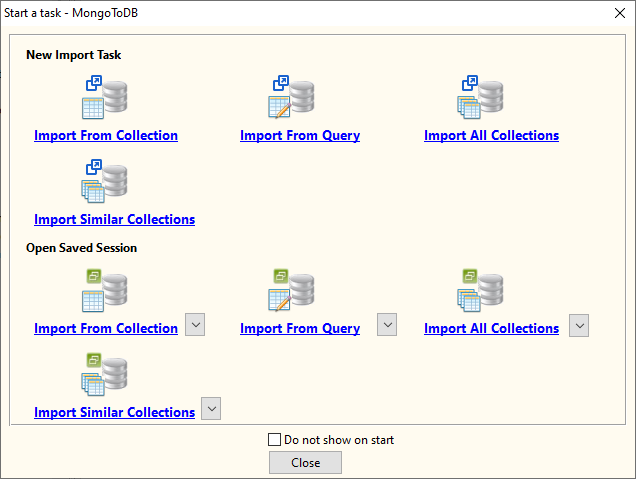
then show the wizard.
1. Choose source MongoDB collection.
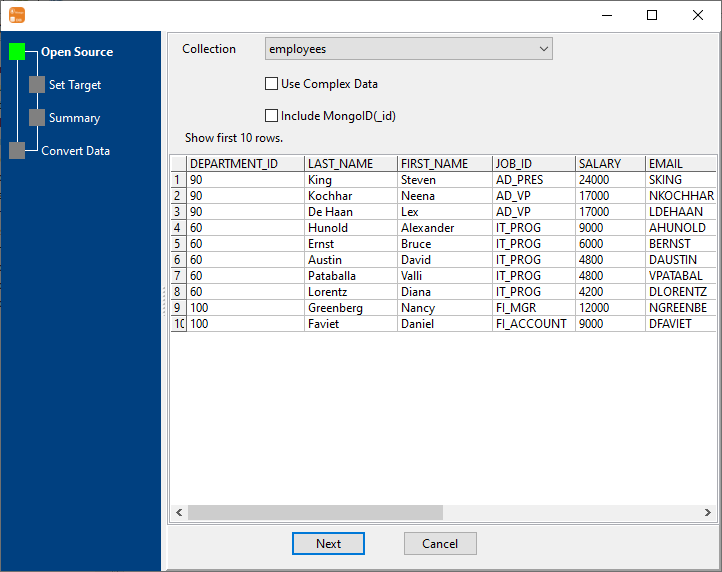
2. Choose destination PostgreSQL table and config fields.

3. Preview data.
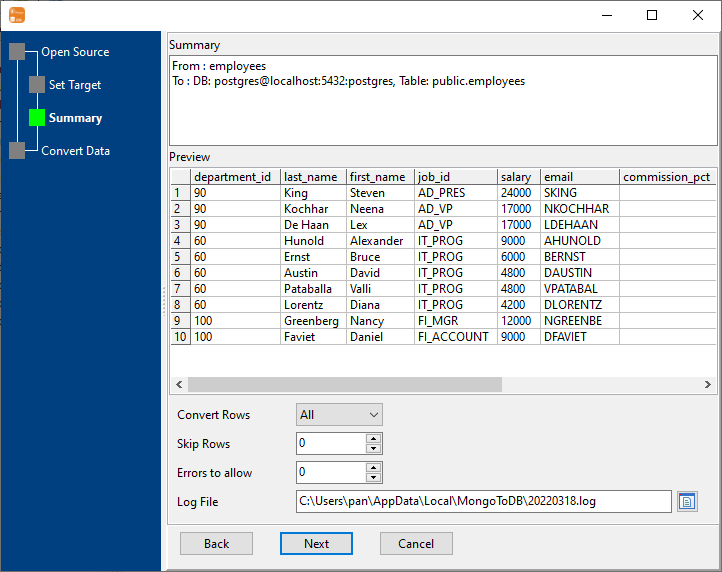
4. Copy MongoDB data to PostgreSQL.
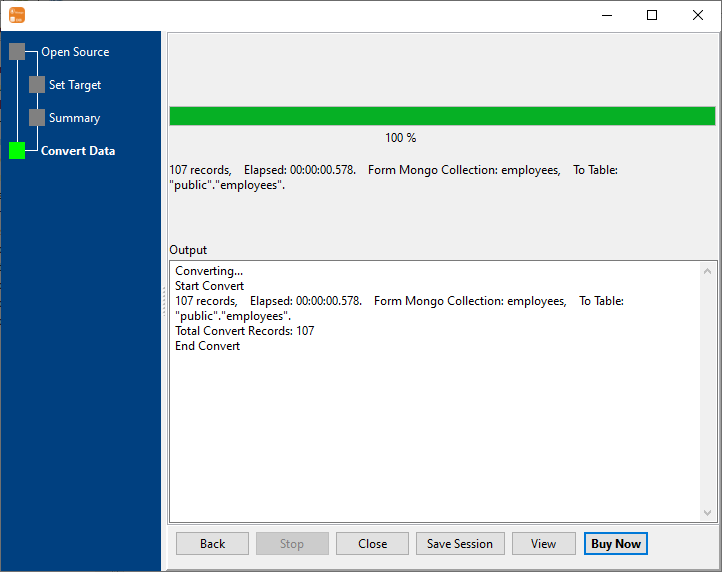
Click “View”, See PostgreSQL table data.

Save/load session
You can save/load session to run “MongoDB collection to PostgreSQL table” conversion repeatly.
1.Save Session.
Click “Save Session” button, then enter a session file name.

click “OK” button.
2.Load Session.
Click the “Open a Saved Session” in task window, select a session file.

then show the wizard form, click a few “Next” to import MongoDB collection to PostgreSQL table.
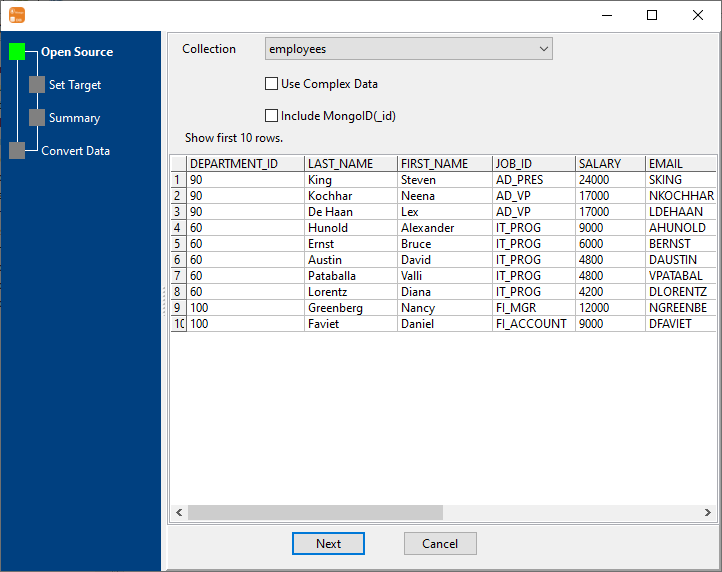
Run in command line
You can run “MongoDB collection to PostgreSQL table” conversion in command line.
When you save session, you can click “Save & Make Batch File”.

The “Save & Make Batch File” form shows.

Click “OK” button, you’ll create a batch file, in Windows, like this:
C: cd "C:\Users\pansh\AppData\Local\Programs\MongoToDB" MongoToDB task="C:\Users\pansh\Documents\test.uld" logfile="C:\Users\pansh\Documents\test.log"
You can run this batch file in command line.
Run as scheduled task
You can run “MongoDB collection to PostgreSQL table” conversion automatically at specific time.
On Linux/macOS, you can use Crontab.
For macOS, How to Fix Cron Permission Issues in macOS.
On Windows, in “Save & Make Batch File” form, you can click “Create & Schedule Task” to set a scheduled task.

And then, with scheduled task wizard, step by step.

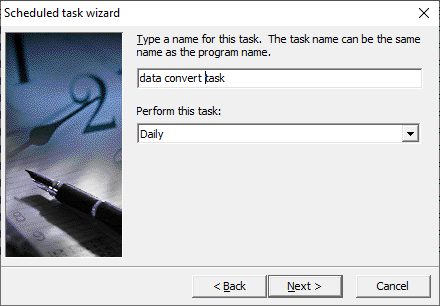
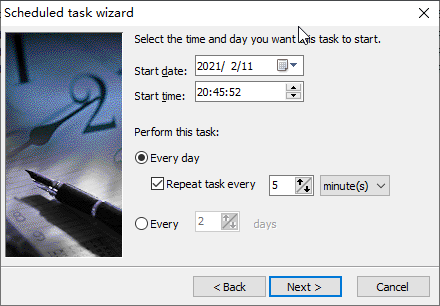
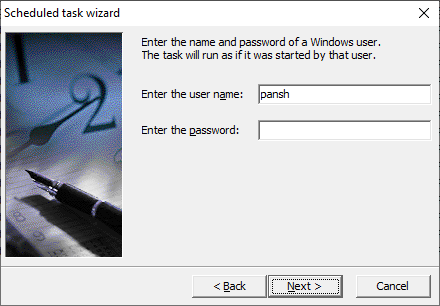
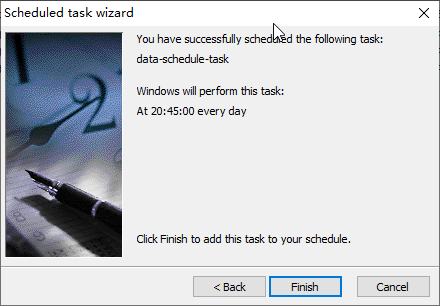
You’ll see created task listed in scheduled task list.
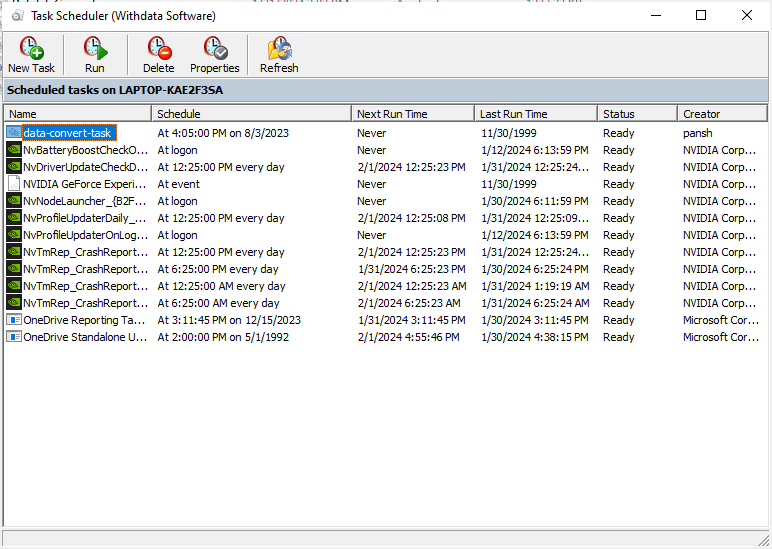
Download
Here you can download MongoToDB, and buy MongoToDB.
