Export MongoDB to JSON
Use Withdata MongoToFile as MongoDB to JSON Exporter (Unloader / Extractor / Dumper).
Works GREAT in 2025.
Support Windows, Linux, and macOS.
Support all MongoDB deployment types: standalone, replica set, sharded cluster, and MongoDB Atlas.
Can run in GUI mode, Step by Step, just a few mouse clicks.
- Find Result to File - Export MongoDB query to JSON file
- 1 to 1 - Export MongoDB collection to JSON file
- n to 1 - Export multiple MongoDB collections to a single JSON file
- n to n - Batch export MongoDB collections to JSON files
Can run in CLI (Command Line Interface), for Scheduled Tasks and Streams, for Automation.
Export MongoDB to JSON in GUI
- Find Result to File - Export MongoDB query to JSON file
- 1 to 1 - Export MongoDB collection to JSON file
- n to 1 - Export multiple MongoDB collections to a single JSON file
- n to n - Batch export MongoDB collections to JSON files
Start Withdata MongoToFile, connect to MongoDB.
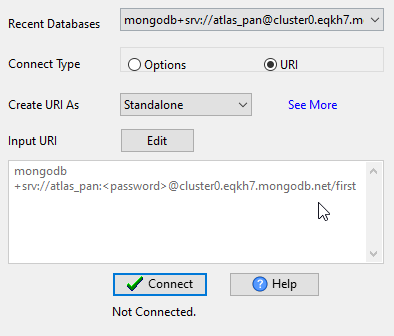
Export MongoDB query to JSON file
Click "Export From Query" at task dialog.
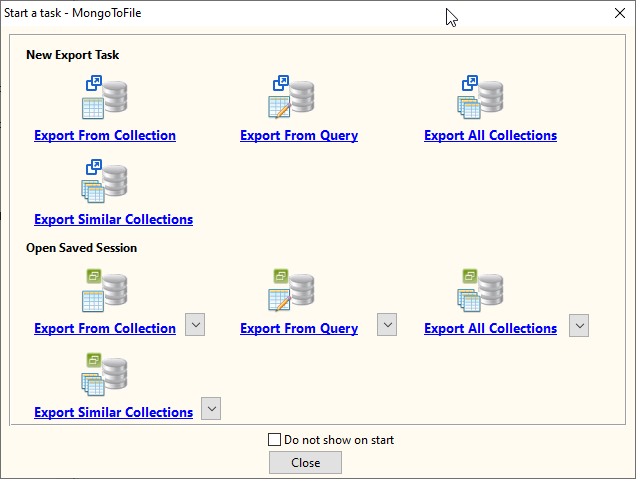
Select "JSON" file type.
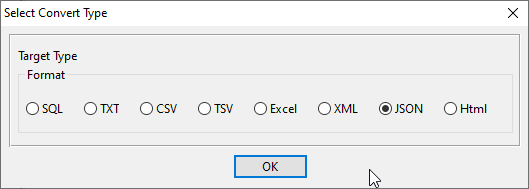
1. Run a MongoDB query.
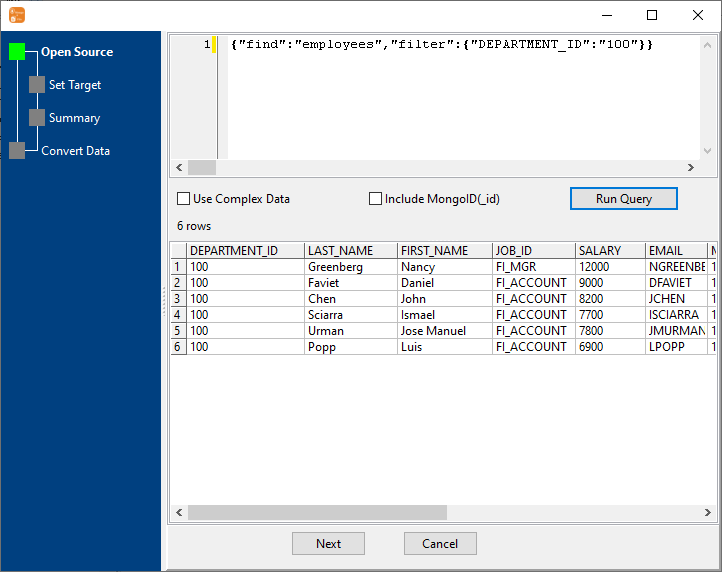
2. Set JSON options.
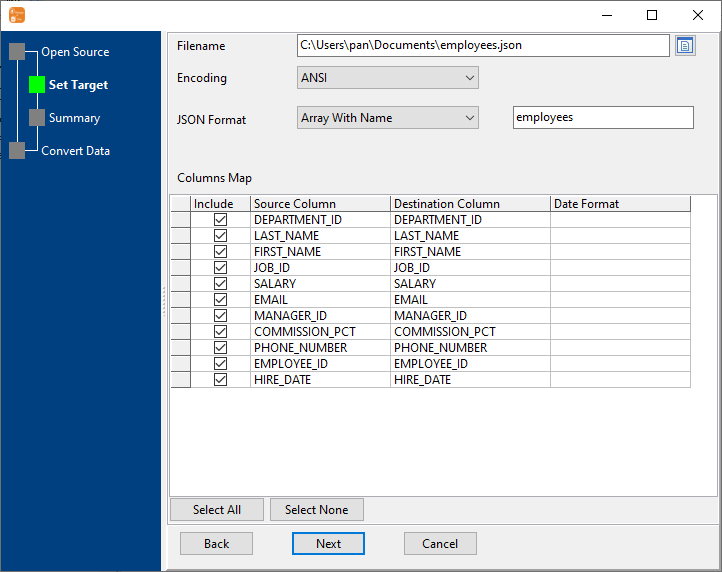
3. Set rows options.
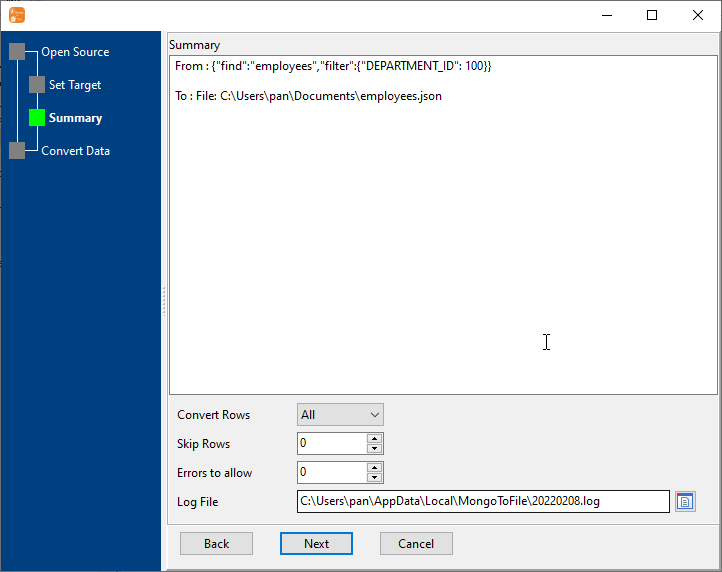
4. Export MongoDB find result to JSON file.
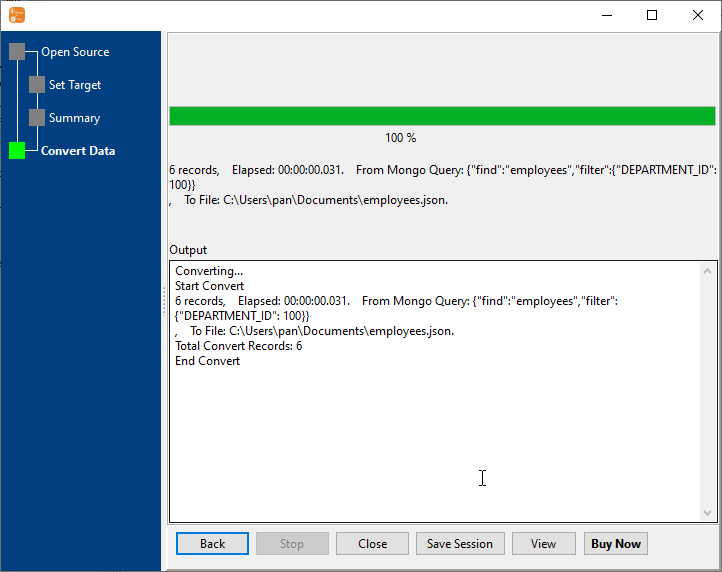
After exporting, you can view output JSON file.
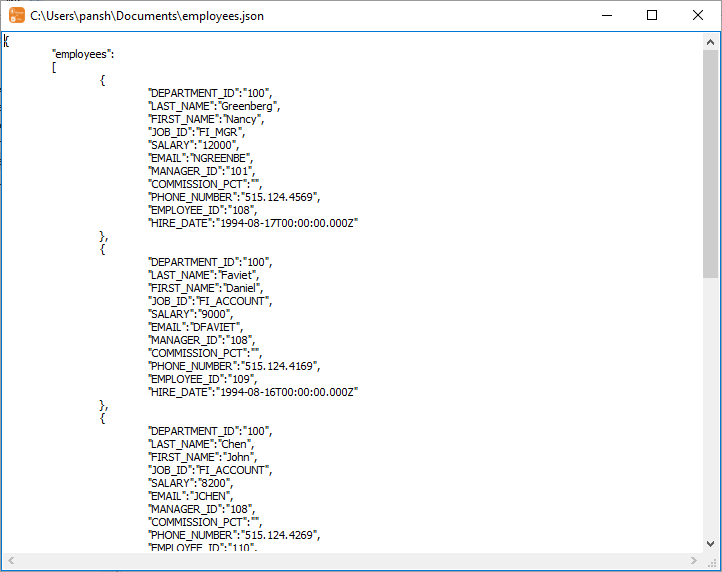
Export MongoDB collection to JSON file
Click "Export From Collection" at task dialog.
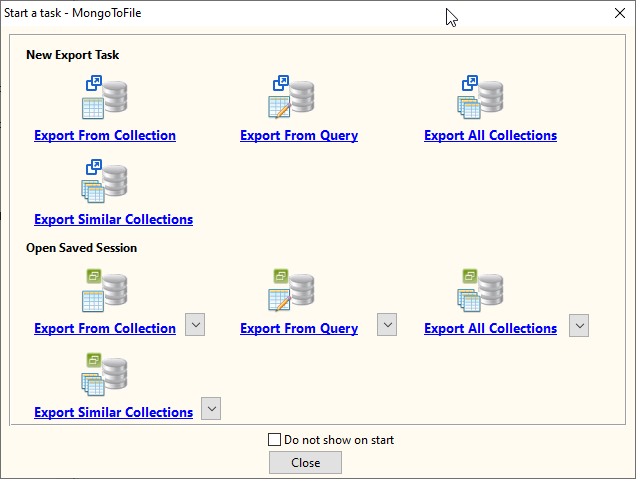
Select "JSON" file type.
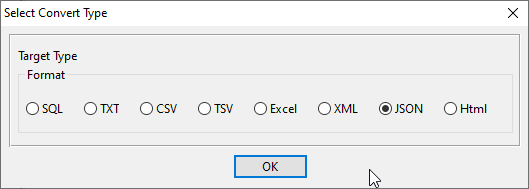
1. Choose a MongoDB collection to export.
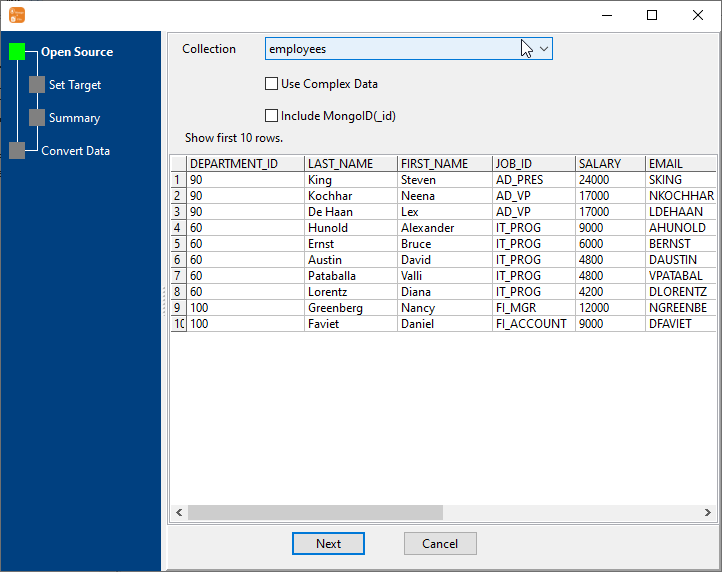
2. Set JSON options.
You can export all mongodb collection columns, or select specific required columns by check/uncheck "Include" box.
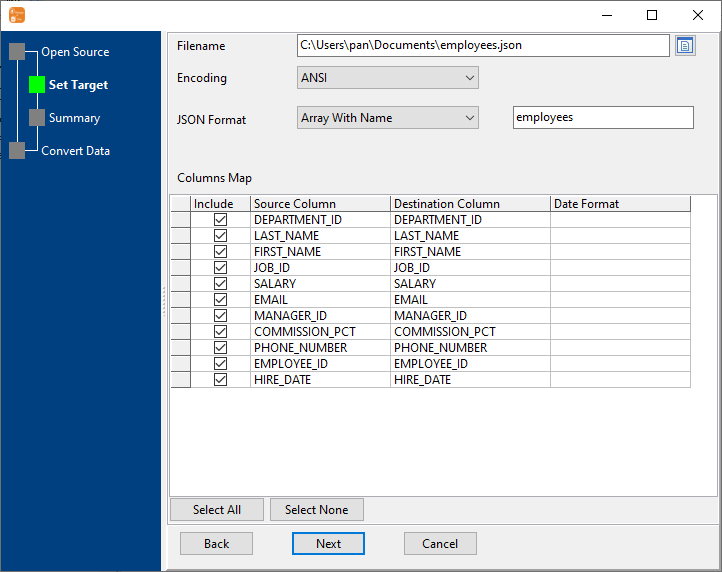
3. Set rows options.
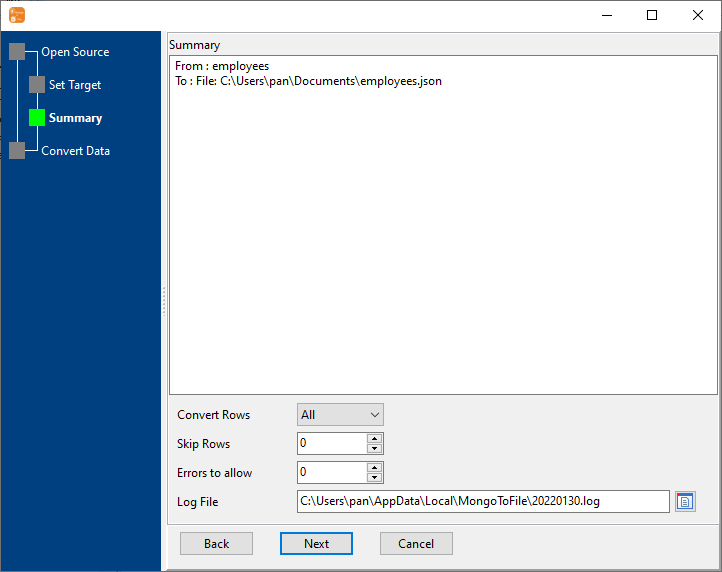
4. Export MongoDB collection to JSON file.
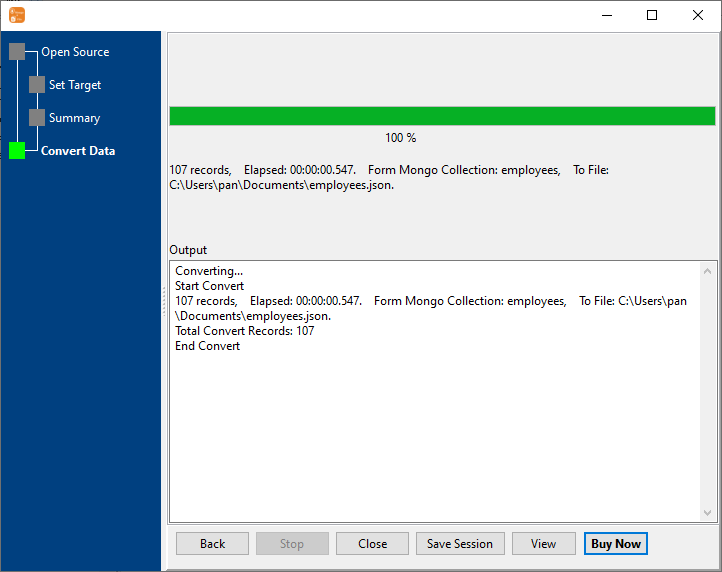
After exporting, you can view output JSON file.
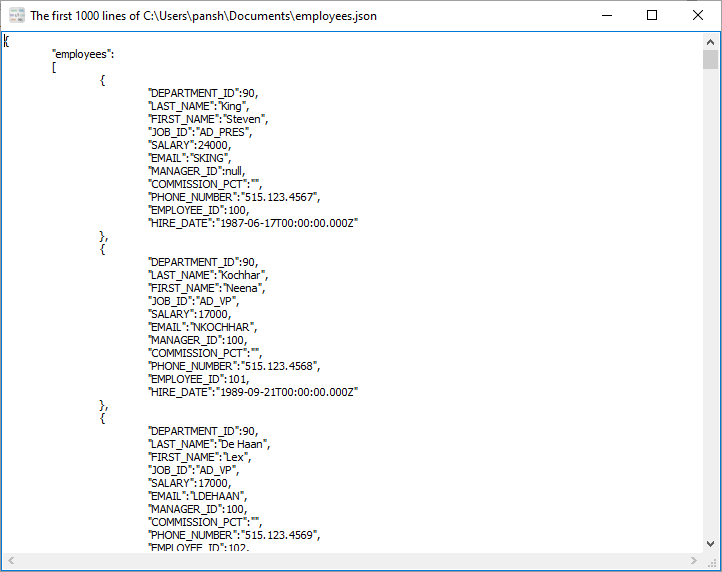
Export multiple MongoDB collections to a single JSON file
Click "Export Similar Collections" at task dialog.
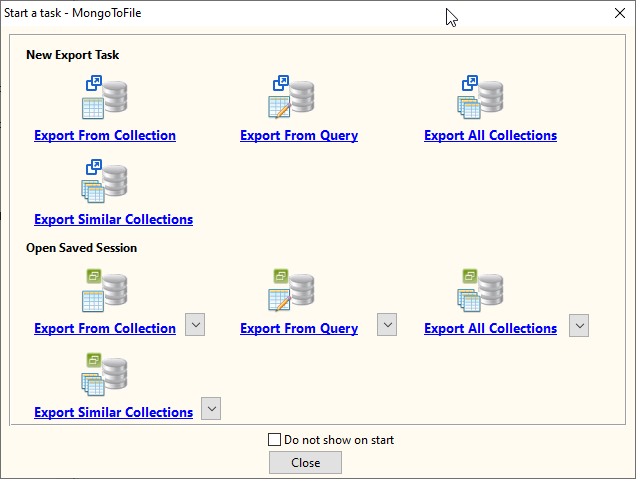
Select "JSON" file type.
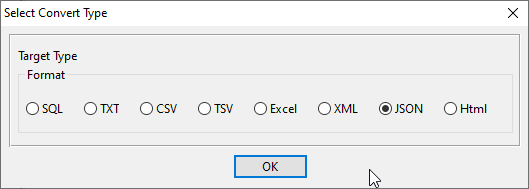
1. Select MongoDB collections to export.
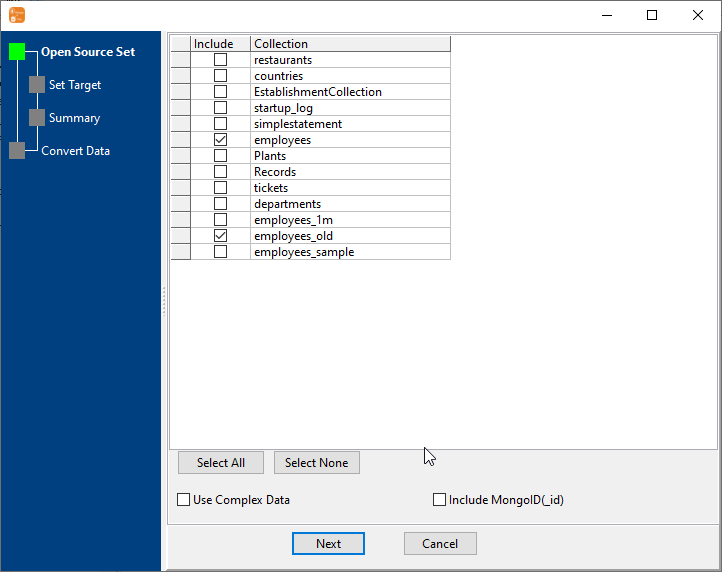
2. Set JSON options.
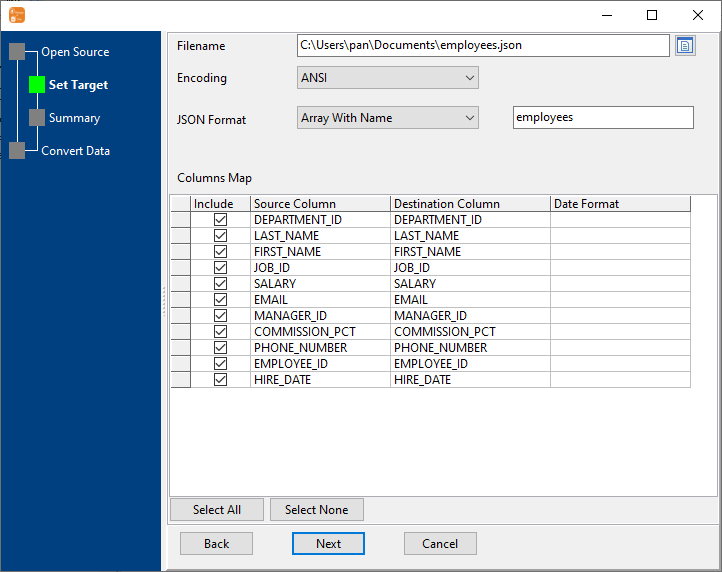
3. Set rows options.
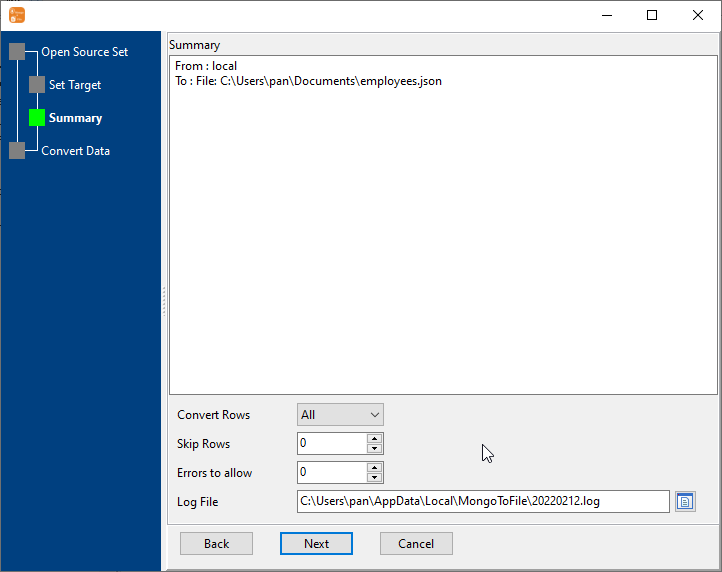
4. Export multiple MongoDB collections to one JSON file.
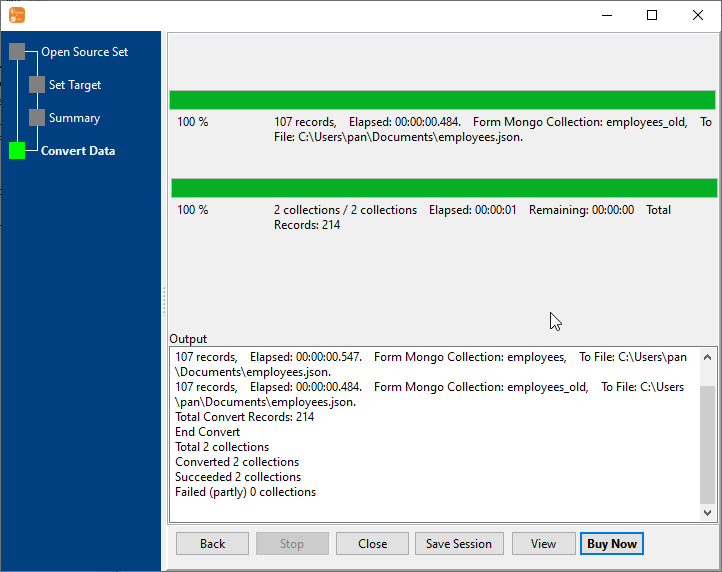
After exporting, you can view output JSON file.
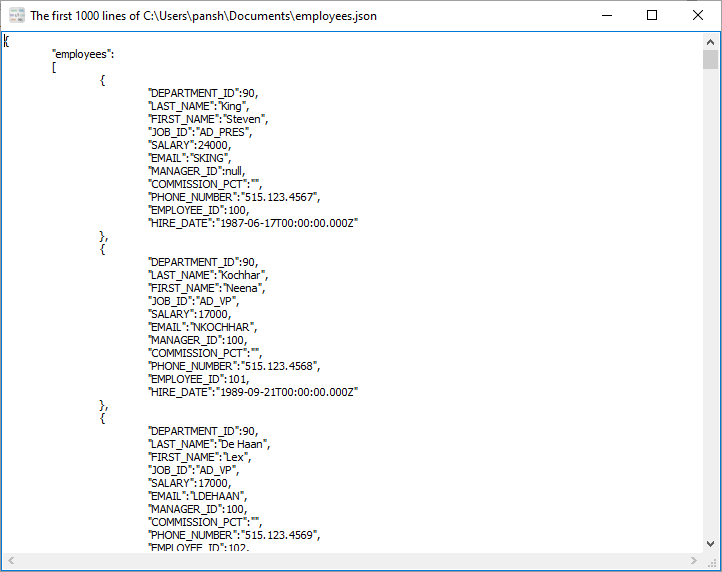
Batch export MongoDB collections to JSON files
Click "Export All Collections" at task dialog.
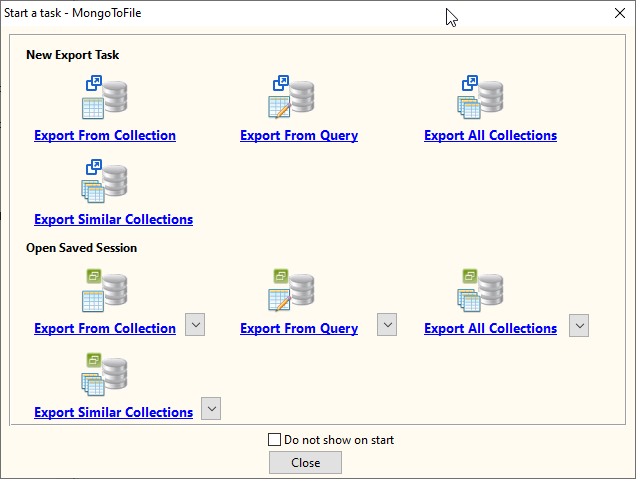
Select "JSON" file type.
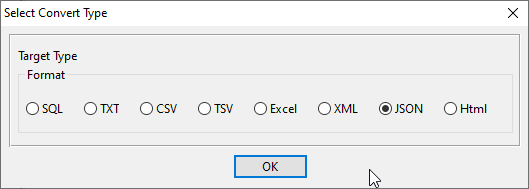
1. Select MongoDB collections to export.
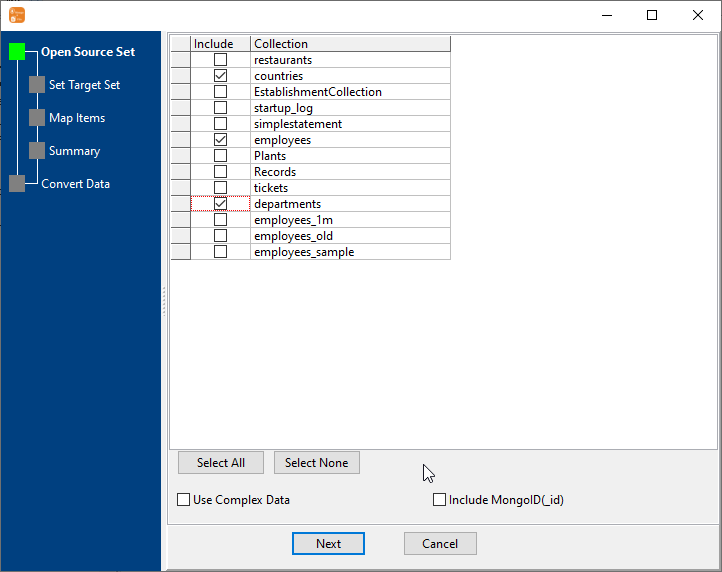
2. Set JSON options.
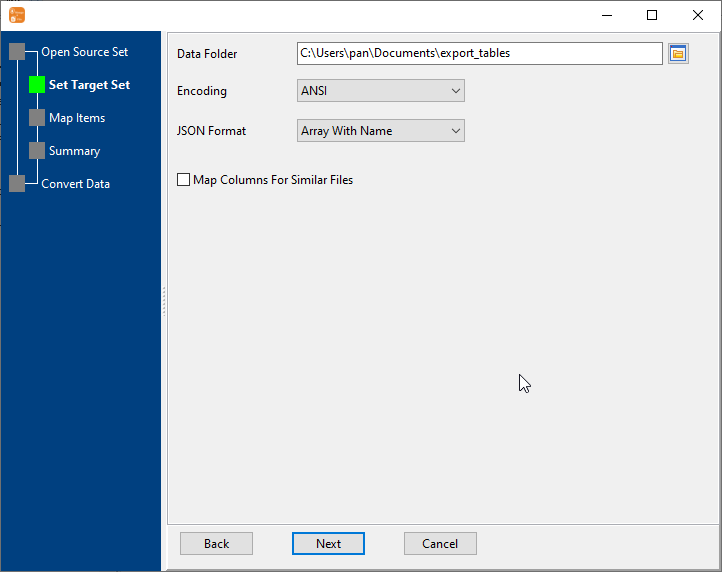
3. List collections to be exported.
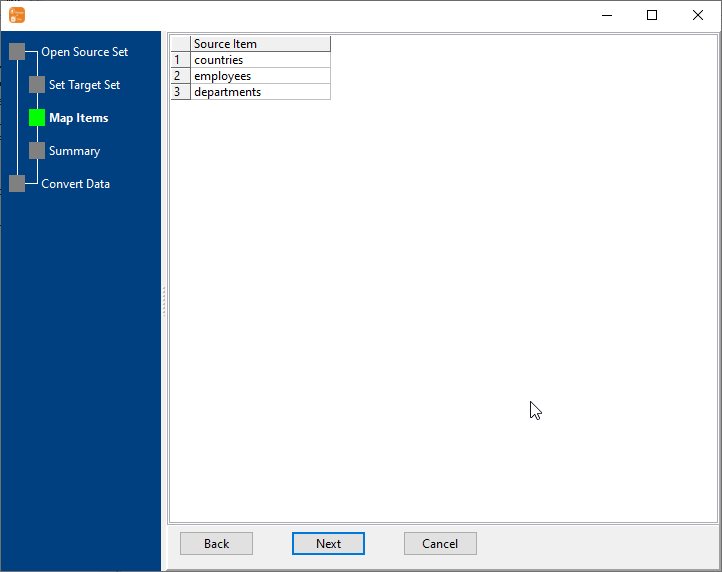
4. Summary.
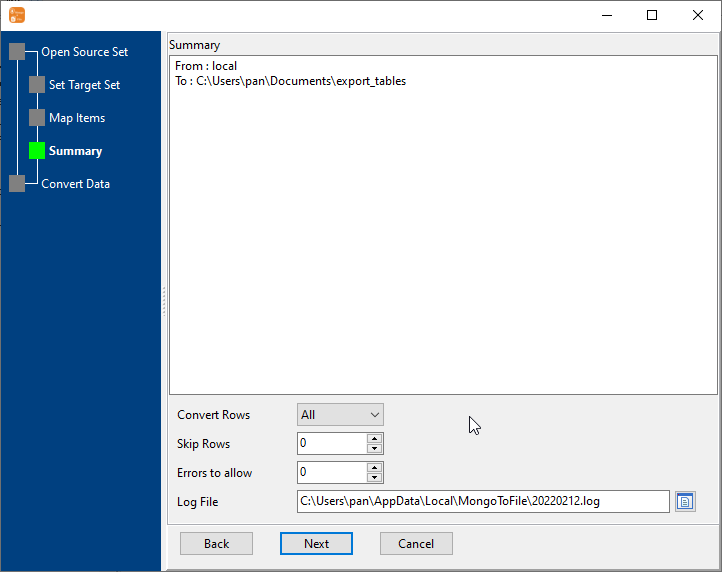
5. Batch export MongoDB collections to JSON files.
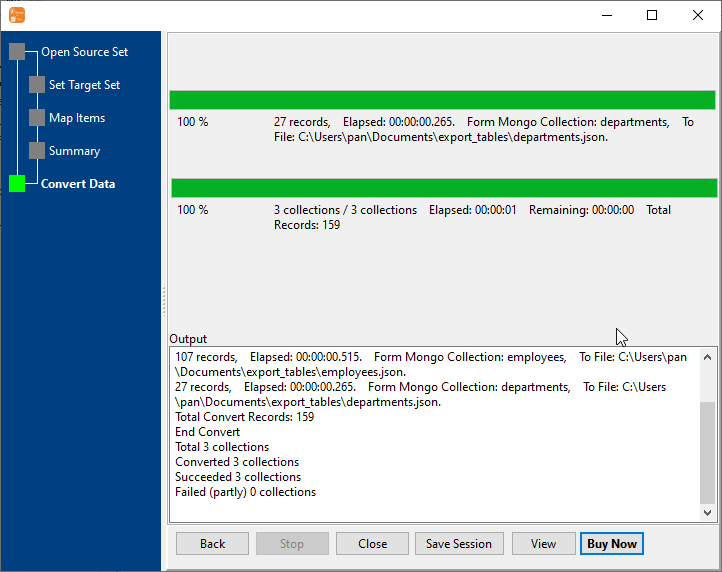
After exporting, you can view output JSON files.
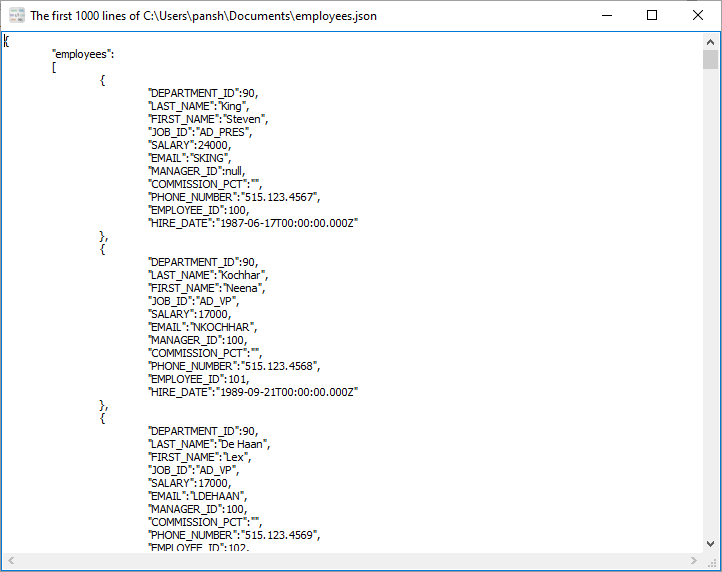
Export MongoDB to JSON in Command Line
After exporting MongoDB to JSON in GUI, and Saving "MongoDB to JSON" session, then you can:
- Export MongoDB to JSON in Windows command line.
- Export MongoDB to JSON in Linux command line.
- Export MongoDB to JSON in macOS command line.
Set scheduled tasks for exporting MongoDB to JSON
After exporting MongoDB to JSON in Command Line, then you can schedule and automate "MongoDB to JSON" conversion task by:
- Save session and create .bat (Windows) or .sh (Linux/macOS) file for "MongoDB to JSON" conversion.
- Set scheduled task: On Linux/macOS, use Crontab. On Windows, use scheduled task.
