Export MongoDB to Excel
Use Withdata MongoToFile as MongoDB to Excel Exporter (Unloader / Extractor / Dumper).
Works GREAT in 2025.
Support Windows, Linux, and macOS.
Support all MongoDB deployment types: standalone, replica set, sharded cluster, and MongoDB Atlas.
Can run in GUI mode, Step by Step, just a few mouse clicks.
- Find Result to File - Export MongoDB query to Excel file
- 1 to 1 - Export MongoDB collection to Excel file
- n to 1 - Export multiple MongoDB collections to a single Excel file
- n to n - Batch export MongoDB collections to Excel files
Can run in CLI (Command Line Interface), for Scheduled Tasks and Streams, for Automation.
Export MongoDB to Excel in GUI
- Find Result to File - Export MongoDB query to Excel file
- 1 to 1 - Export MongoDB collection to Excel file
- n to 1 - Export multiple MongoDB collections to a single Excel file
- n to n - Batch export MongoDB collections to Excel files
Start Withdata MongoToFile, connect to MongoDB.
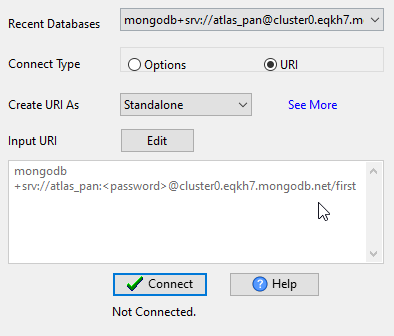
Export MongoDB query to Excel file
Click "Export From Query" at task dialog.
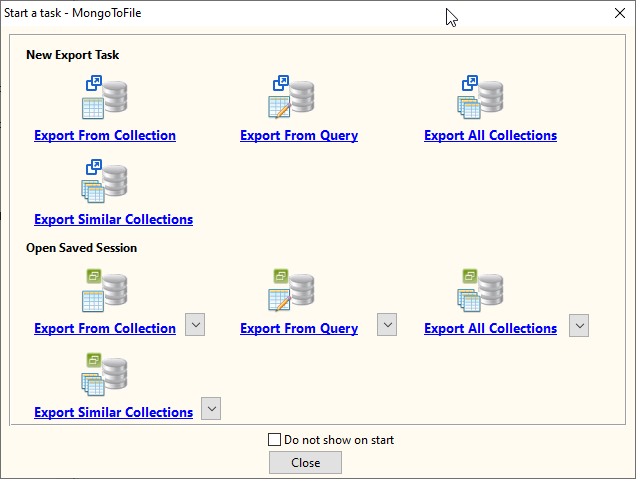
Select "Excel" file type.
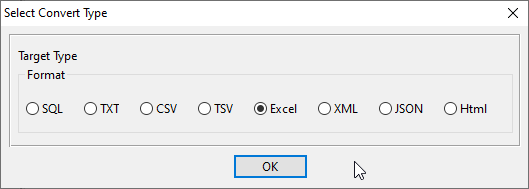
1. Run a MongoDB query.
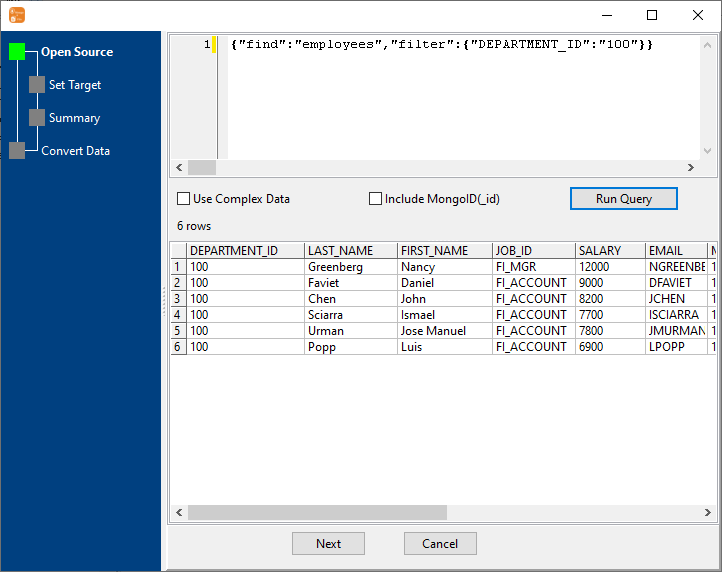
2. Set Excel options.
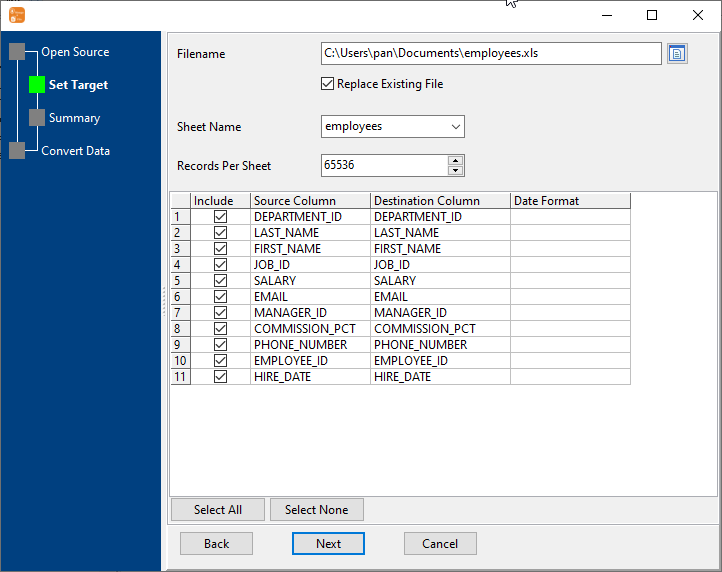
3. Set rows options.
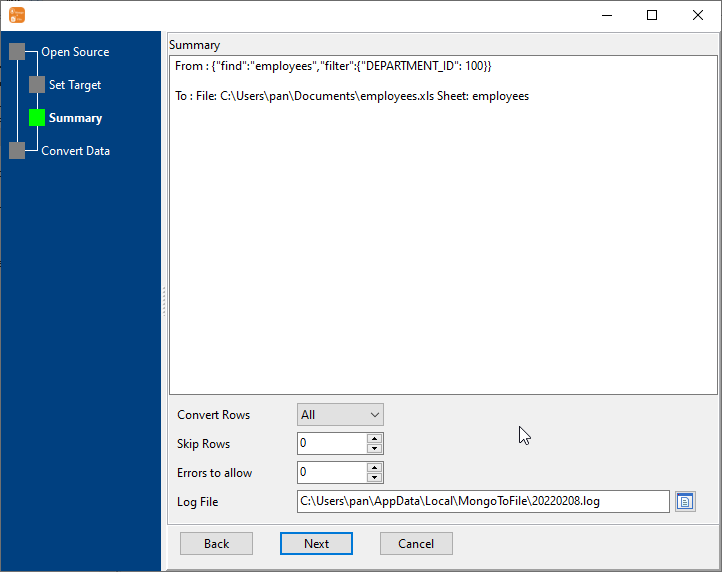
4. Export MongoDB find result to Excel file.
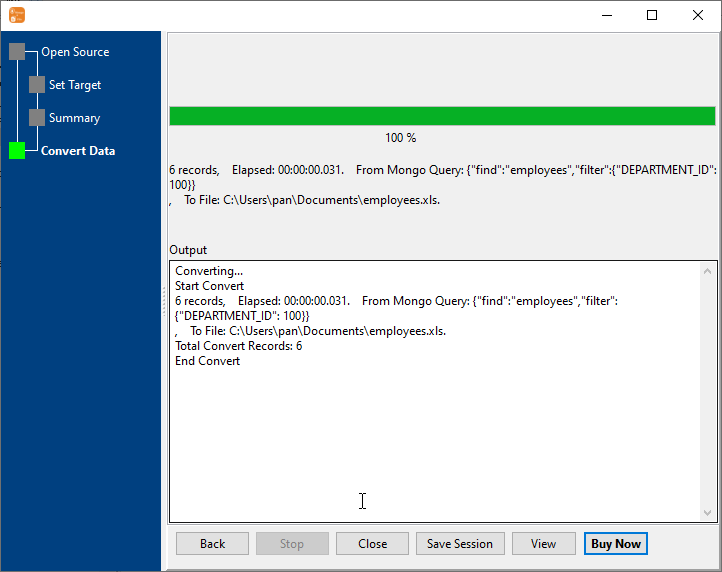
After exporting, you can view output Excel file.
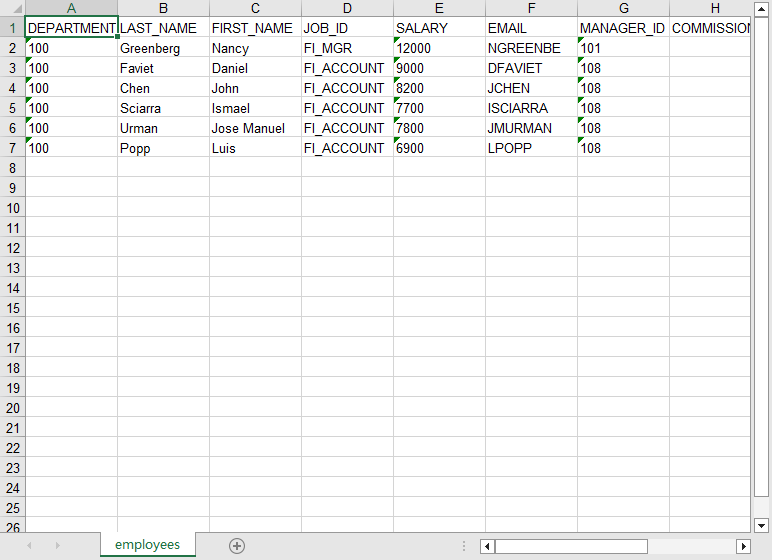
Export MongoDB collection to Excel file
Click "Export From Collection" at task dialog.
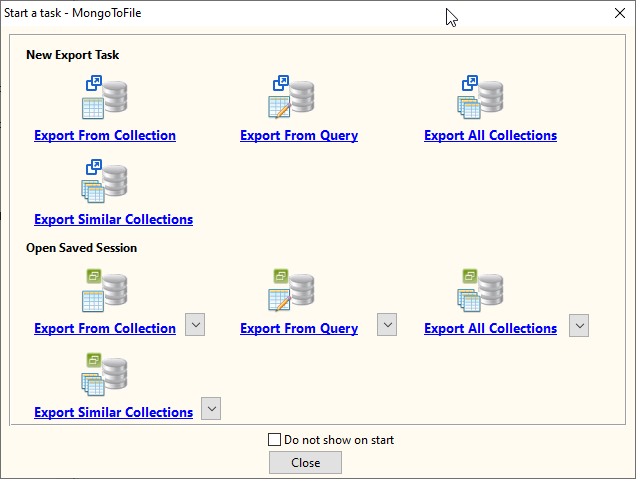
Select "Excel" file type.
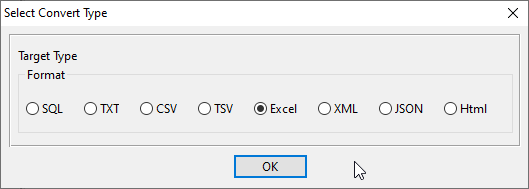
1. Choose a MongoDB collection to export.
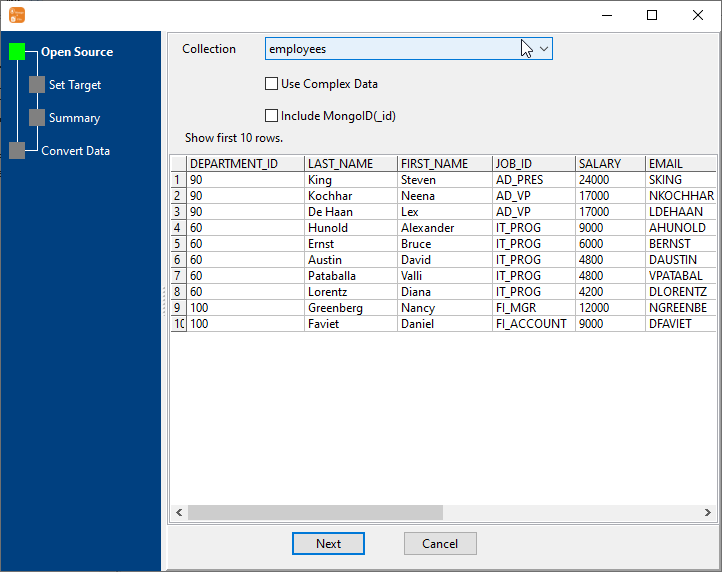
2. Set Excel options.
You can export all mongodb collection columns, or select specific required columns by check/uncheck "Include" box.
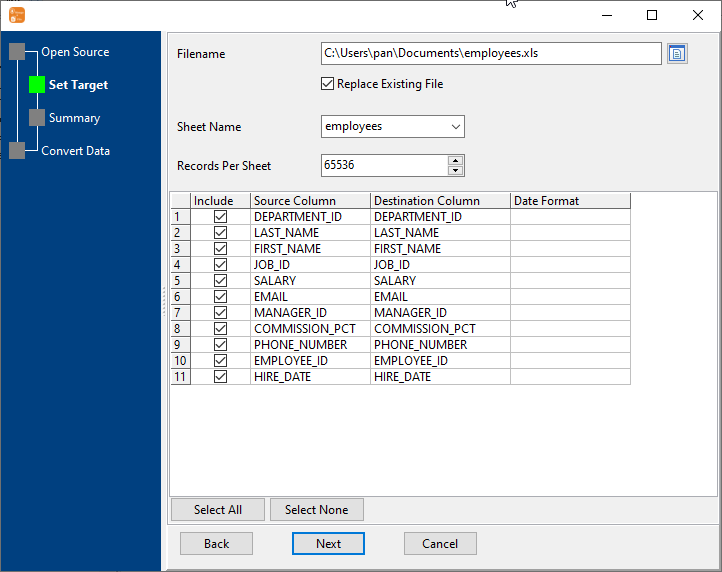
3. Set rows options.
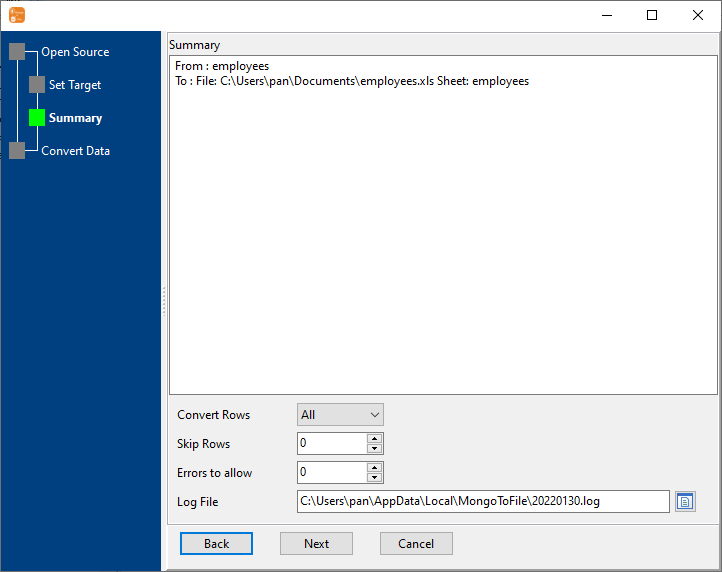
4. Export MongoDB collection to Excel file.
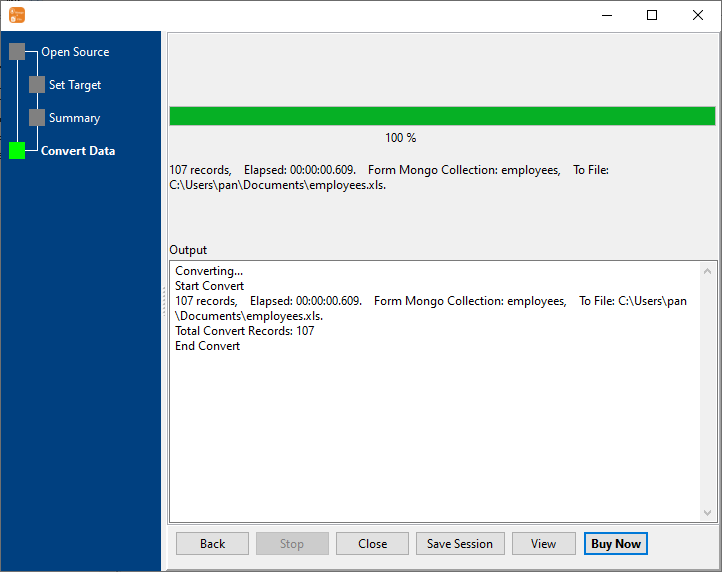
After exporting, you can view output Excel file.

Export multiple MongoDB collections to a single Excel file
Click "Export Similar Collections" at task dialog.
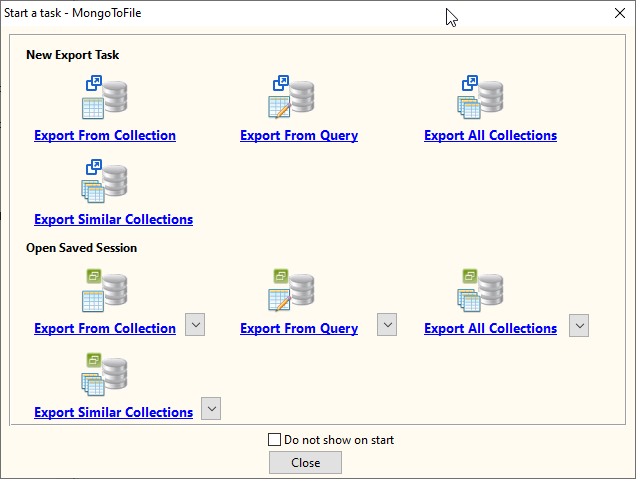
Select "Excel" file type.
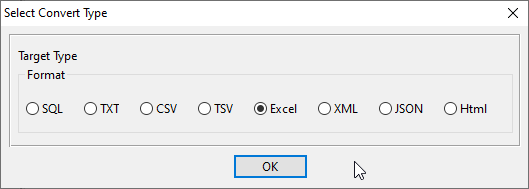
1. Select MongoDB collections to export.
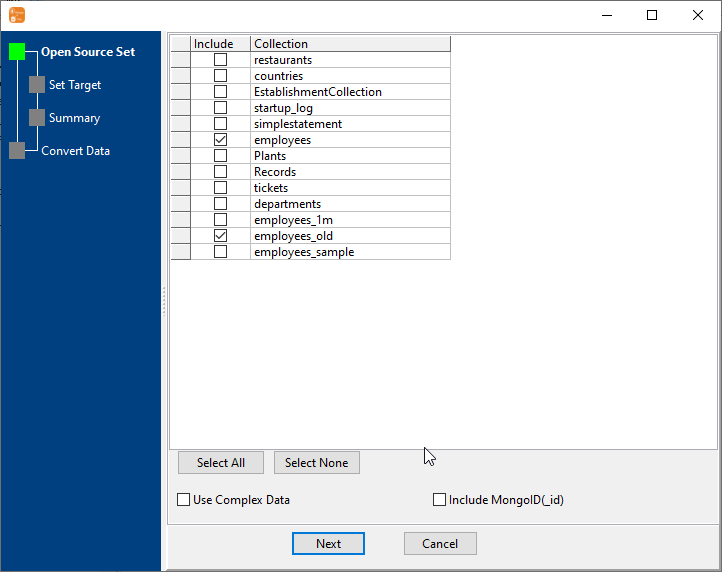
2. Set Excel options.
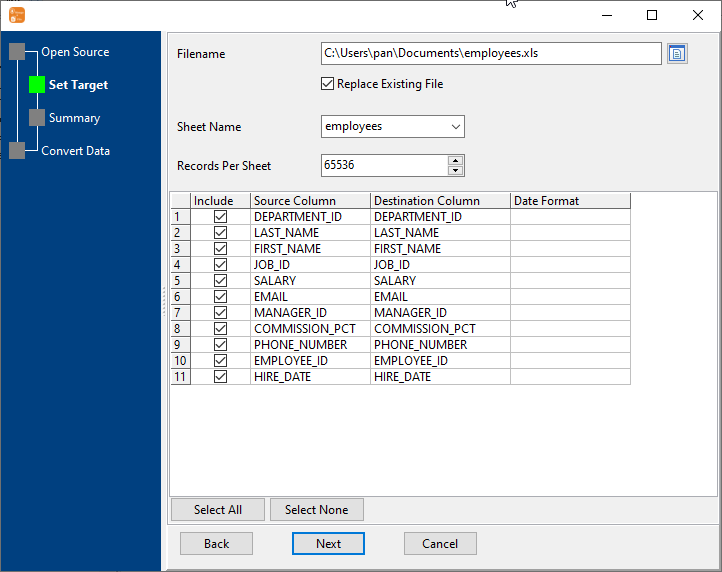
3. Set rows options.
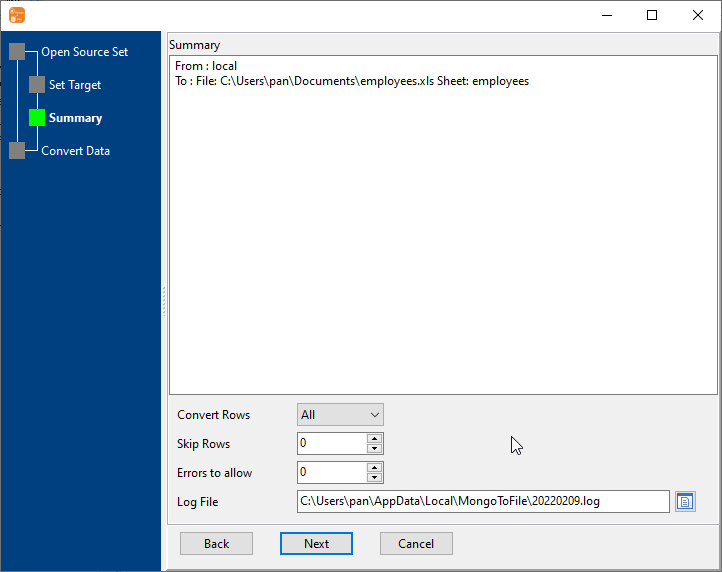
4. Export multiple MongoDB collections to one Excel file.
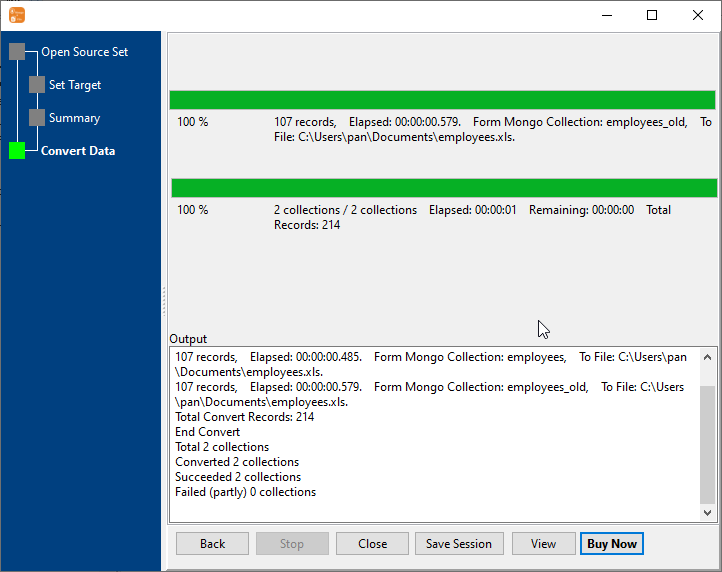
After exporting, you can view output Excel file.

Batch export MongoDB collections to Excel files
Click "Export All Collections" at task dialog.
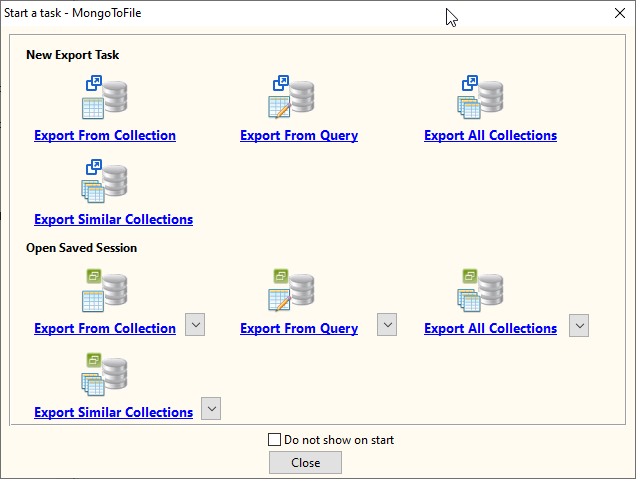
Select "Excel" file type.
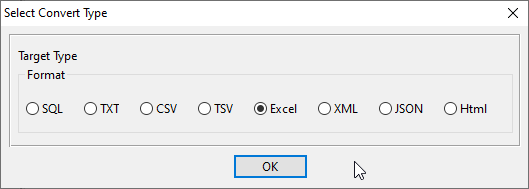
1. Select MongoDB collections to export.
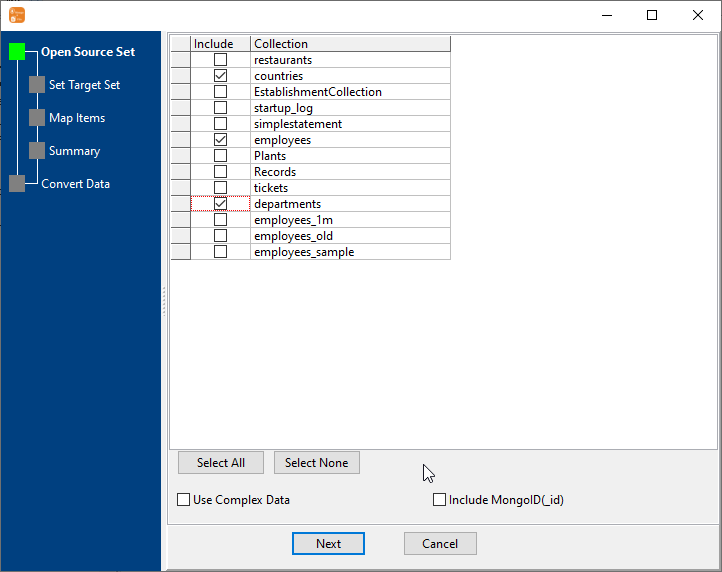
2. Set Excel options.
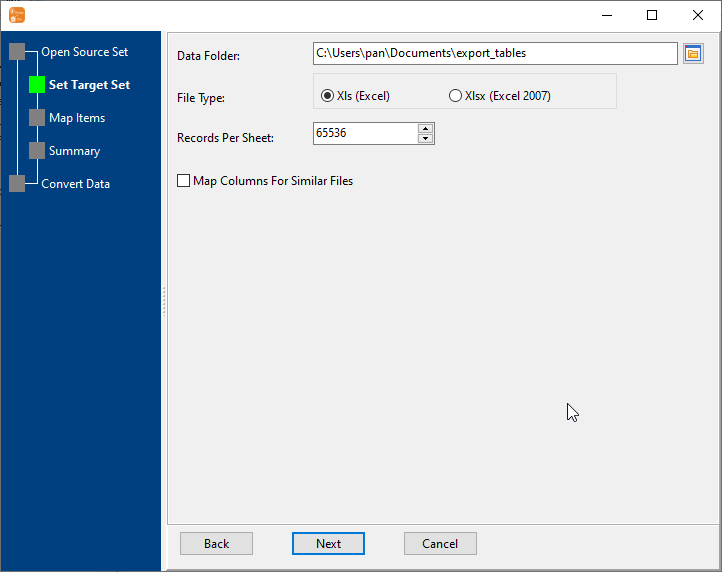
3. List collections to be exported.
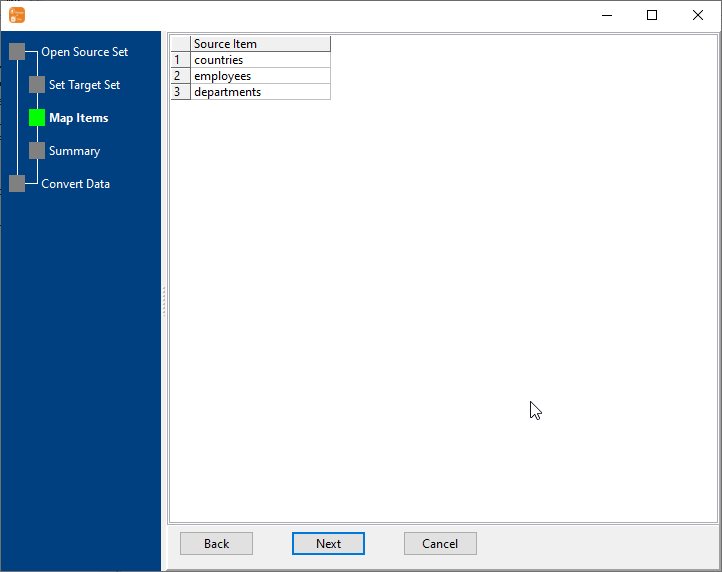
4. Summary.
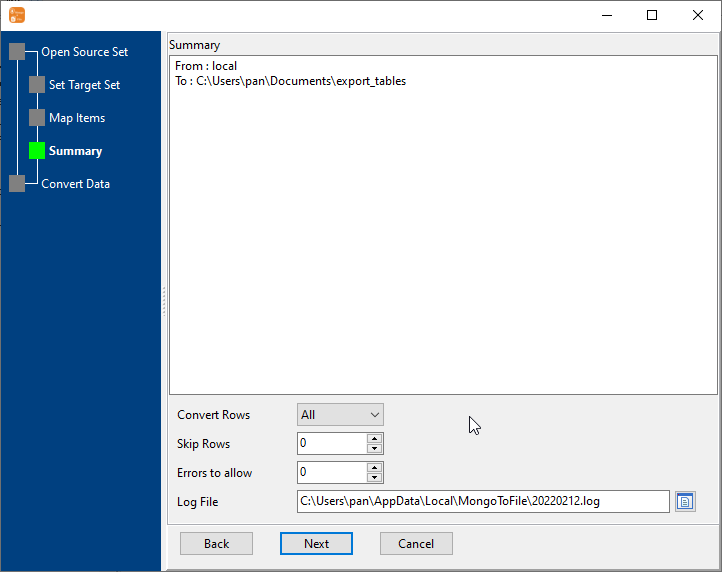
5. Batch export MongoDB collections to Excel files.
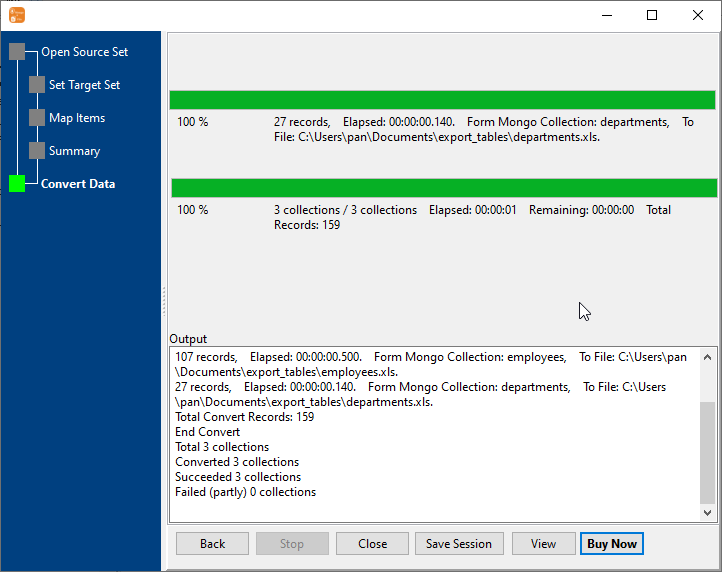
After exporting, you can view output Excel files.

Export MongoDB to Excel in Command Line
After exporting MongoDB to Excel in GUI, and Saving "MongoDB to Excel" session, then you can:
- Export MongoDB to Excel in Windows command line.
- Export MongoDB to Excel in Linux command line.
- Export MongoDB to Excel in macOS command line.
Set scheduled tasks for exporting MongoDB to Excel
After exporting MongoDB to Excel in Command Line, then you can schedule and automate "MongoDB to Excel" conversion task by:
- Save session and create .bat (Windows) or .sh (Linux/macOS) file for "MongoDB to Excel" conversion.
- Set scheduled task: On Linux/macOS, use Crontab. On Windows, use scheduled task.
