Export MongoDB to TSV
Use Withdata MongoToFile as MongoDB to TSV Exporter (Unloader / Extractor / Dumper).
Works GREAT in 2025.
Support Windows, Linux, and macOS.
Support all MongoDB deployment types: standalone, replica set, sharded cluster, and MongoDB Atlas.
Can run in GUI mode, Step by Step, just a few mouse clicks.
- Find Result to File - Export MongoDB query to TSV file
- 1 to 1 - Export MongoDB collection to TSV file
- n to 1 - Export multiple MongoDB collections to a single TSV file
- n to n - Batch export MongoDB collections to TSV files
Can run in CLI (Command Line Interface), for Scheduled Tasks and Streams, for Automation.
Export MongoDB to TSV in GUI
- Find Result to File - Export MongoDB query to TSV file
- 1 to 1 - Export MongoDB collection to TSV file
- n to 1 - Export multiple MongoDB collections to a single TSV file
- n to n - Batch export MongoDB collections to TSV files
Start Withdata MongoToFile, connect to MongoDB.
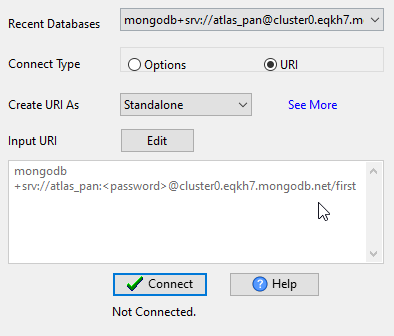
Export MongoDB query to TSV file
Click "Export From Query" at task dialog.
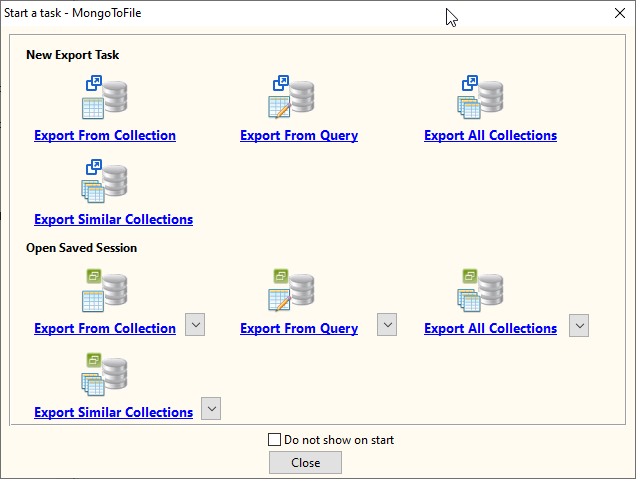
Select "TSV" file type.
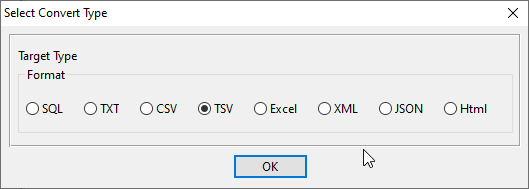
1. Run a MongoDB query.
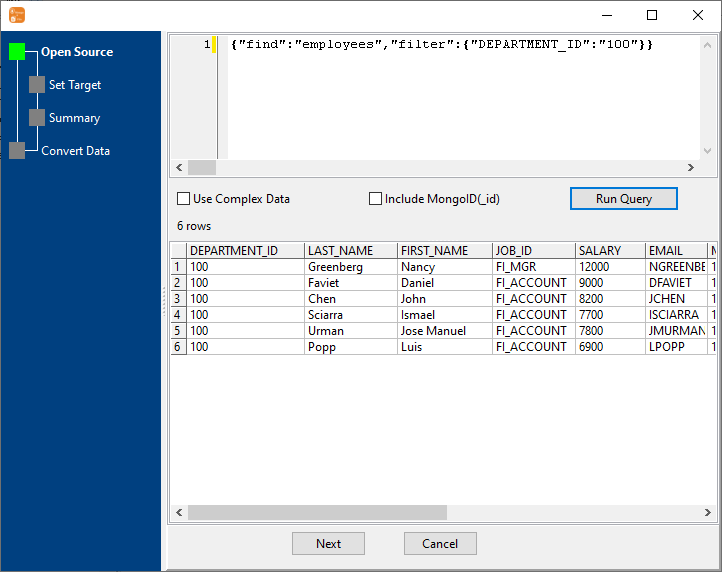
2. Set TSV options.
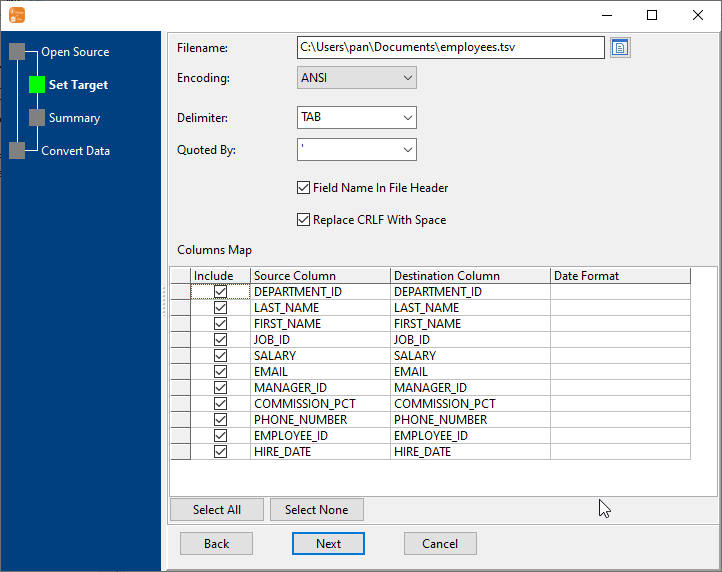
3. Set rows options.
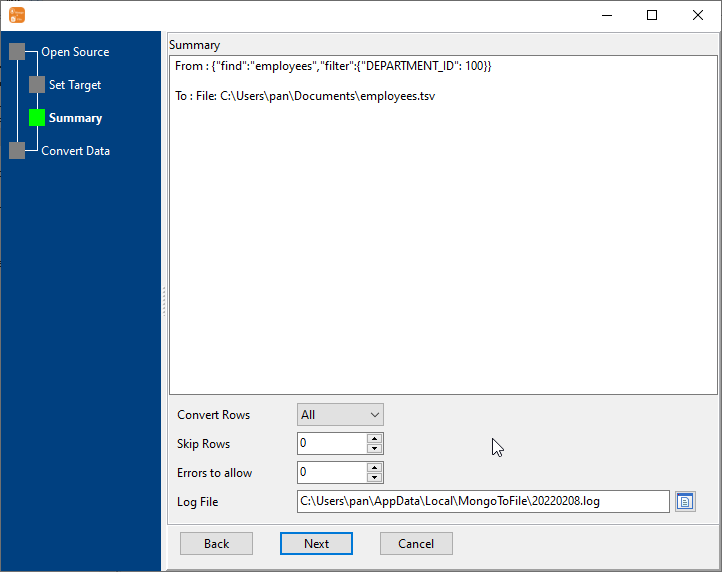
4. Export MongoDB find result to TSV file.

After exporting, you can view output TSV file.
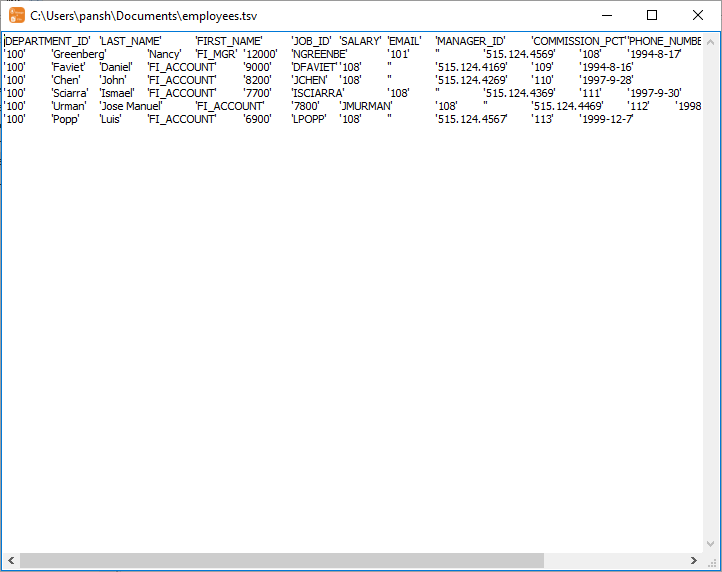
Export MongoDB collection to TSV file
Click "Export From Collection" at task dialog.
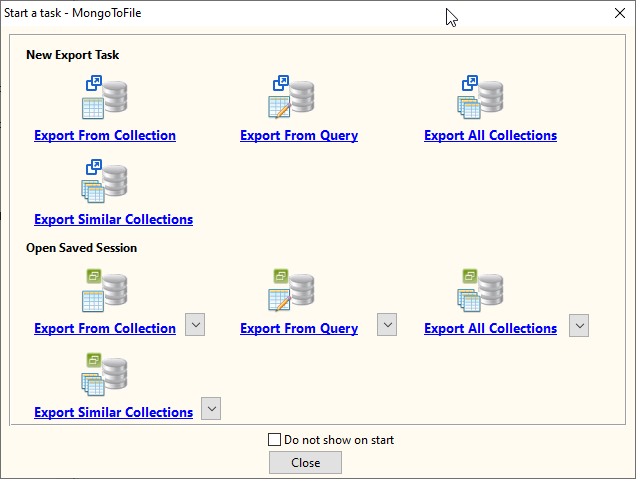
Select "TSV" file type.
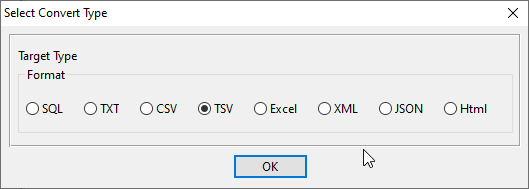
1. Choose a MongoDB collection to export.
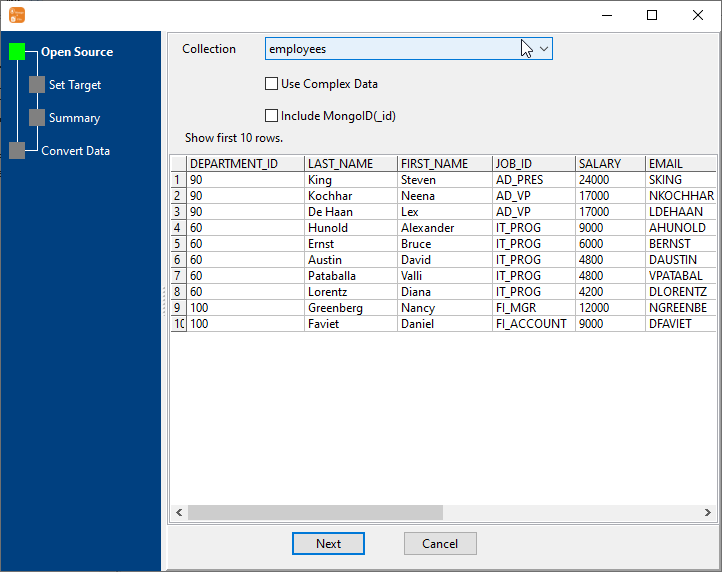
2. Set TSV options.
You can export all mongodb collection columns, or select specific required columns by check/uncheck "Include" box.
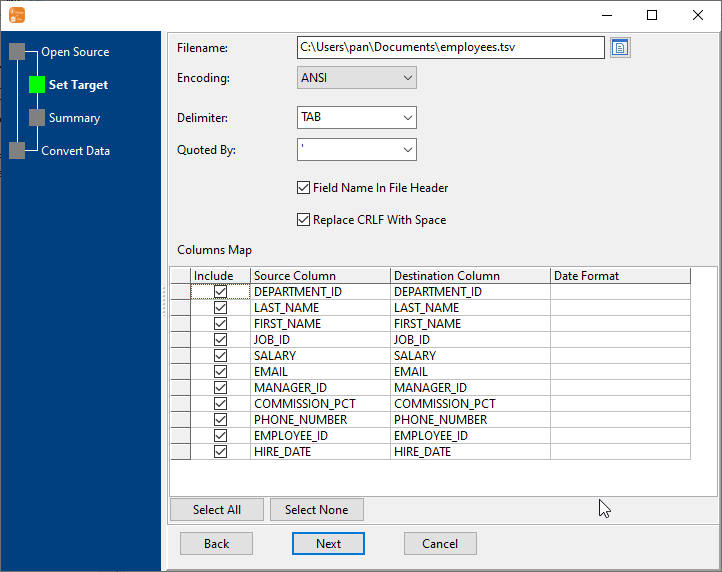
3. Set rows options.
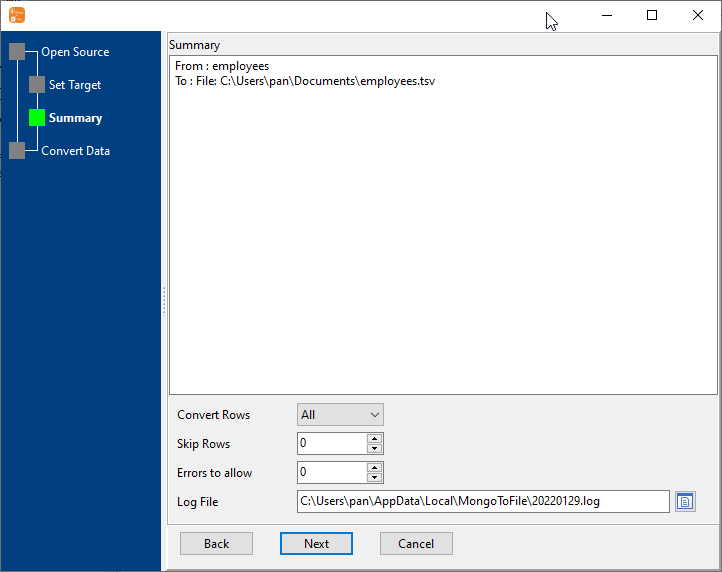
4. Export MongoDB collection to TSV file.
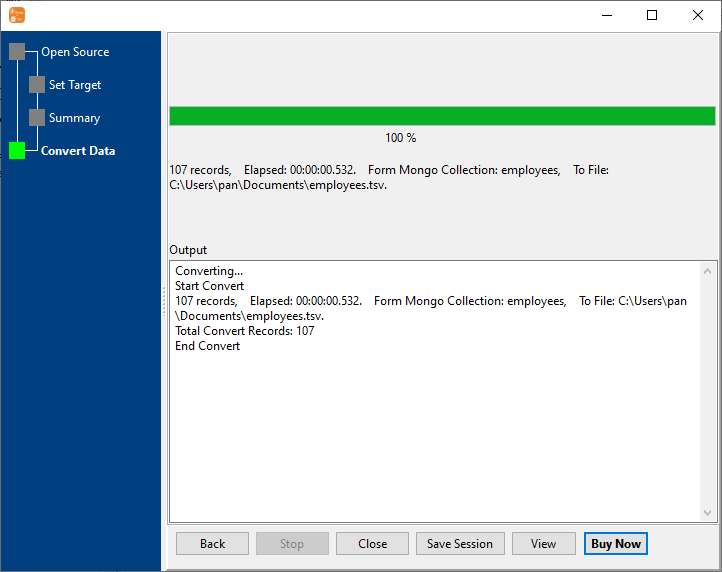
After exporting, you can view output TSV file.
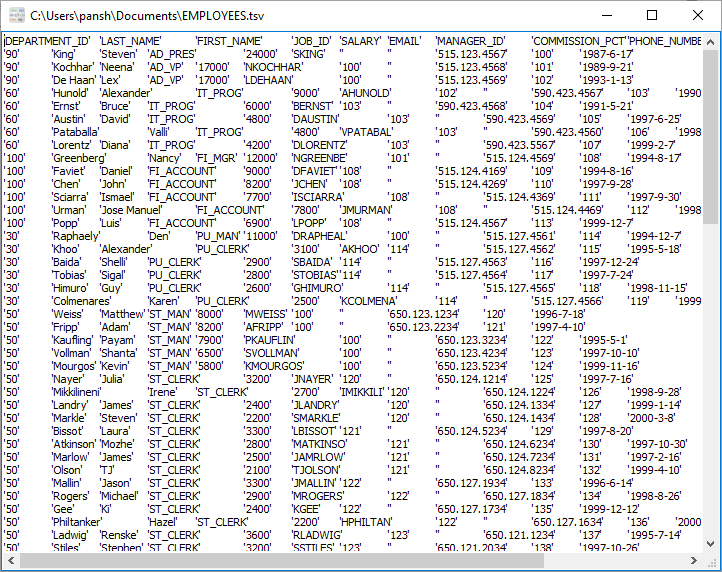
Export multiple MongoDB collections to a single TSV file
Click "Export Similar Collections" at task dialog.
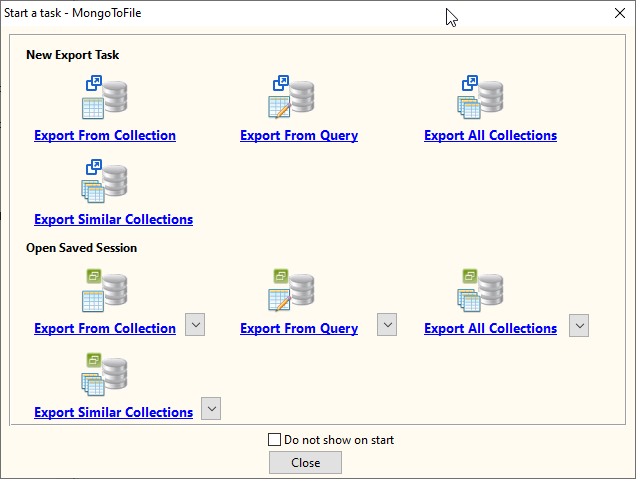
Select "TSV" file type.
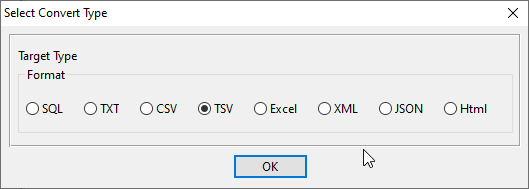
1. Select MongoDB collections to export.
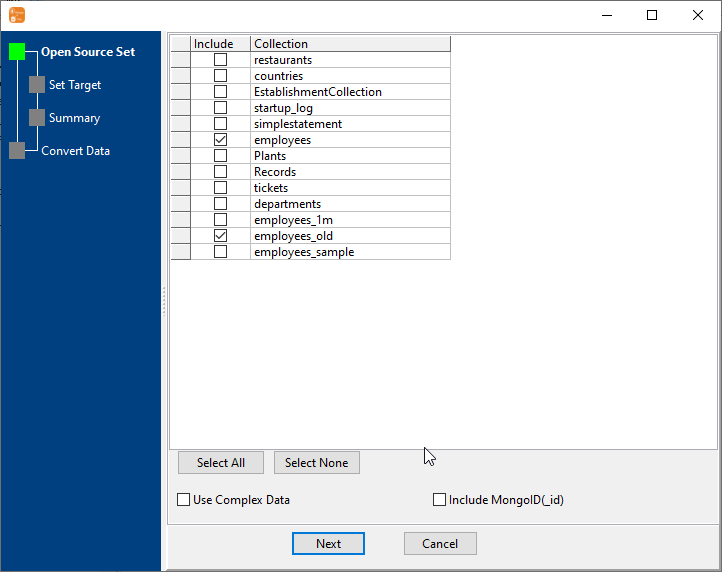
2. Set TSV options.
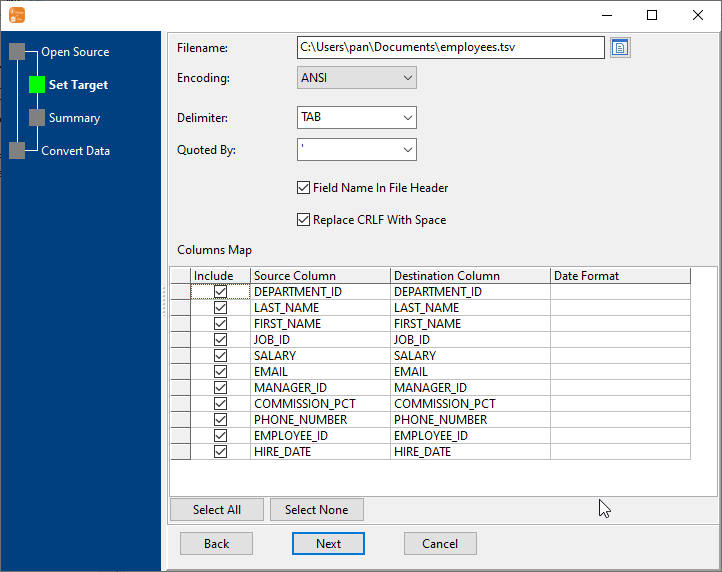
3. Set rows options.
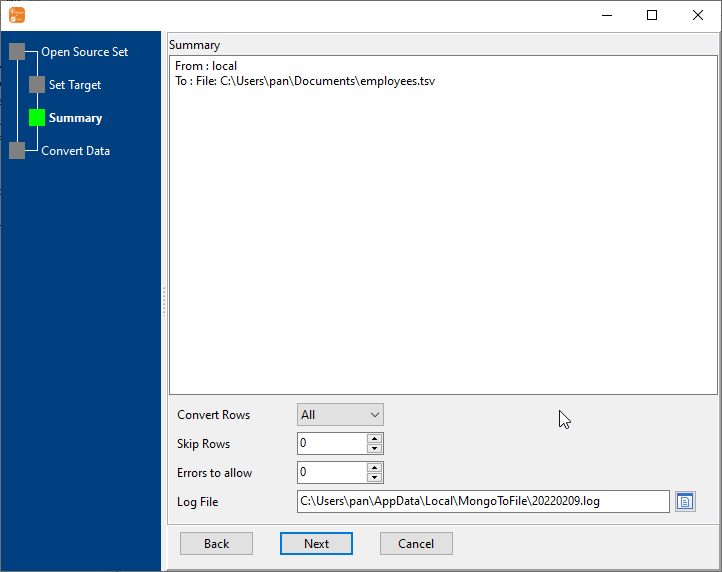
4. Export multiple MongoDB collections to one TSV file.
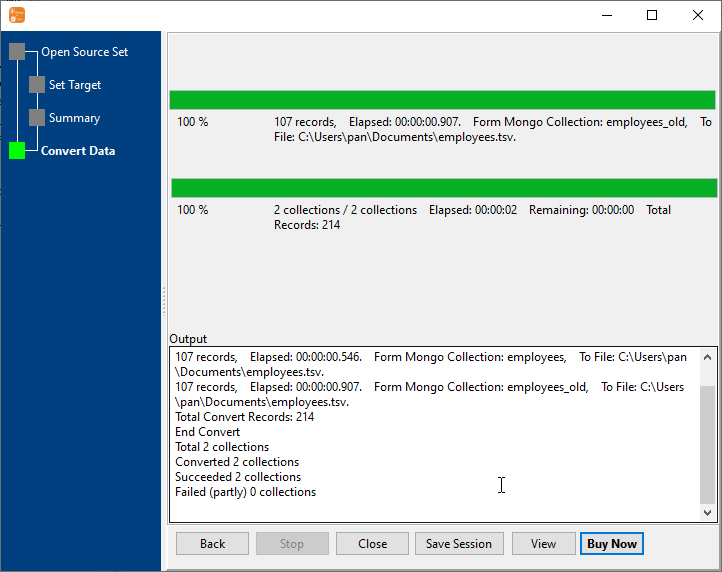
After exporting, you can view output TSV file.
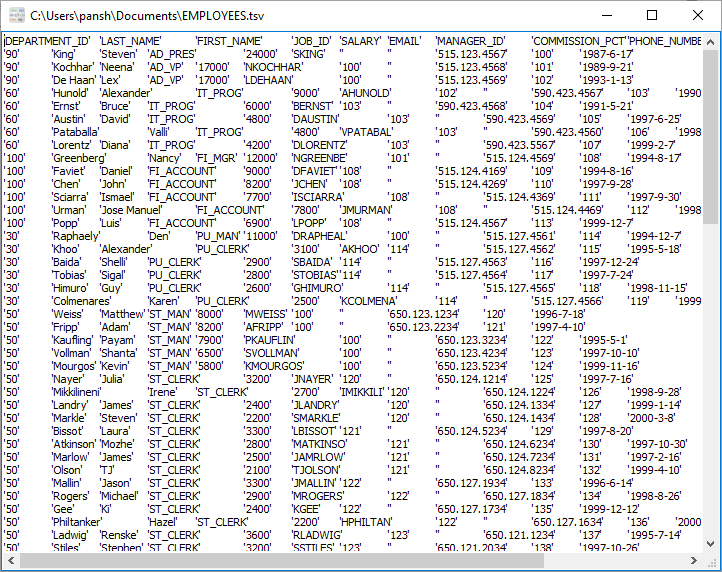
Batch export MongoDB collections to TSV files
Click "Export All Collections" at task dialog.
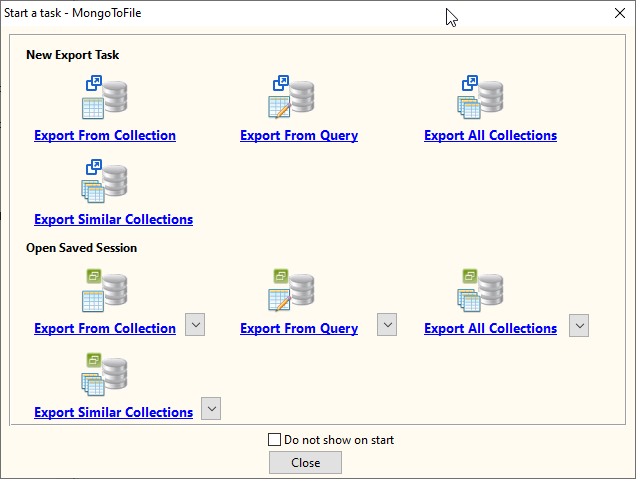
Select "TSV" file type.
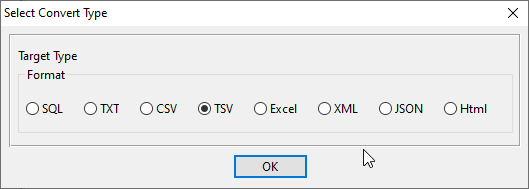
1. Select MongoDB collections to export.
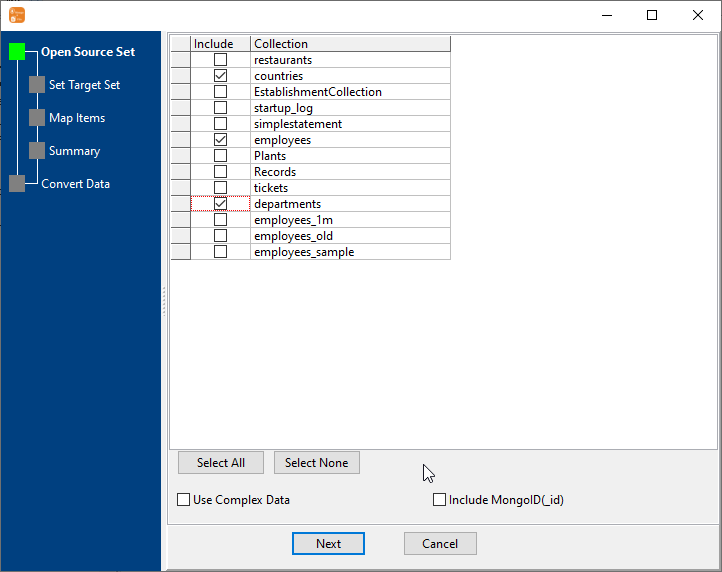
2. Set TSV options.
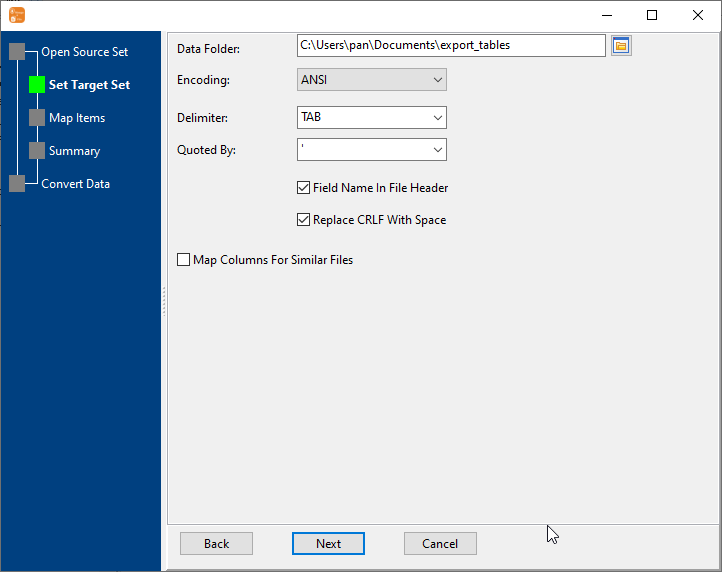
3. List collections to be exported.
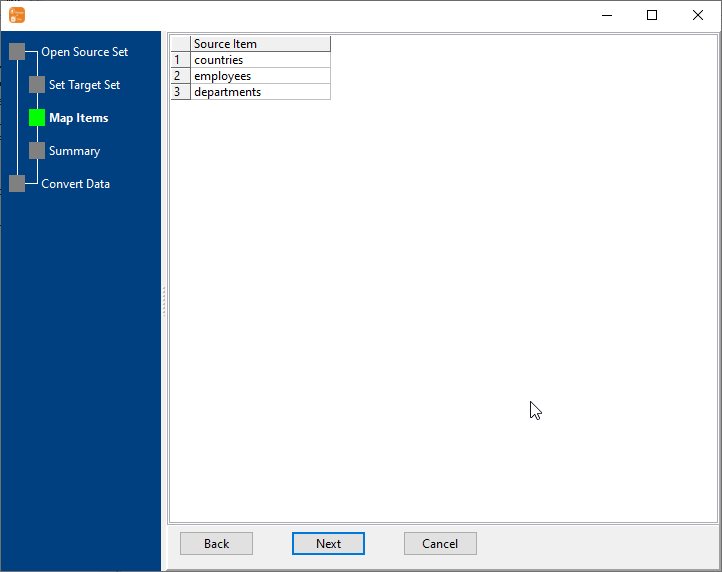
4. Summary.
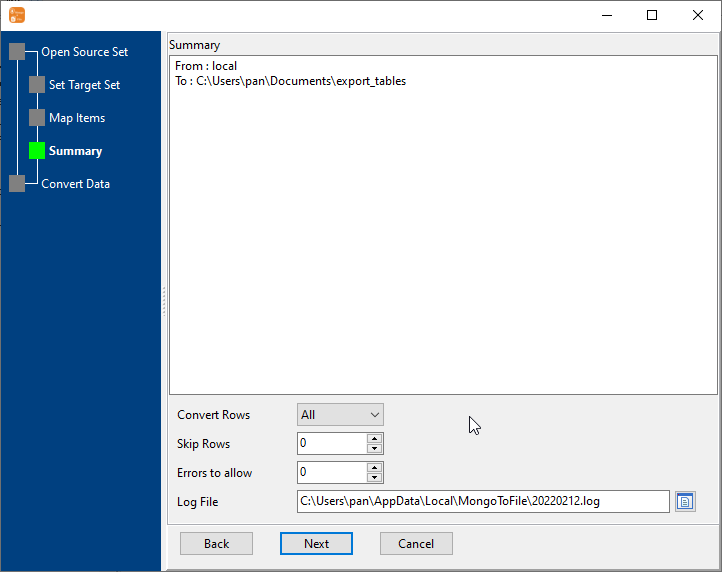
5. Batch export MongoDB collections to TSV files.
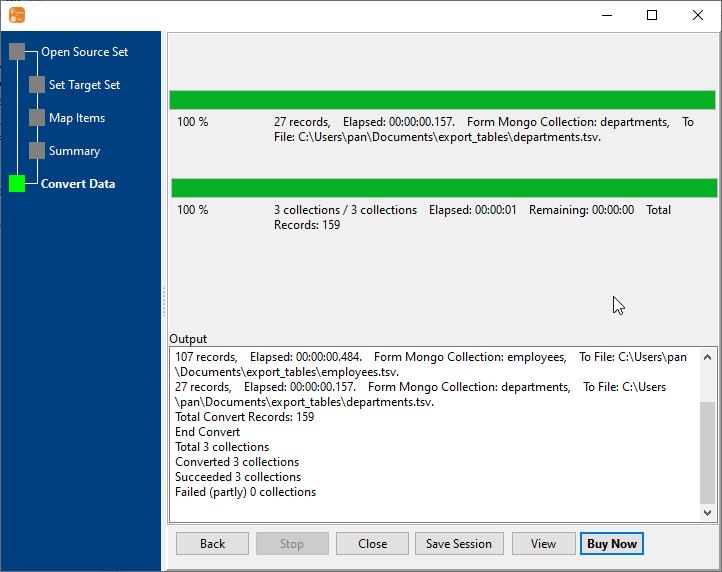
After exporting, you can view output TSV files.
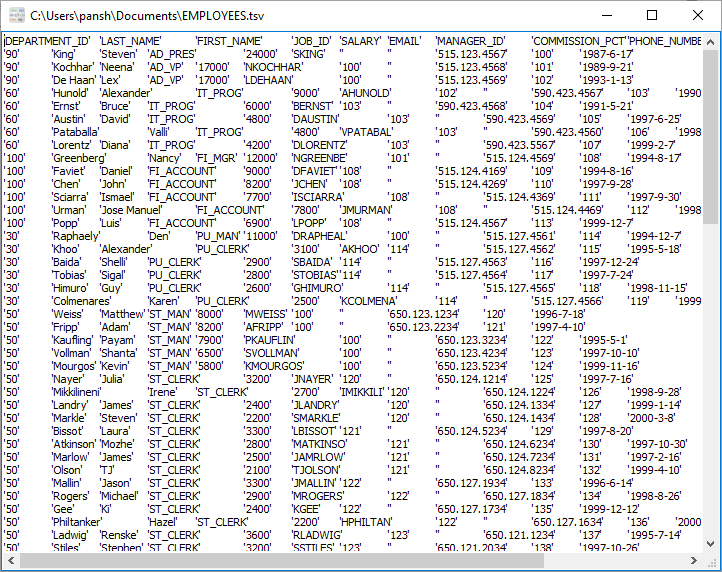
Export MongoDB to TSV in Command Line
After exporting MongoDB to TSV in GUI, and Saving "MongoDB to TSV" session, then you can:
- Export MongoDB to TSV in Windows command line.
- Export MongoDB to TSV in Linux command line.
- Export MongoDB to TSV in macOS command line.
Set scheduled tasks for exporting MongoDB to TSV
After exporting MongoDB to TSV in Command Line, then you can schedule and automate "MongoDB to TSV" conversion task by:
- Save session and create .bat (Windows) or .sh (Linux/macOS) file for "MongoDB to TSV" conversion.
- Set scheduled task: On Linux/macOS, use Crontab. On Windows, use scheduled task.
