Want to upsert data from Excel file to Access ?
Using FileToDB, a native GUI tool, you can upsert data from Excel file to Access easily and fast, no need to program, just a few mouse clicks!
Supports Windows 10, 11, 2003, 2008, 2012
Here you can download and install FileToDB.
Upsert data from Excel file to Access
Choose Access and logon.

Click “Wizard – 1 File To 1 Table” at task dialog.

Select the “Excel” file type.

then show the wizard.
1. Open an Excel file.

2. Select a table and config fields.
Set “Load Type” to “Upsert”, choice “By Key”.
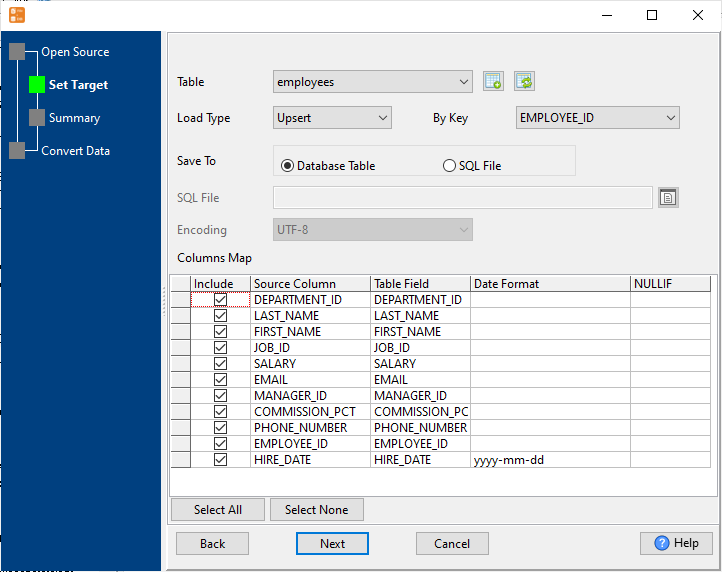
3. Preview data.

4. Upsert Excel data to Access .

You can schedule and automate this converting task by:
1) Save session and create .bat file.
More about FileToDB – the tool to import data from Excel file to Access
