Want to batch import data from Excel files to SQL Server ?
Using FileToDB, a native GUI tool, you can batch import data from Excel files to SQL Server easily and fast, no need to program, just a few mouse clicks!
It can work without Microsoft Excel.
Support Windows, Linux, macOS.
Here you can download and install FileToDB.
Batch import data from Excel files to SQL Server
Choose SQL Server and logon.

Click “Wizard – N Files To 1 Table” at task dialog.

Select the “Excel” file type.

then show the wizard.
1. Select a folder that constains Excel files.
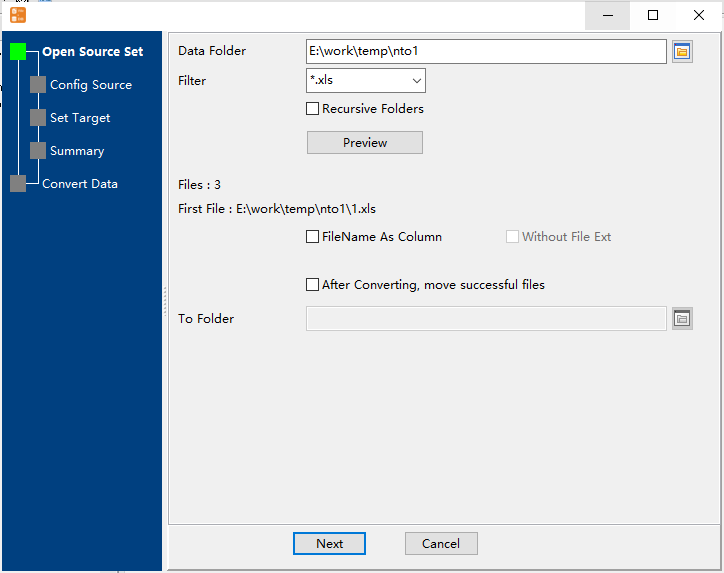
2. Config first EXCEL file importing options.
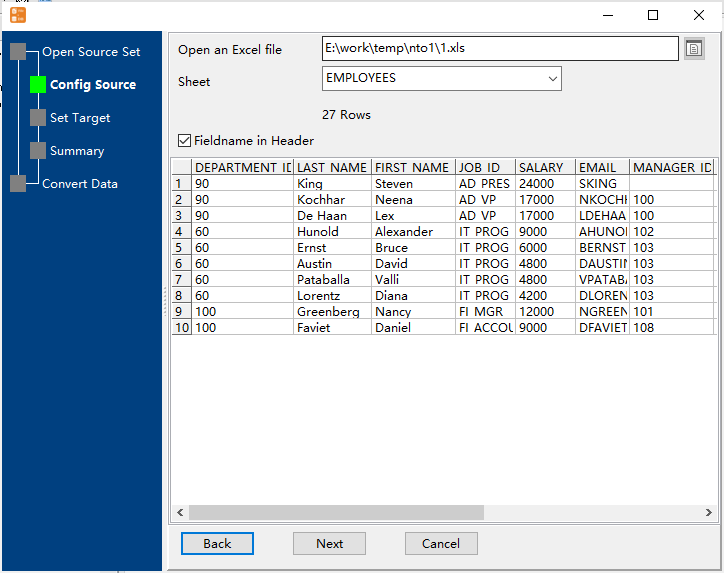
3. Select a SQL Server table and config fields.
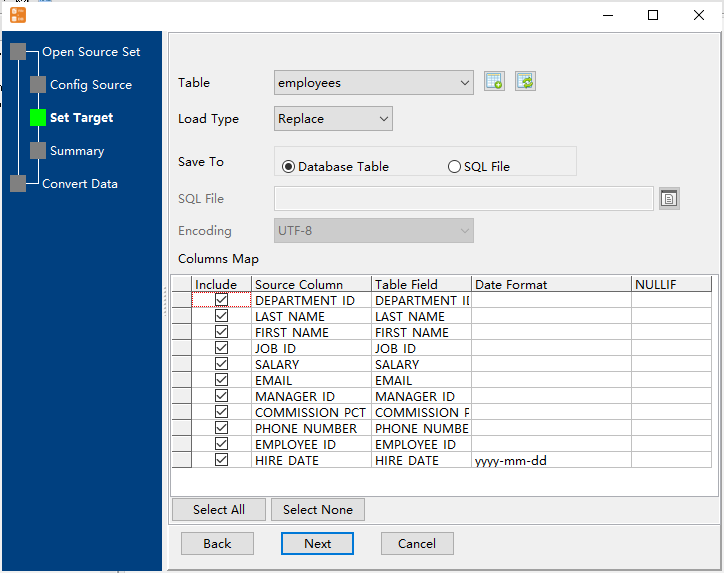
4. Preview data.
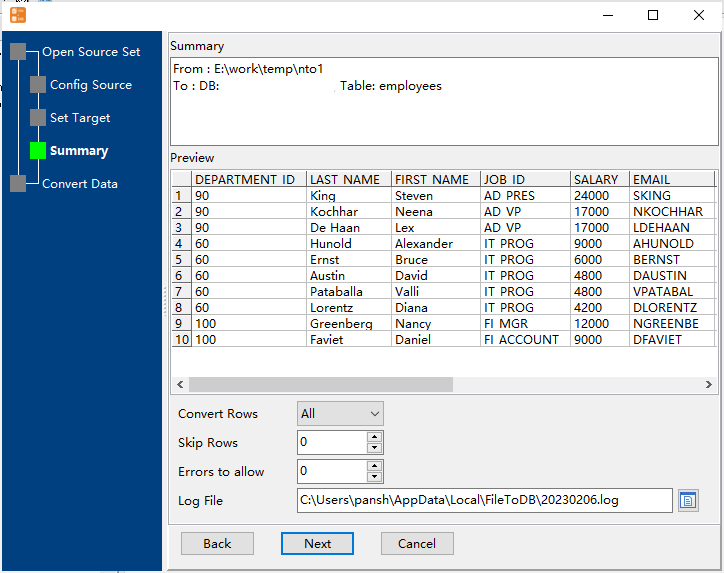
5. Import.

View imported data

You can schedule and automate this converting task by:
1) Save session and create .bat file.
More about FileToDB – the tool to batch import data from Excel files to SQL Server
