Sometimes you need to convert large JSON files to other formats, like CSV, TSV, Excel, XML, or SQL.
If you don’t like to program, you can try Withdata DataFileConverter, a native GUI tool, support Windows, Linux, and macOS.
Here’s how to.
Convert
Save/load session
Run in command line
Run as scheduled task
Download
A huge JSON file for test, 8M_lines.json 6.38 GB.
Convert
Run DataFileConverter, click “Start a New Convert”.
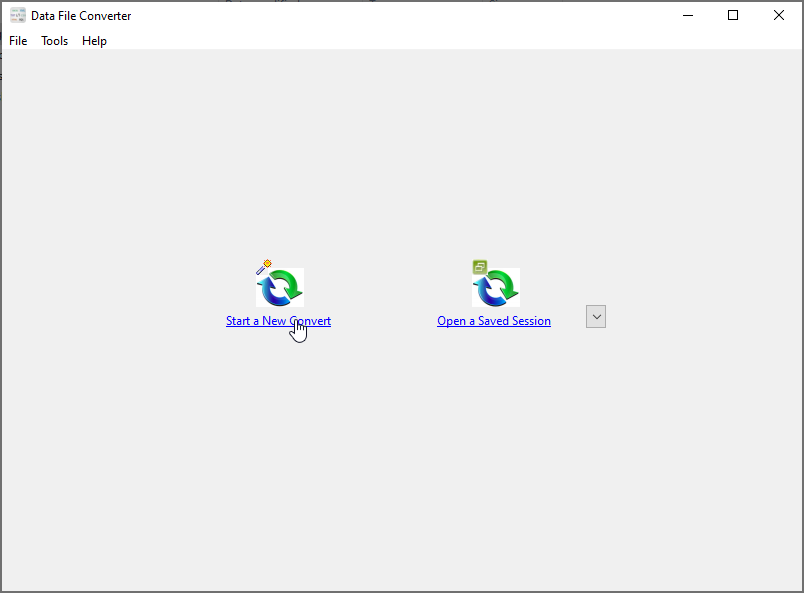
From “JSON”, To “CSV”.
You can convert to other formats also, TXT, TSV, Excel, XML, Html, or SQL.
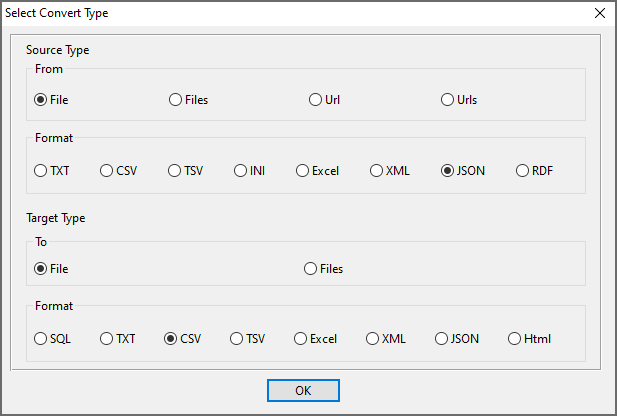
Open JSON file.
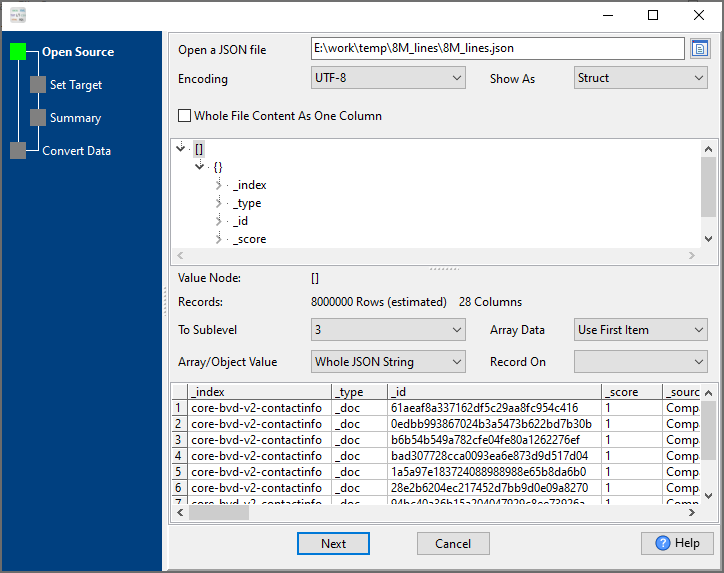
Set CSV file.
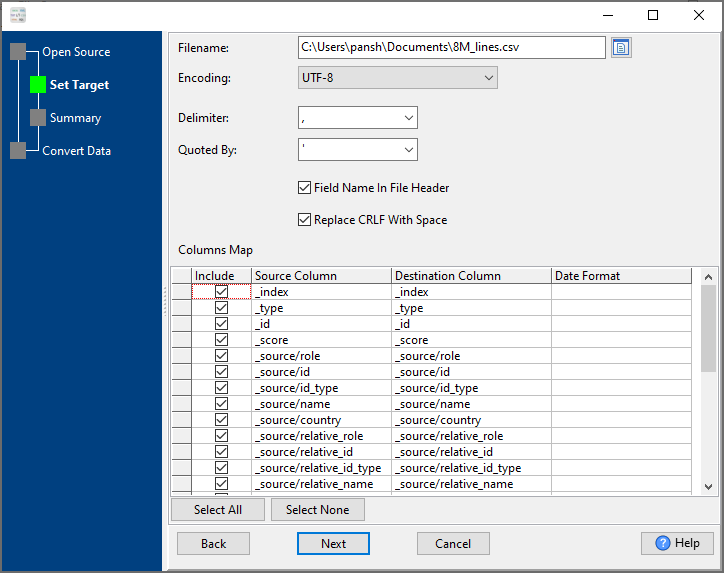
Summary.
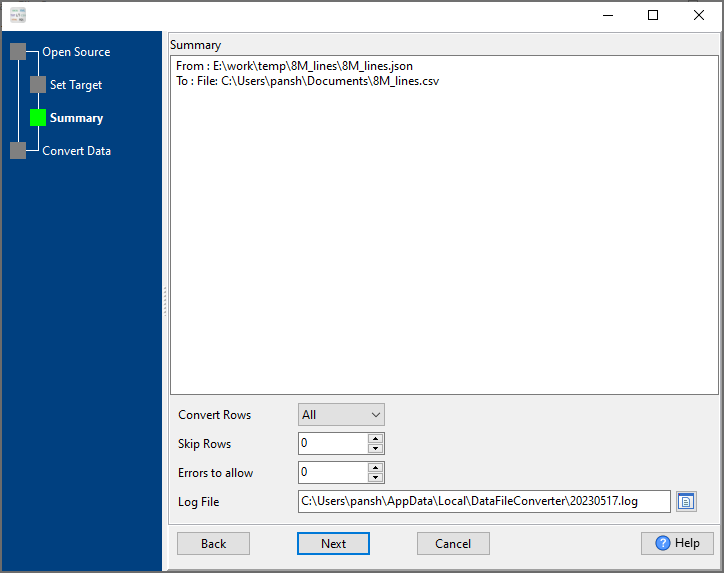
Convert.
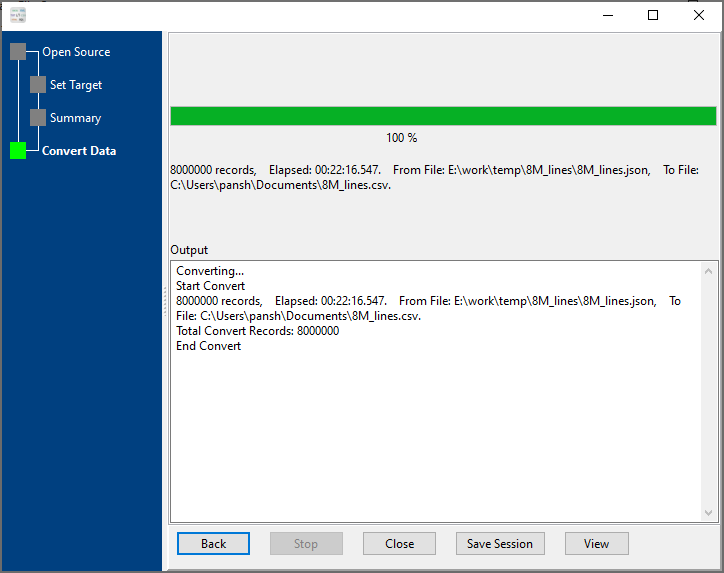
Save/load session
Save Session.
Click “Save Session” button, then enter a session file name.
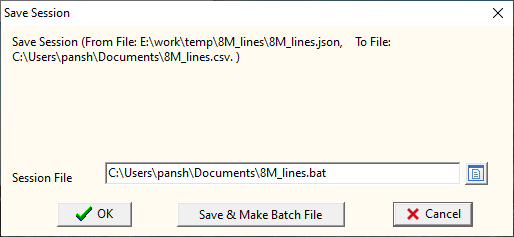
click “OK” button.
Load Session.
Click the “Open a Saved Session” in task window, select a session file.
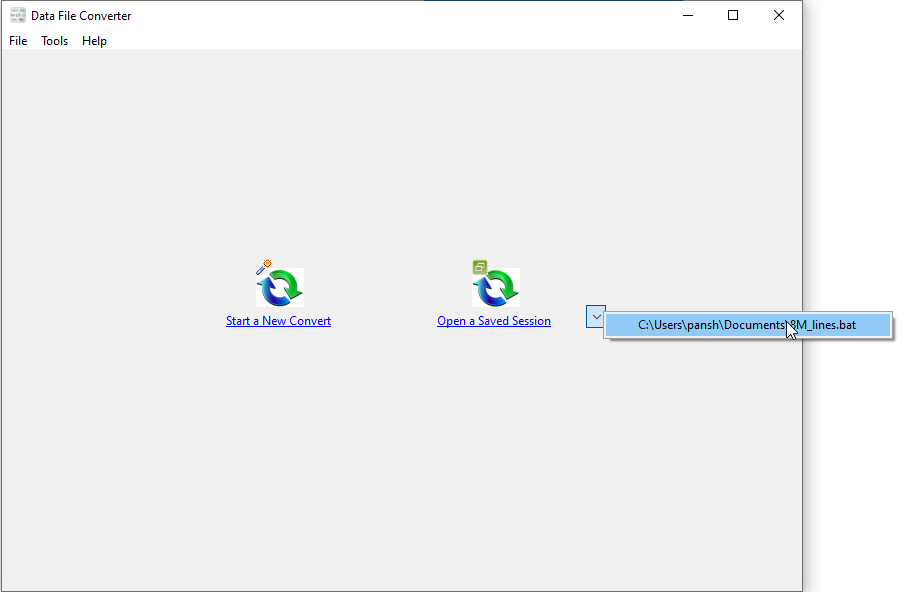
Then the wizard form shows, click “Next”, and “Next”.
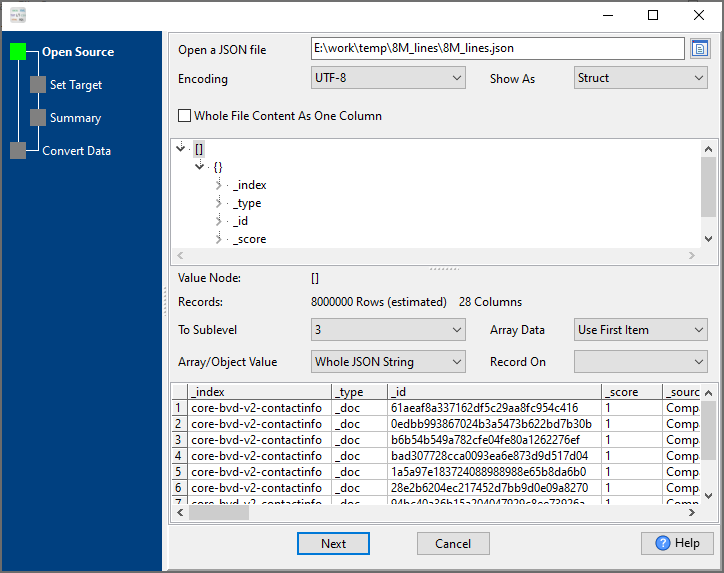
Run in command line
When you save session, you can click “Save & Make Batch File”.
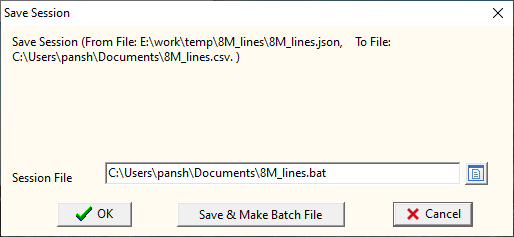
The “Save & Make Batch File” form shows.
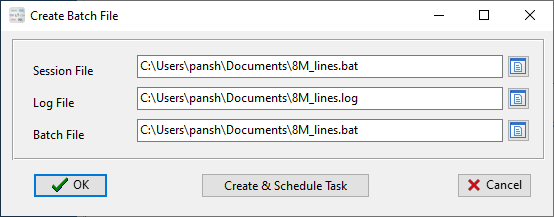
Click “OK” button, you’ll create a batch file, in Windows, like this:
C: cd "C:\Users\pansh\AppData\Local\Programs\DataFileConverter" DataFileConverter session="C:\Users\pansh\Documents\8M_lines.dfc" logfile="C:\Users\pansh\Documents\8M_lines.log"
You can run this batch file in command line.
Run as scheduled task
On Linux/macOS, you can use Crontab.
For macOS, How to Fix Cron Permission Issues in macOS.
On Windows, in “Save & Make Batch File” form, you can click “Create & Schedule Task” to set a scheduled task.
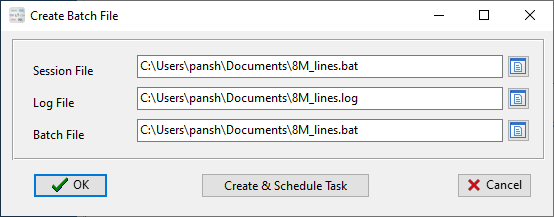
And then, with scheduled task wizard, step by step.
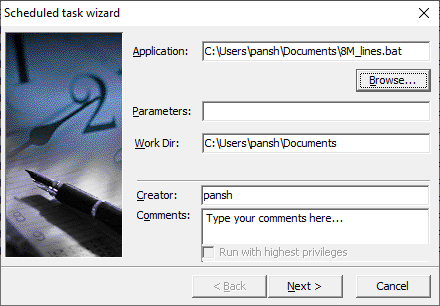
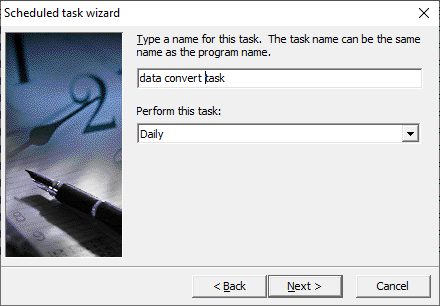
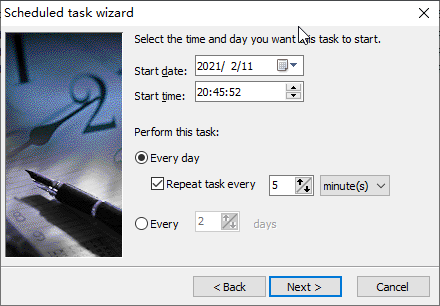
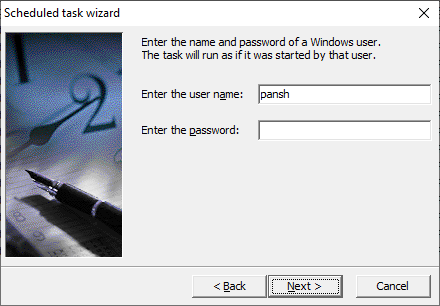
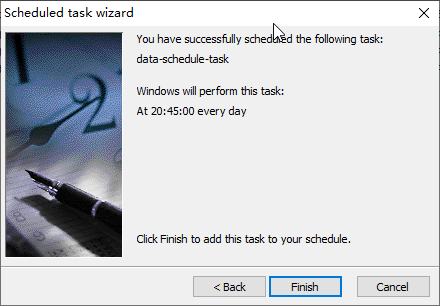
You’ll see created task listed in scheduled task list.
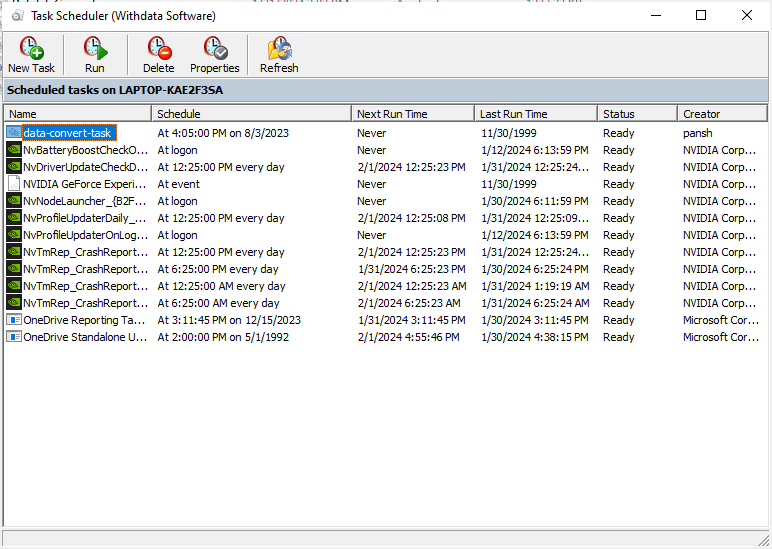
Download
Here you can download DataFileConverter, and buy DataFileConverter.