Import SQL to MongoDB
Use Withdata FileToMongo as SQL to MongoDB Converter (Importer / Loader)
Works GREAT in 2025.
Support Windows, Linux, and macOS.
Can run in GUI mode, Step by Step, just a few mouse clicks.
- 1 to 1: Import SQL to MongoDB collection
- n to 1: Import multiple SQL files to a single MongoDB collection
- n to n: Batch import SQL files to MongoDB collections
Can run in CLI (Command Line Interface), for Scheduled Tasks and Streams, for Automation.
Import SQL to MongoDB in GUI
- Import SQL to MongoDB collection
- Import multiple SQL files to a single MongoDB collection
- Batch import SQL files to MongoDB collections
Start Withdata FileToMongo, connect to MongoDB.
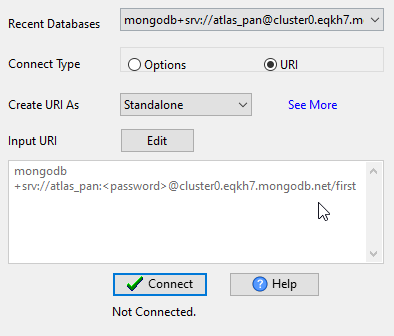
Import SQL to MongoDB collection
Click "1 File To 1 Collection" at task dialog.
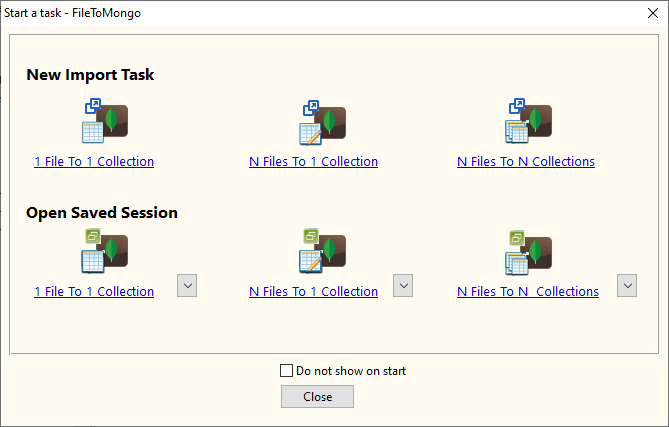
Select the "SQL" file type.
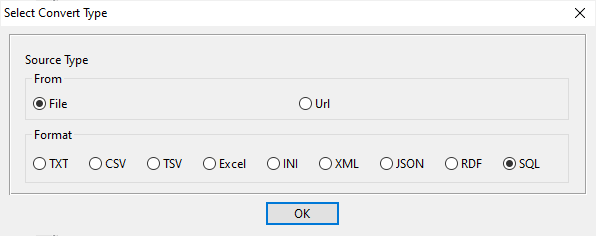
1. Open a SQL file.
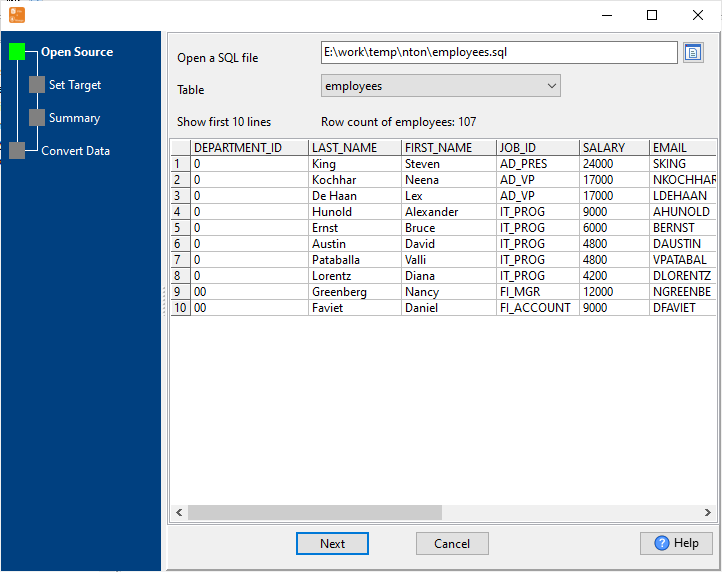
The source SQL file like this:
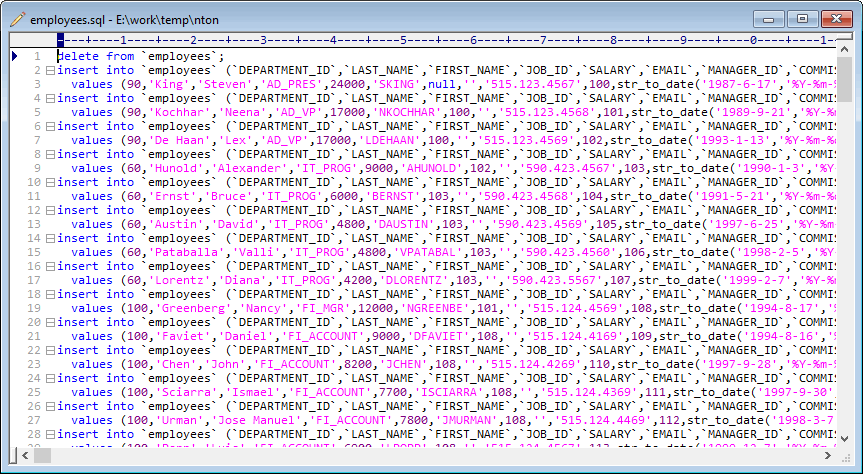
2. Set MongoDB collection options.
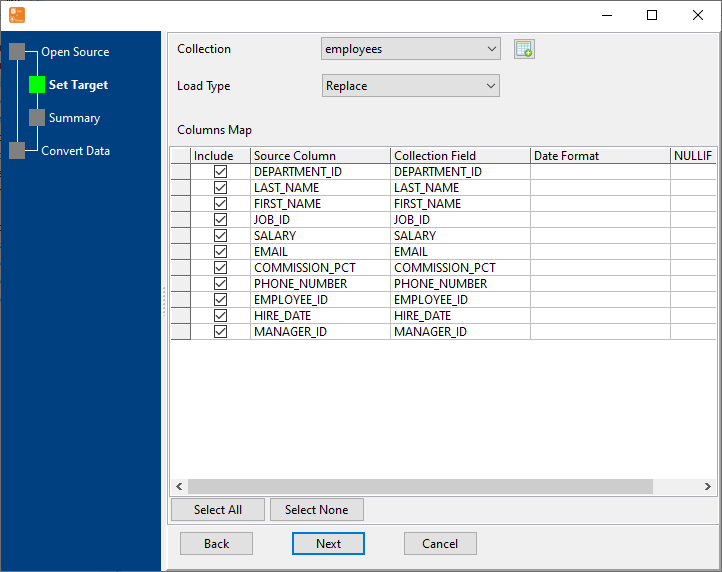
3. Preview data will be in MongoDB collection.
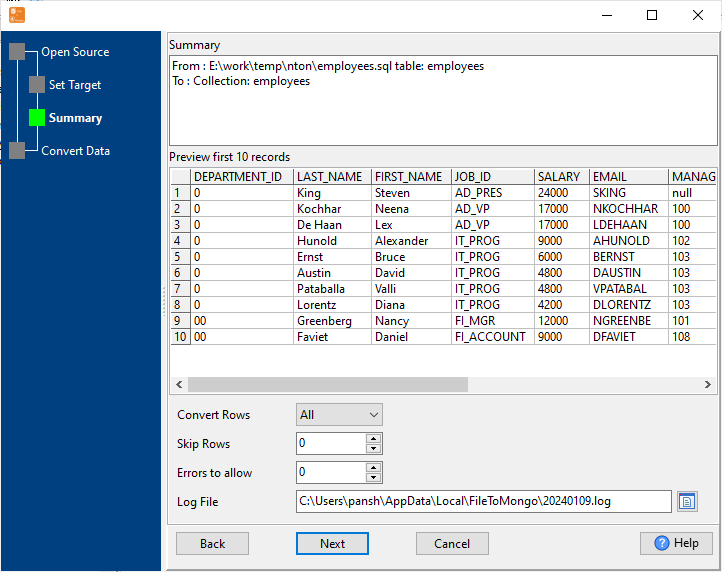
4. Import SQL data to MongoDB collection.
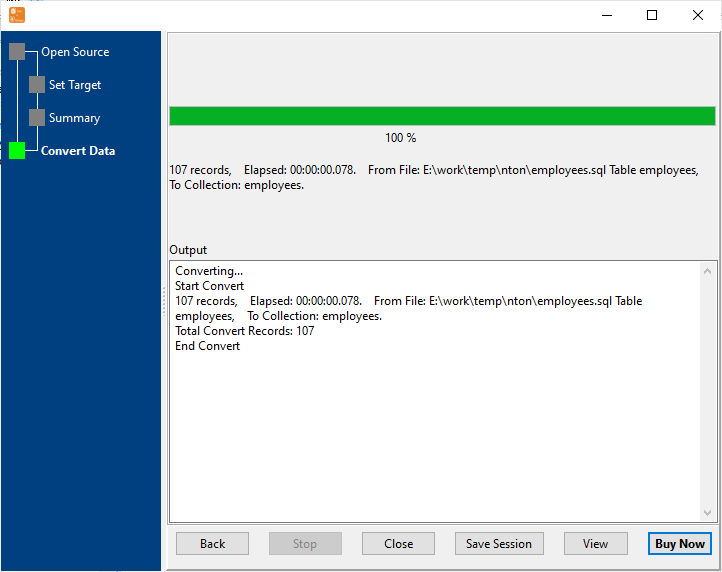
After importing, you can view imported data in MongoDB collection.
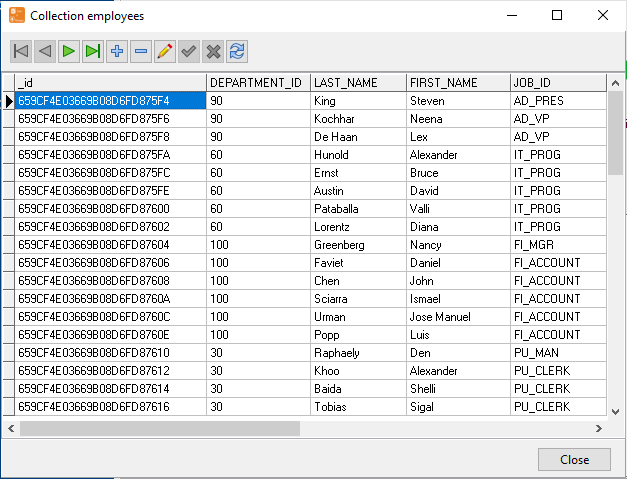
Import multiple SQL files to a single MongoDB collection
Click "N File To 1 Collection" at task dialog.
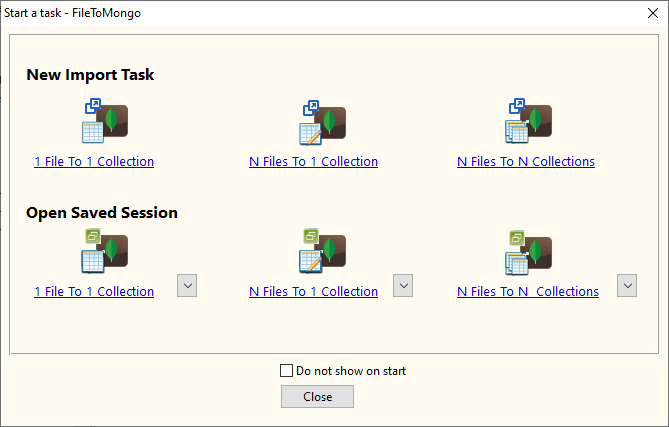
Select the "SQL" file type.
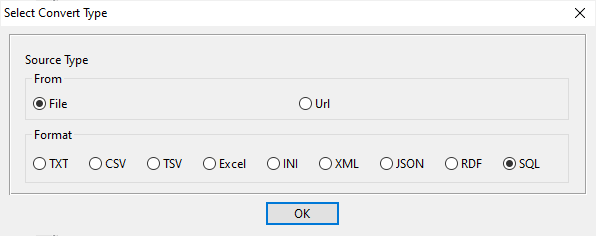
1. Open a folder contains SQL files.
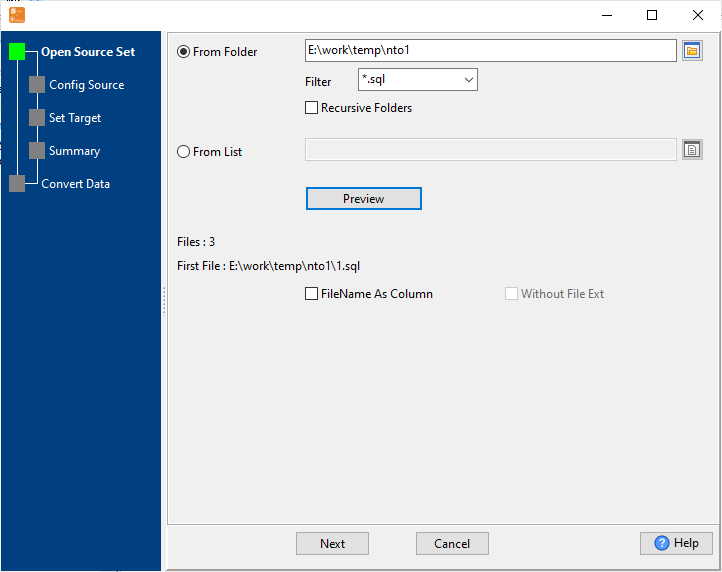
2. Set SQL options.
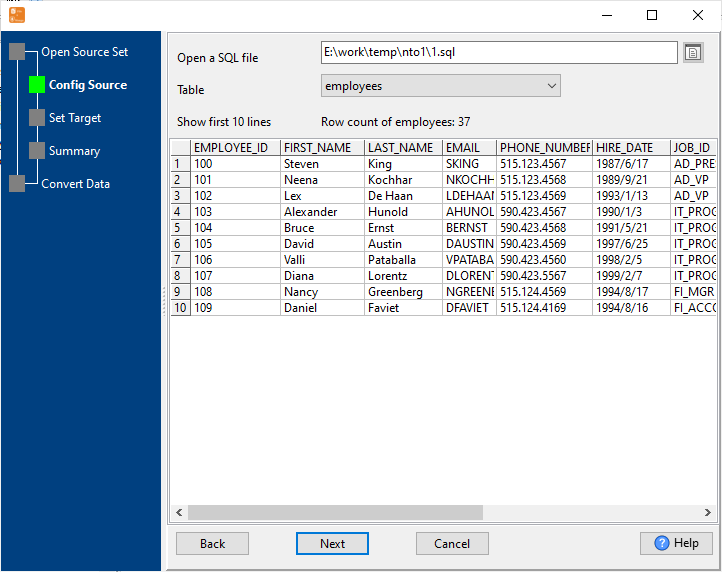
3. Set MongoDB collection options.
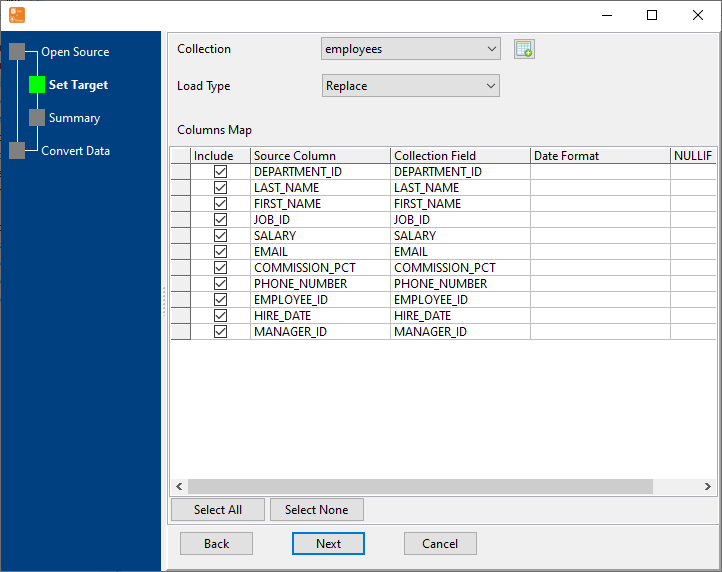
4. Preveiw data will be in MongoDB.
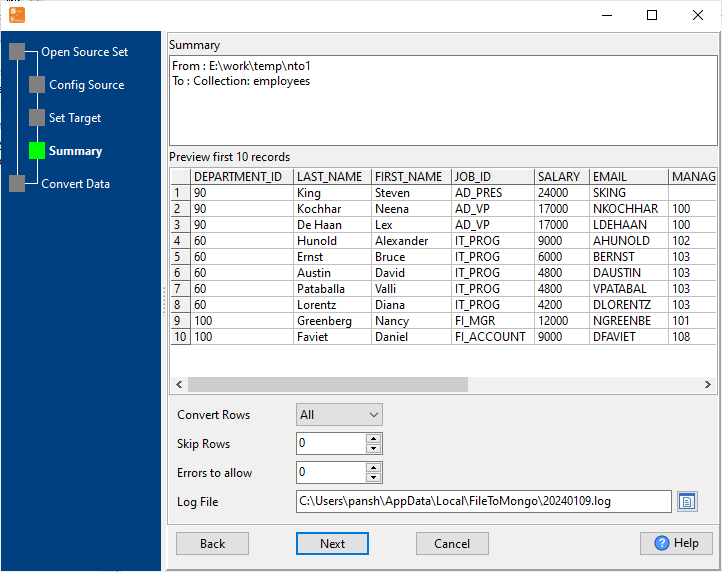
5. Import multiple SQL files to a single MongoDB collection.
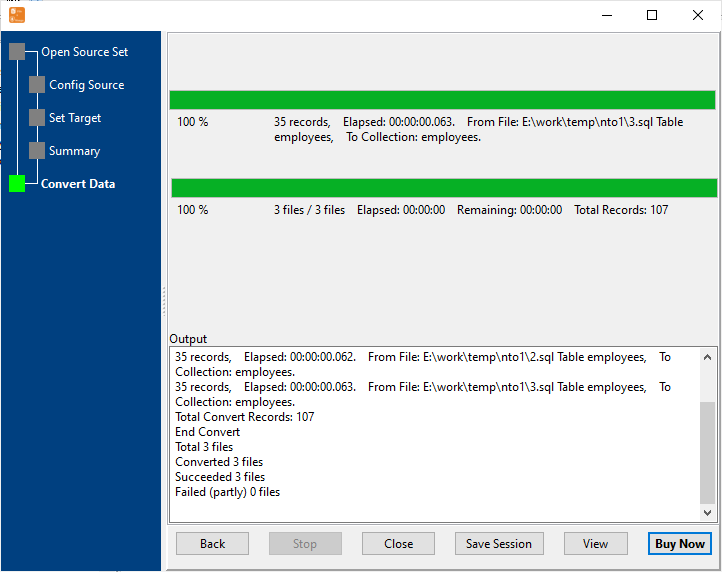
After importing, you can view imported data in MongoDB.
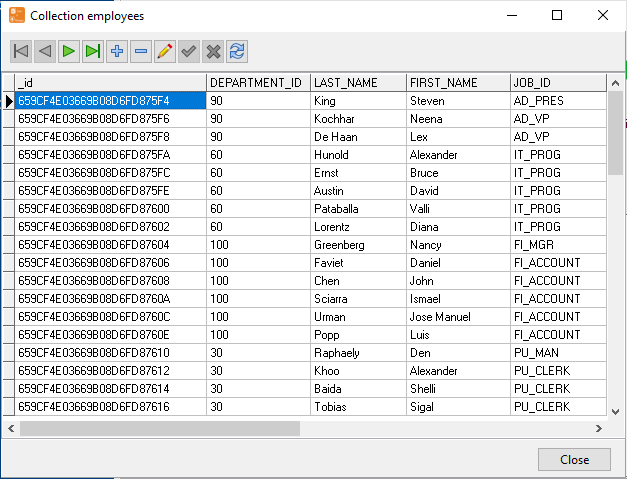
Batch import SQL files to MongoDB collections
Click "N File To N Collection" at task dialog.
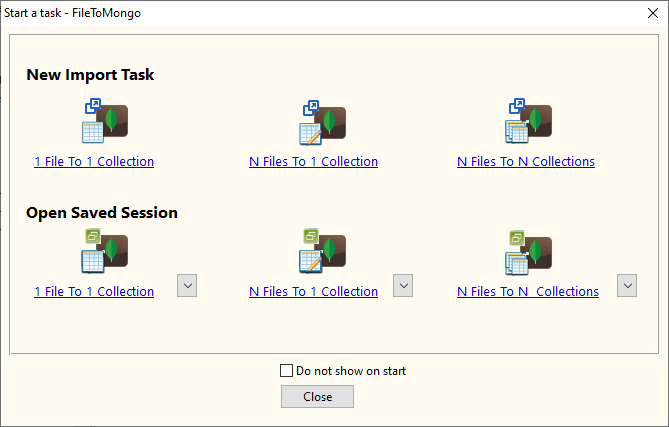
then show the wizard.
Select the "SQL" file type.
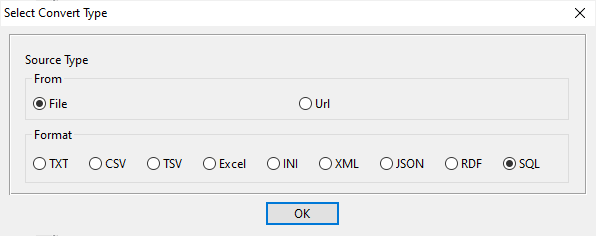
1. Open a folder contains SQL files.
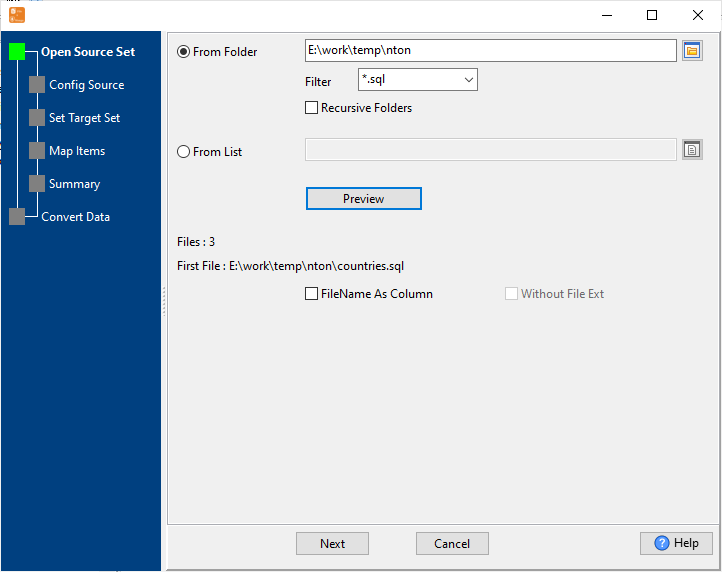
2. Set SQL options.
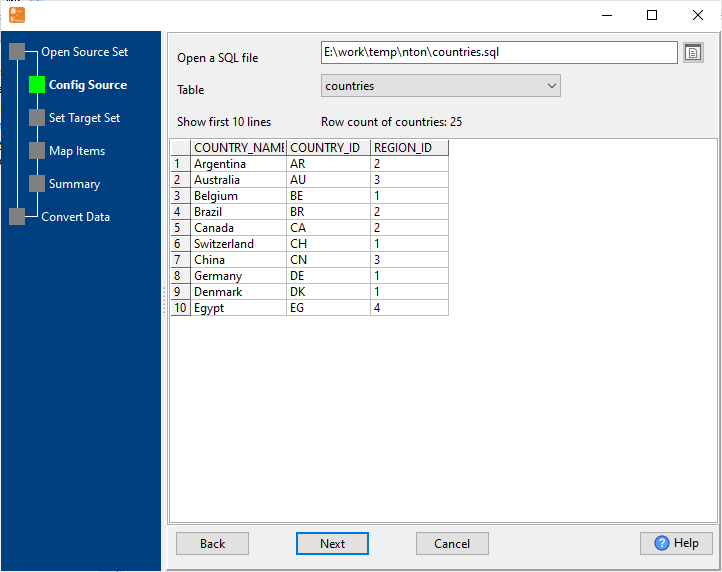
3. List collesions, set "Import Type".
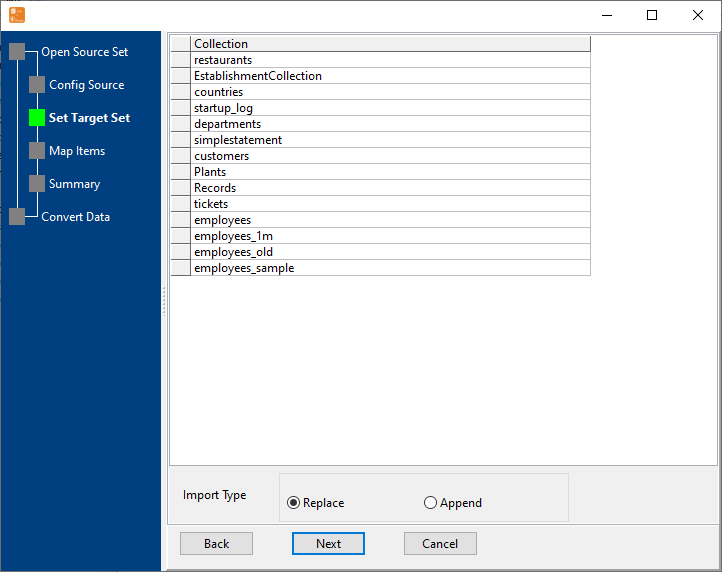
4. Map files to collections.
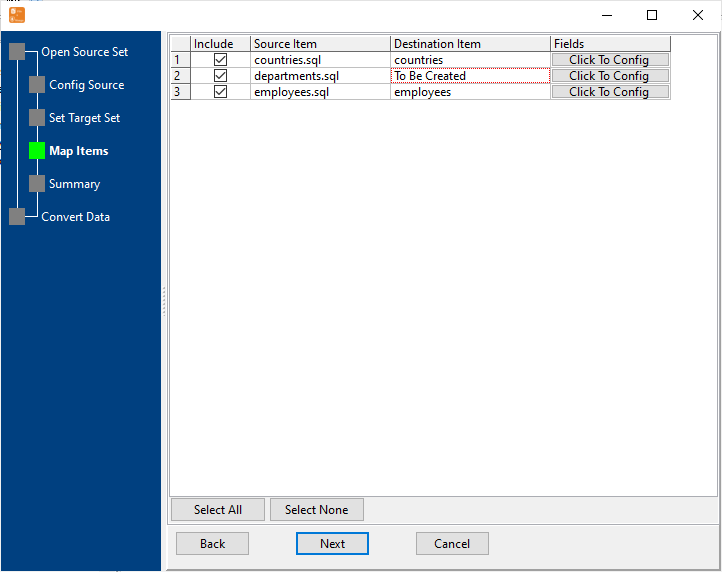
5. Summary.
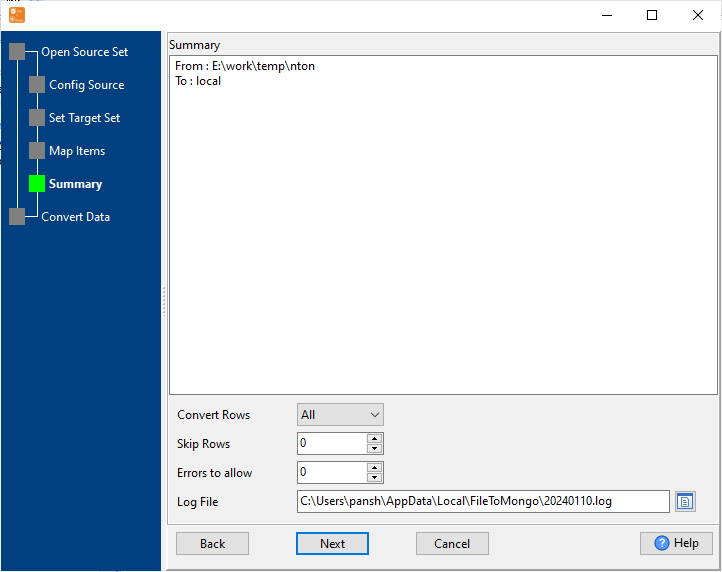
6. Import SQL data to MongoDB collections.
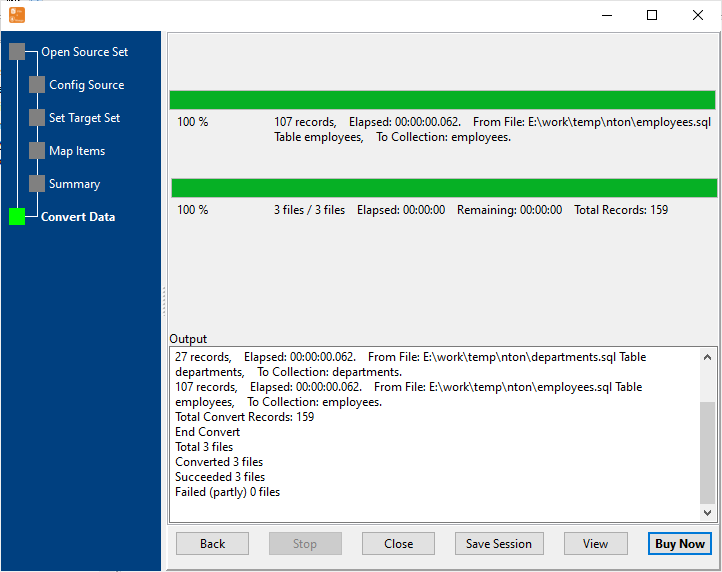
After importing, you can view imported data.
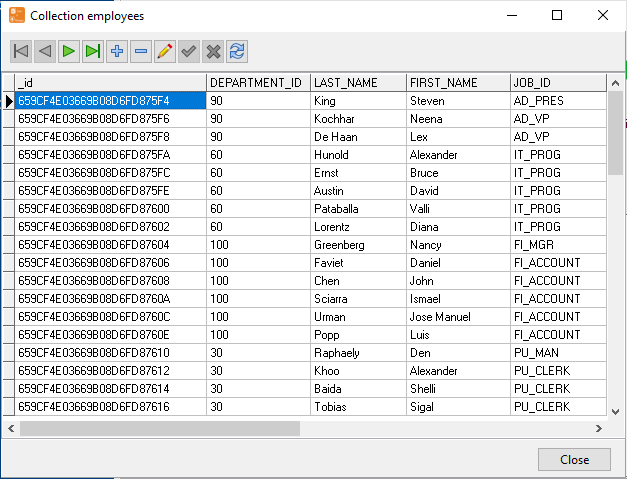
Import SQL to MongoDB in Command Line
After importing SQL to MongoDB in GUI, and Saving "SQL to MongoDB" session, then you can:
Set scheduled tasks for importing SQL to MongoDB
After importing SQL to MongoDB in Command Line, then you can schedule and automate "SQL to MongoDB" conversion task by:
- Save session and create .bat (Windows) or .sh (Linux/macOS) file for "SQL to MongoDB" conversion.
- Set scheduled task: On Linux/macOS, use Crontab. On Windows, use scheduled task.
